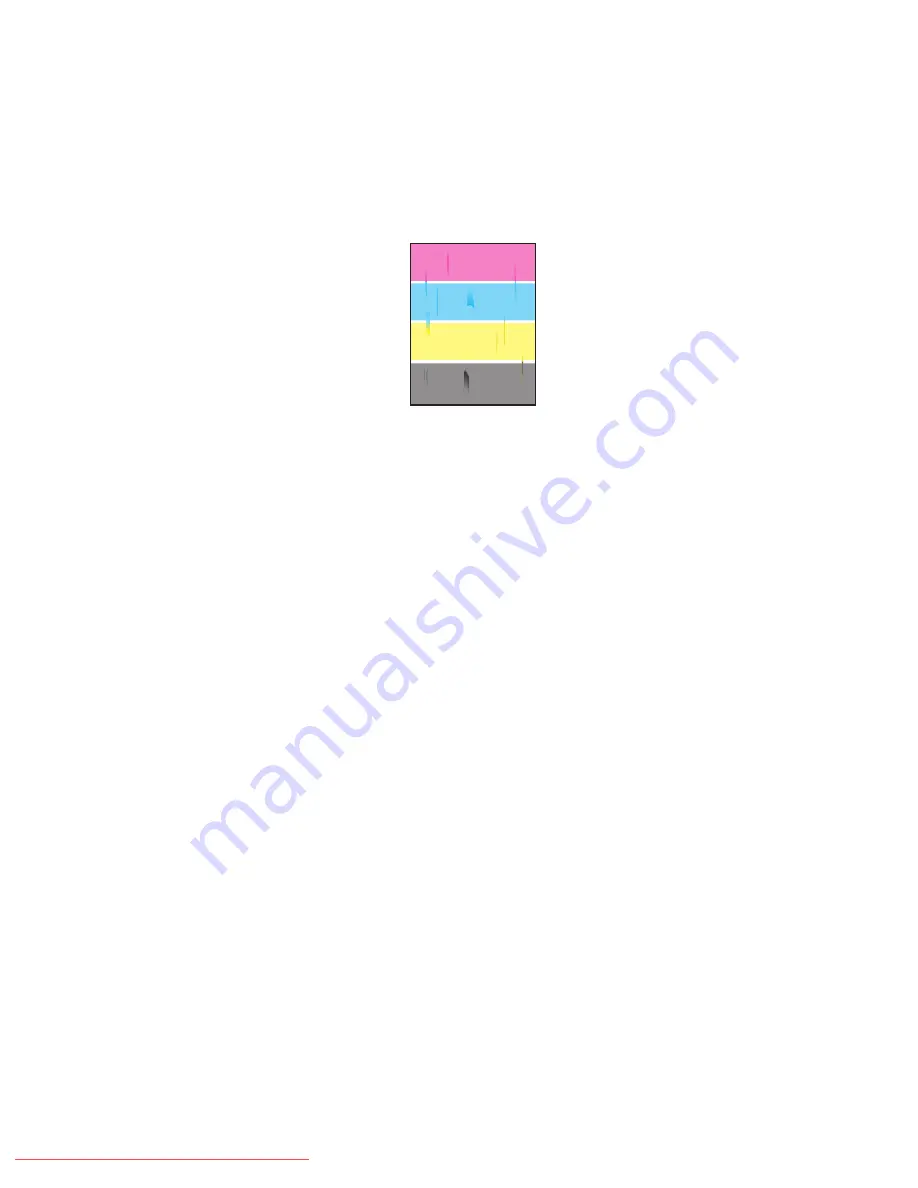
Solving Print-Quality Problems
Phaser® 6360 Color Laser Printer
4-7
Lines, Smudges, or Streaks
Problem
Black and/or colored areas appear on the page in all colors and/or in non-printed areas.
Solution
To prevent black or colored lines, smudges, or streaks from printing on the page:
■
Verify that the paper you are using is the correct type for the printer and is properly loaded.
For more information on supported paper types, print the Paper Tips page:
a.
On the control panel, select
Information
, and then press the
OK
button.
b.
Select
Information Pages
, and then press the
OK
button.
c.
Select
Paper Tips Page
, and then press the
OK
button.
Verify that the paper loaded in the tray matches the paper type selected on the control panel
and in the computer’s printer driver.
■
Run the Remove Print Smears procedure:
a.
Select
Troubleshooting
, and then press the
OK
button.
b.
Select
Print Quality Problems
, and then press the
OK
button.
c.
Select
Remove Print Smears
, and then press the
OK
button. Three cleaning pages
run through the printer.
d.
Repeat the previous step until no toner appears on the pages.






























