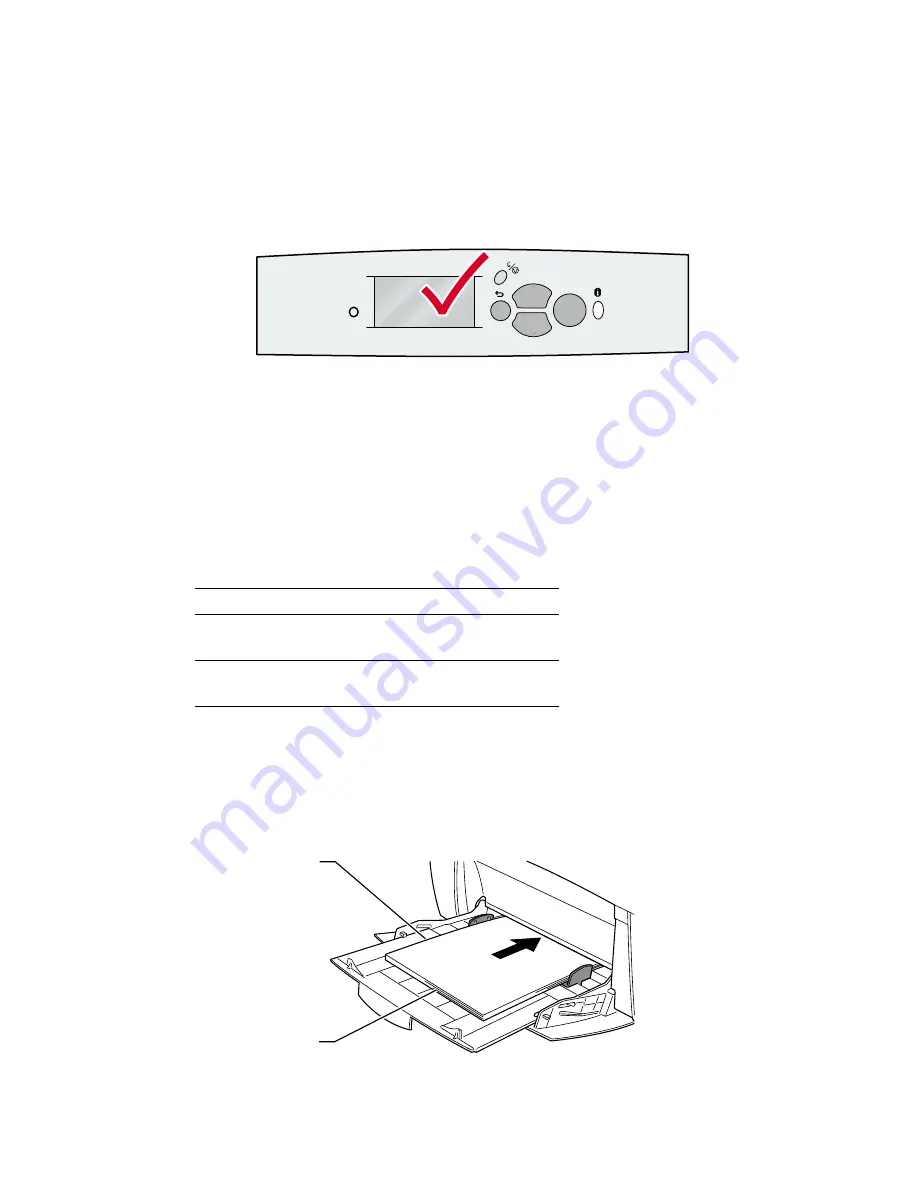
Trays
Phaser® 6200 Color Laser Printer
8
5.
If you have changed the type or size of paper:
a.
On the printer’s front panel, scroll to
Change
by pressing the
Down Arrow
key, then press
the
OK
key.
b.
Scroll to the correct paper type and press the
OK
key to save your selection.
c.
Scroll to the correct paper size and press the
OK
key to save your selection.
Note
To avoid possible print-quality and paper-feed problems, make sure that the tray’s paper type
and size settings match the loaded paper type.
Using custom size paper
In addition to the wide variety of standard paper sizes available for this printer, you can use custom size
paper in the Multi-Purpose Tray.
Loading custom size paper in the Multi-Purpose Tray
1.
Open the Multi-Purpose Tray, as described on page 6.
2.
Insert the custom size paper and adjust the guides to match the size of the paper. Place the side to
be printed
facedown
with the top of the page entering the printer
first
.
Size Range
X dimension
89 mm - 216 mm
3.5 in. - 8.5 in.
Y dimension
140 mm - 356 mm
5.5 in. - 14 in.
OK
6200-45
6200-57
1
2








