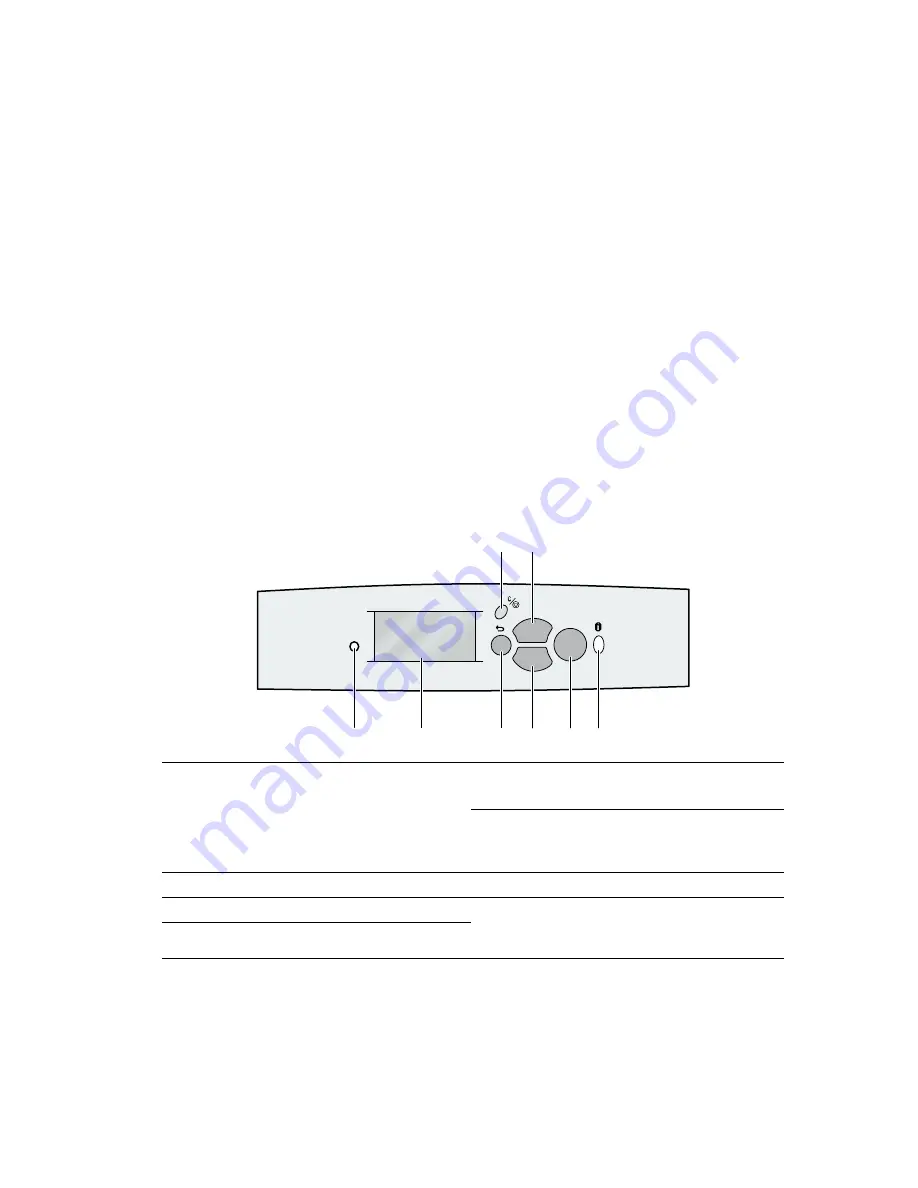
Phaser® 6200 Color Laser Printer
Copyright © 2002 Xerox Corporation. All Rights Reserved.
4
Front Panel Usage
Front panel description
The front panel:
■
Displays the printer’s operating status (
Printing
,
Ready to Print
, etc.).
■
Alerts you to load paper, replace consumables, and clear jams.
■
Enables you to access tools and information pages to help troubleshoot problems.
■
Enables you to change printer settings and network settings; driver settings override the printer’s
front panel settings.
■
Enables you to print Secure Print, Proof Print, and Saved Print jobs that you have stored on the
printer’s optional hard disk. For more information, see the printer driver help or the
Driver Features section of the Features Guide on the Interactive Documentation CD-ROM.
■
Whenever you insert paper in a tray, alerts you to select the paper type so that the correct fuser
setting is used. For more information, see the Trays section of the Trays and Paper Guide on the
Interactive Documentation CD-ROM.
1
Status indicator light
Blinks = Printer is busy
Green = OK
Yellow = Warning, continues to print
Red = Problem, stops printing
5
Up Arrow key
Scrolls upward through the menus
6
Down Arrow key
Scrolls downward through the menus
2
Graphic front panel display
7
OK key
3
Cancel Print key
8
Information key
Provides additional details about the current display
message, such as jam-clearing instructions
4
Back key
OK
6200-68
P h a s e r 6 2 0 0
1
2
3
4
5
6
7
8























