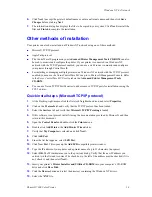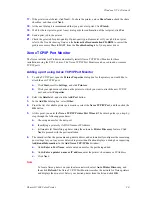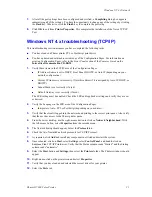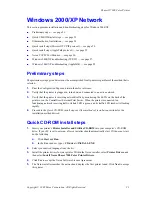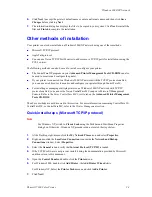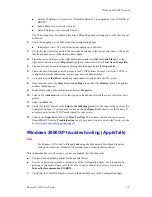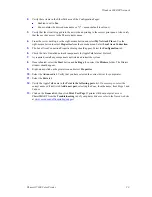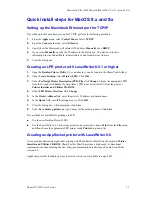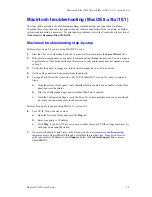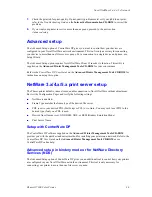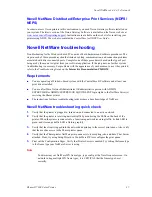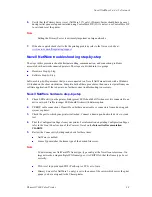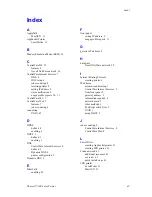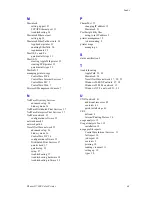Macintosh EtherTalk Network (MacOS 8.x/9.x/X, version 10.1)
Phaser® 7300 Color Printer
31
Quick install steps for MacOS 8.x and 9.x
Setting up the Macintosh Ethernet port for TCP/IP
If your Macintosh is not already set up for TCP/IP, perform the following procedure:
1.
From the
Apple
menu, select
Control Panels
. Select
TCP/IP
.
2.
From the
Connect via
menu, select
Ethernet
.
3.
Specify how the Macintosh will obtain its IP address:
Manually
or by
DHCP
.
4.
If you select
Manually
, specify the IP address in the dialog box. You also need to enter
information for the Subnet Mask, Router Address, and Name Server Address.
5.
Close the dialog box.
Creating an LPR printer with LaserWriter 8.5.1 or higher
1.
Open the
Desktop Printer Utility
. (It, or an alias to it, can be found in the PhaserTools folder.)
2.
Under
Create Desktop
, select
Printer (LPR)
. Click
OK
.
3.
Under
PostScript Printer Description (PPD) File
, click
Change
. Choose the appropriate PPD
from the list and click
Select
. If your printer’s PPD is not listed, install it from the printer’s
Printer Installer and Utilities CD-ROM
.
4.
Under
LPR Printer Selection
, click
Change
.
5.
In the
Printer Address
field, enter the printer's IP address or domain name.
6.
In the
Queue
field, enter
PS
(all upper-case). Click
OK
.
7.
Close the dialog box; when prompted, click
Save
.
8.
Under
Save desktop printer as
, type a name for the desktop printer. Click
Save
.
Two methods are available for printing via LPR:
Use the new Desktop Printer (LPR).
Use the LaserWriter 8.5.1 driver (any printer can be selected), choose
from the
File
menu,
and then choose the appropriate LPR printer in the
Printer
drop-down list.
Creating an AppSocket printer with LaserWriter 8.6
Xerox provides Macintosh AppSocket printing with PhaserPort for MacOS on the printer’s
Printer
Installer and Utilities CD-ROM
. PhaserPort for MacOS provides a high-speed, bi-directional
communications channel using the new plug-in communication architecture of Apple LaserWriter
version 8.6.
AppSocket provides feedback on print job status, which is not available through LPR.