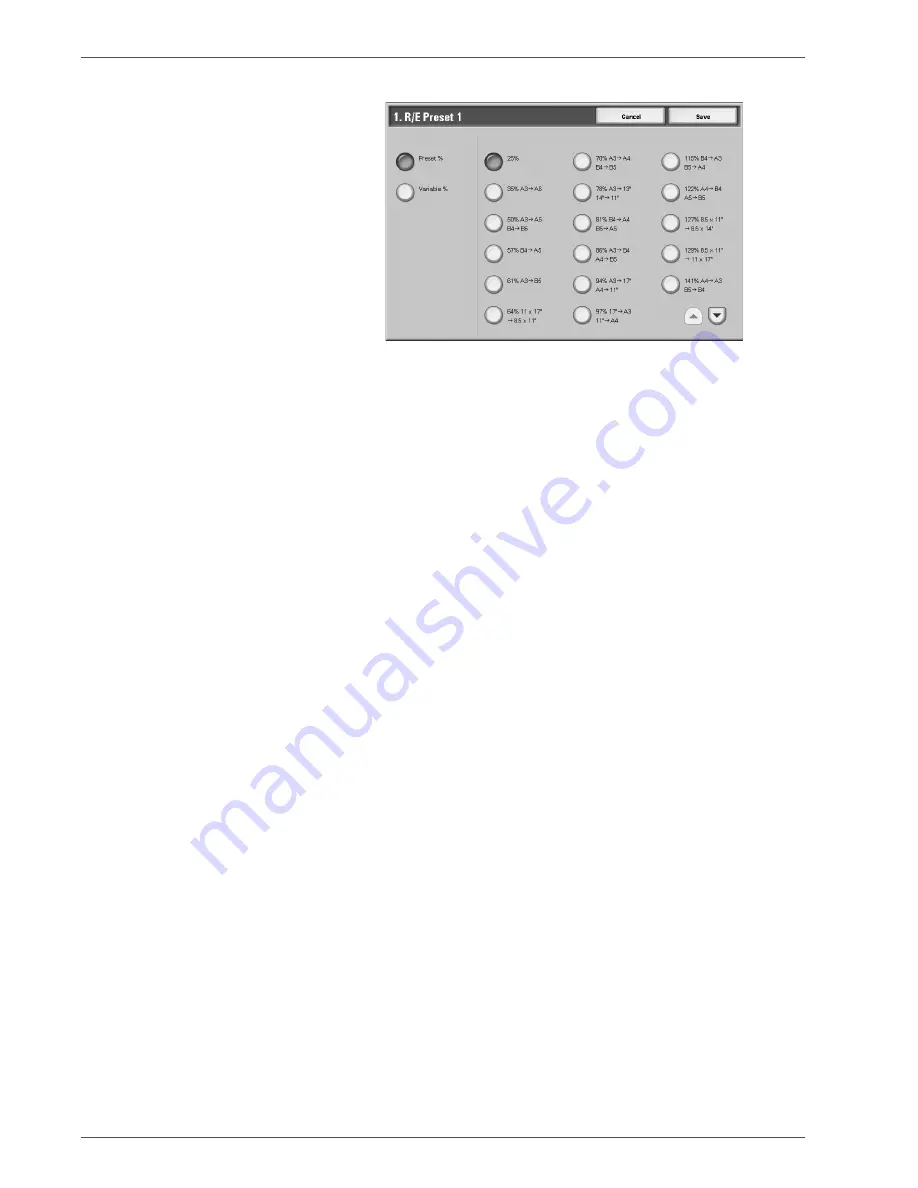
Xerox 4590/4110 Copier/Printer System Administration Guide
8-115
8. Setups
3.
Select the desired setting for that
R/E Preset
.
4.
Select
Save
; you are returned to the
Reduce/Enlarge
Presets
screen.
5.
Repeat Steps 1-4 until you have assigned a magnification
level to each of the
R/E Presets
.
6.
Select
Close
to return to the
Copy Mode Settings
screen.
Содержание Legacy 4590
Страница 1: ...Xerox4590Copier Printer Xerox4110Copier Printer System Administration Guide Version 3 2 January 2008...
Страница 34: ...Xerox 4590 4110 Copier Printer System Administration Guide 1 22 1 Overview...
Страница 82: ...Xerox 4590 4110 Copier Printer System Administration Guide 3 34 3 Using CentreWare Internet Services...
Страница 140: ...Xerox 4590 4110 Copier Printer System Administration Guide 6 22 6 Computer Operations...
Страница 378: ...Xerox 4590 4110 Copier Printer System Administration Guide 9 18 9 Troubleshooting...
Страница 401: ......
Страница 402: ......






























