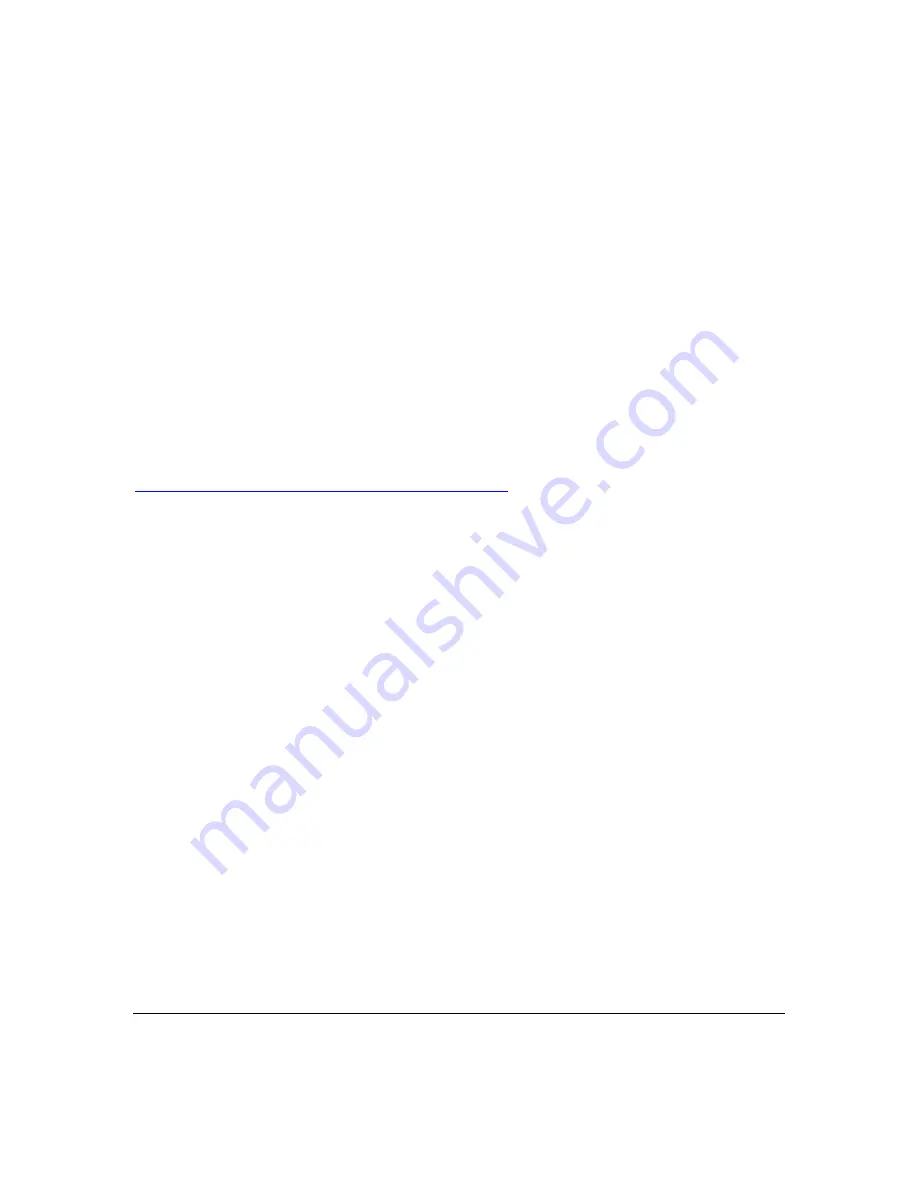
FreeFlow AccXES 2000/XP/2003 HP-GL/2 Printer Driver Customer Release Notes
13
When using printer accounting from a client going to a server, you must set the driver to use the
RAW data type only under “Printer Properties”, “General Tab”, and “Print Processor”.
WINDOWS 2000:
When updating a driver if you receive an error message “Printer Driver was not installed.
Operation could not be completed.” Delete the printer from the Printers Folder, restart, and Add
the printer again.
WINDOWS XP:
If the printer port is created from an account that does not have administrator rights will not work
correctly. Test prints will not print, and other applications may not be able to use the printer.
AutoCAD:
Wipeouts and Text Masks do not always work.
AUTOCAD LT:
Paper size must be set in the application. AutoCAD LT ignores certain settings in the driver and
paper size is one of the settings overridden.
BENTLY MICROSTATION:
Bentley Microstation overrides all driver features. See Microstation web site at
http://selectservices.bentley.com/supporttools/index.htm
COREL DRAW:
Corel Draw 8 tends to put erroneous data in text fields in the driver; this is especially noted in the
copy count. You may see the copy count go to such values as 50 or 520 unexpectedly. It is
recommended that you verify your copy count when entering the Driver’s Document properties
dialog through Corel Draw 8.
•
Color darkening gets overridden with CorelDraw.
IMAGING:
Printing with Imaging to paper sizes larger than 80’ long doesn’t work if you use the Imaging print
setting “Actual Size”. All the other settings seem to work; such as “Pixel to Pixel” and “Scale To
Fit”.
When printing to paper sizes over 80’ the driver must be setup to “Always Spool RAW Datatype”,
this setting can be reached via “Printer”, “Properties”, “General Tab”, “Print Processor” button.
You may also print to file and then send the file to the printer using our AccXES Client Tools.
EXCEL:
Use of the ANY paper size from within the driver does not work with Microsoft Excel. This is a
limitation of Excel. If you set the margins within the driver to large top and bottom values, you will
not be able to produce a print. If margins are necessary set them up in the page setup from
within Excel. If the user selects a custom paper size from within the driver and the tries to print,
and application error may occur which will shutdown Excel. This is a problem with Excel and its
page size limits.
MICROSOFT POWER POINT:
Microsoft Power Point overrides the Drivers copy count setting.















