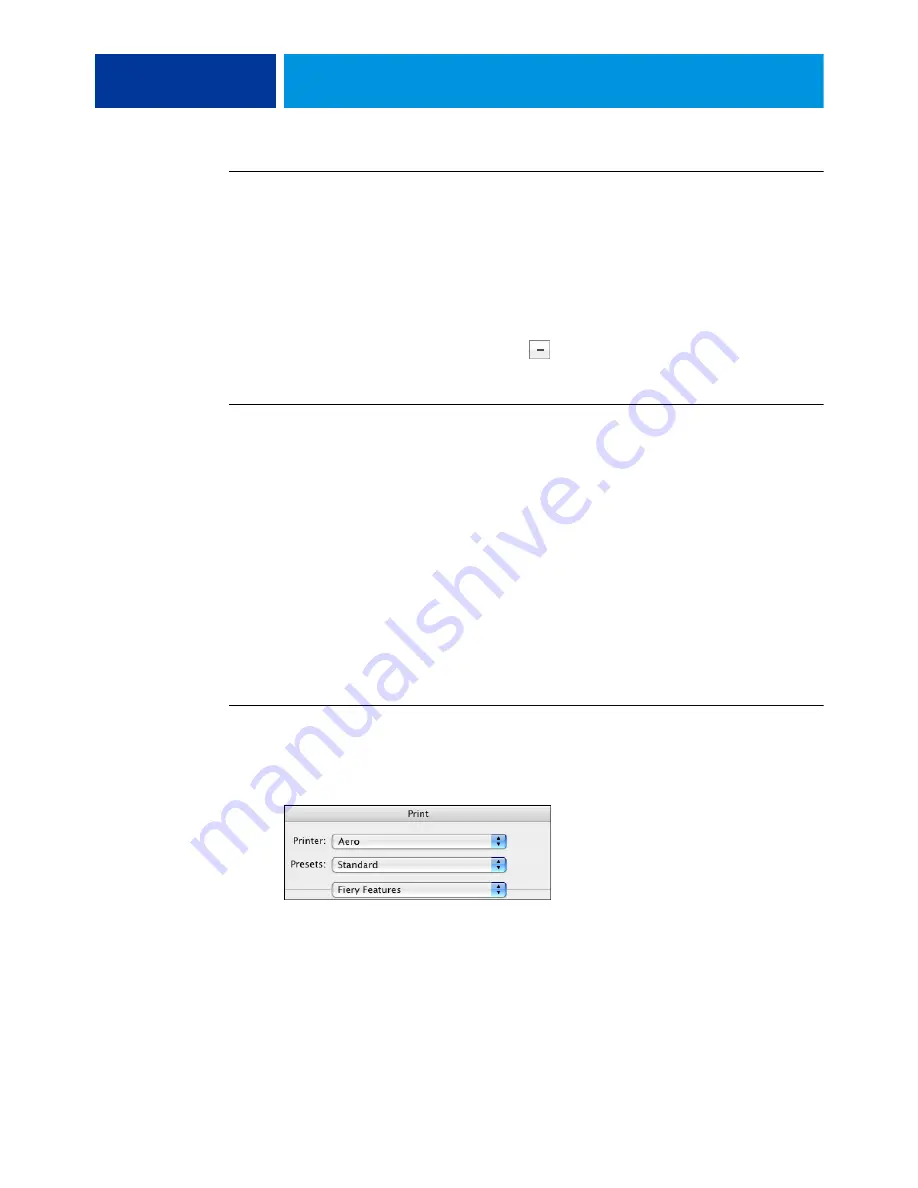
P
RINTING
FROM
M
AC
OS X
33
T
O
DELETE
A
CUSTOM
PAGE
SIZE
1 Choose Page Setup from the application’s File menu.
2 Choose Custom Paper Size from the Settings menu.
For Mac OS X v10.4, choose Manage Custom Sizes from the Page Size menu.
3 Select the Custom Paper Size name.
4 Click Delete.
For Mac OS X v10.4, click the minus sign
(
)
to delete a custom page size.
5 Click OK to exit.
T
O
MAKE
A
COPY
OF
THE
CUSTOM
PAGE
SIZE
1 Choose Page Setup from the application’s File menu.
2 Choose Custom Paper Size from the Settings menu.
For Mac OS X v10.4, choose Manage Custom Sizes from the Page Size menu.
3 Select the Custom Paper Size name.
4 Click Duplicate.
5 Click OK to exit.
Defining and printing custom page sizes with the printer driver
When you define or edit a custom page size, or print your job on a custom page size in the
printer driver, use the following procedures.
T
O
DEFINE
A
CUSTOM
PAGE
SIZE
WITH
THE
M
AC
OS X
PRINTER
DRIVER
1 Choose Print from the application’s File menu.
2 Choose Fiery Features from the drop-down list.
3 Click Full Properties in the Basic window.
Содержание EX
Страница 1: ...Xerox EX Print Server Powered by Fiery for the Xerox 700 Digital Color Press Printing from Mac OS...
Страница 4: ......
Страница 38: ......
Страница 40: ......






















