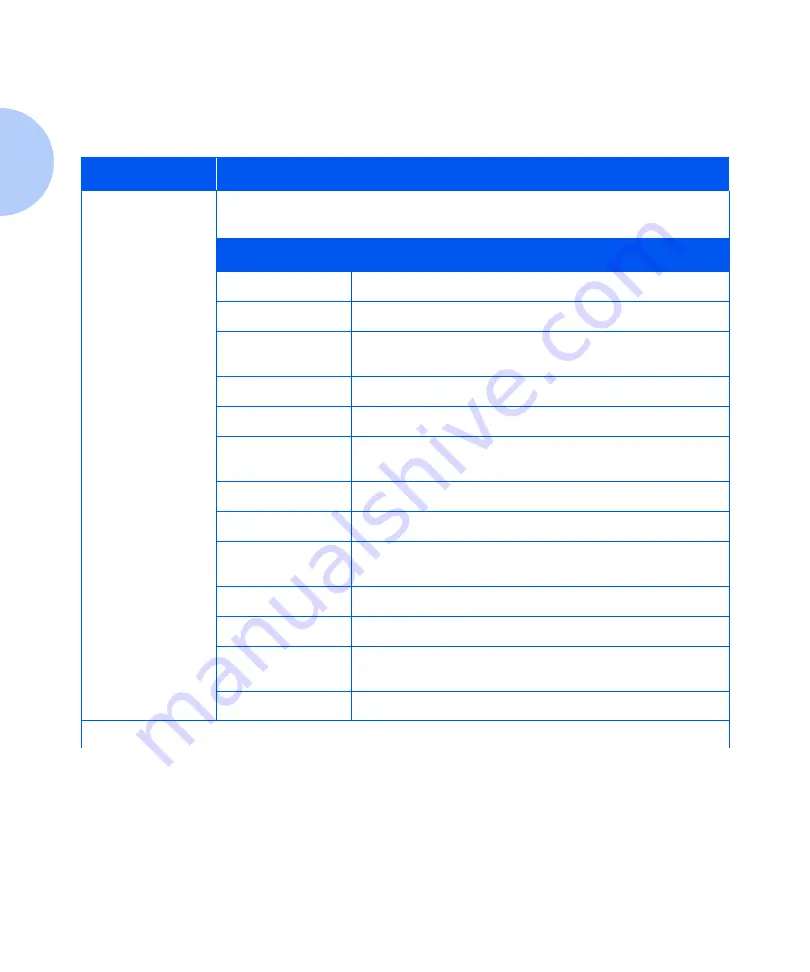
Using the Menu System
1-72
❖
System Administrator Guide
Token Ring Menu
The Token Ring Menu and its available items are
described in Table 1.23.
Table 1.23 Token Ring Menu Items
Menu
Description
Token Ring
Menu
Allows you to set options for the Token Ring port connection (and appears only if
the optional Token Ring interface is installed).
Menu Items
Description
LPR Enable
Enables or disables the Token Ring LPR protocol.
LPR Banner
Enables or disables the LPR banner sheet.
LPR PDL
Sets the default Print Description Language emulation for the
Token Ring LPR protocol.
LPR Binary PS
Enables or disables the LPR binary mode of PostScript.
DLC/LLC Enable
Enables or disables the Token Ring DLC/LLC protocol.
DLC/LLC PDL
Sets the default emulation for the Token Ring DLC/LLC
protocol.
DLC/LLC Bin PS
Enables or disables the DLC/LLC binary mode of PostScript.
NetBEUI Enable
Enables or disables the Token Ring NetBEUI interface.
NetBEUI PDL
Sets the default Print Description Language emulation for the
Token Ring NetBEUI interface.
NetBEUI Bin PS
Enables or disables the NetBEUI binary mode of PostScript.
AppSocket Enabl
Enables or disables the Token Ring AppSocket interface.
AppSocket PDL
Sets the default Print Description Language emulation for the
Token Ring AppSocket interface.
AppSocket Bin PS
Enables or disables the AppSocket binary mode of PostScript.
Table 1.24 Page 1 of 2
Содержание DocuPrint N3225
Страница 1: ...The Xerox DocuPrint N3225 and N4025 Network Laser Printers System Administrator Guide ...
Страница 8: ...System Administrator Guide ...
Страница 144: ...Using the Finisher 1 136 System Administrator Guide ...
Страница 168: ...Using the Hard Disk Drive for Secure and Proof Jobs 3 14 System Administrator Guide ...
Страница 192: ...Cleaning the Printer 4 24 System Administrator Guide ...
Страница 304: ...Finisher 6 62 System Administrator Guide ...
Страница 305: ...Appendix A Printer Specifications A 1 Printer Specifications A p p e n d i x A ...
















































