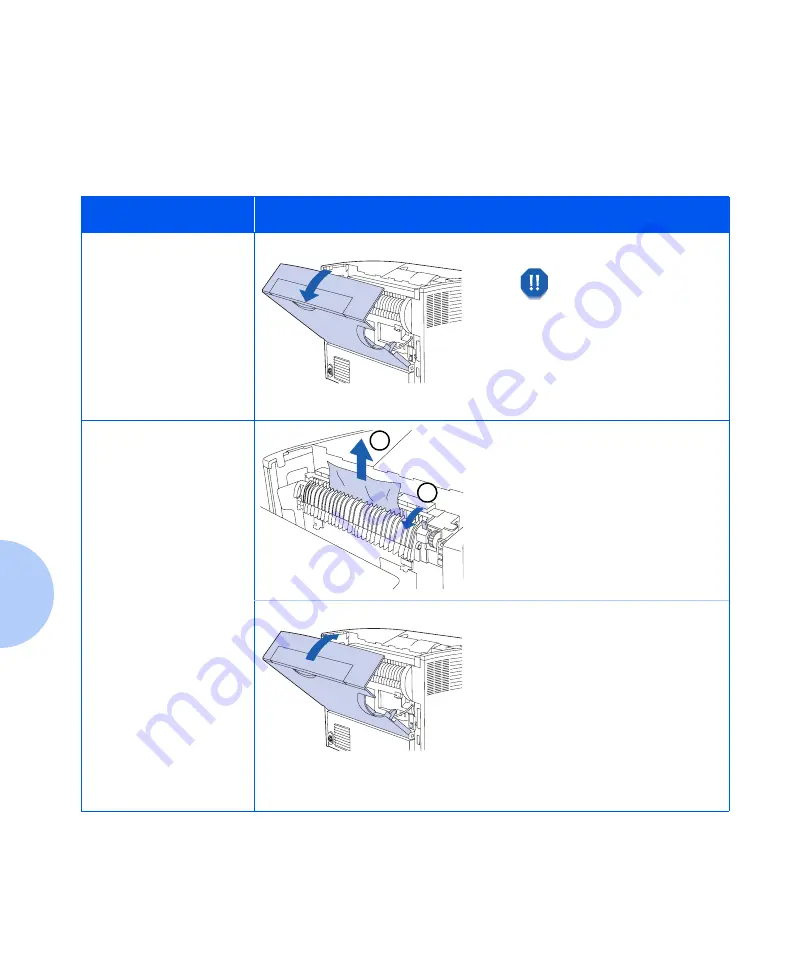
Paper Jams
5-26
❖
User Guide
Paper Jam Because of
Mismatch between
Expected and Actual
Size Fed
Follow these steps to clear the jam.
Control Panel Message
Corrective Action
Paper Size Jam-
Open Rear Cover
1
Open the rear cover.
Be careful not to touch
the fuser. It becomes
very hot from printing.
Load any tray with the size
needed for the job printing.
Check to make sure the multi
bypass feeder size menu is
correctly set.
Clear Paper Path
2
Carefully pull out any jammed
paper:
1
Open the lever on the side of
the fuser.
2
Pull the jammed paper straight
up and out.
3
Close the rear cover.
4
Check the Control Panel display.
If the jam has been cleared and
all covers are closed, the Control
Panel will display
Processing
or
Ready
. If a paper jam message
remains, there is still paper
jammed in the printer. Refer to
Table 5.1 on page 5-6 for
instructions.
2
1
Содержание DocuPrint N2025
Страница 1: ...The Xerox DocuPrint N2025 N2825 Network Laser Printer User Guide...
Страница 28: ...Printer Documentation 1 12 User Guide...
Страница 156: ...Additional Sources of Troubleshooting Assistance 5 40 User Guide...
Страница 157: ...Appendix A Printer Specifications A 1 Printer Specifications A p p e n d i x A Printer Specifications A 2...
Страница 160: ...Printer Specifications A 4 User Guide...
Страница 169: ...Appendix C Printer Options C 1 Printer Options A p p e n d i x C Optional Equipment C 2...
















































