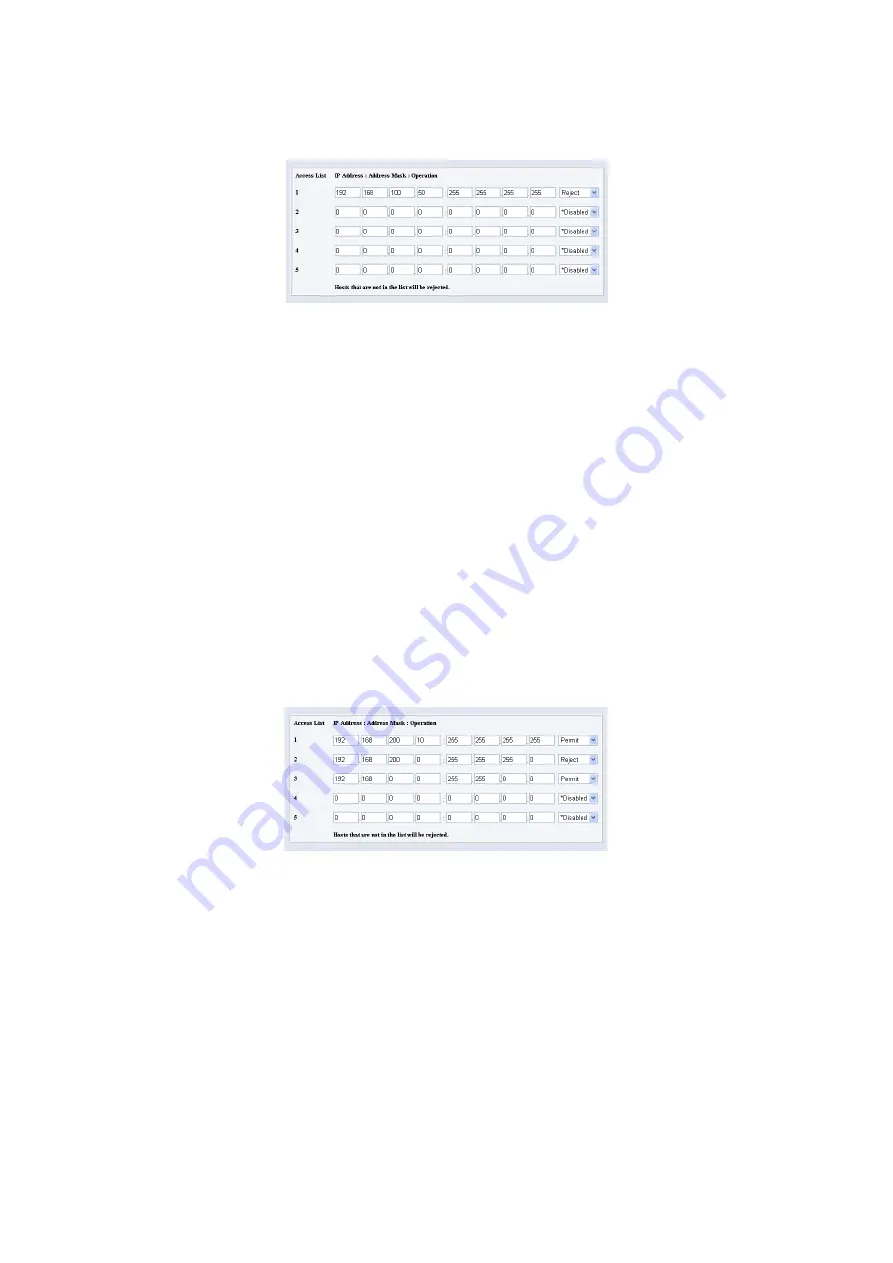
6.3 Checking / Managing the Printer Status on a web browser
119
•
To reject printing from a specific user:
Example:
Reject printing from "192.168.100.50".
1.
In the IP Address field 1, enter "192.168.100.50".
In the Address Mask field 1, enter "255.255.255.255".
2.
Select [Reject].
3.
In the IP Address field 2, enter "0.0.0.0".
In the Address Mask field 2, enter "0.0.0.0".
4.
Select [Permit].
5.
Click [Apply].
•
To permit printing from a specific network address, reject printing from a particular
address within the network, but permit printing from a particular user within the rejected
address.
Example:
(1) Permit printing from "192.168.200.10".
(2) Reject printing from "192.168.200.xxx" excluding (1).
(3) Permit printing from "192.168.xxx.xxx" excluding (2).
1.
In the IP Address field 1, enter "192.168.200.10".
In the Address Mask field 1, enter "255.255.255.255".
2.
Select [Permit].
3.
In the IP Address field 2, enter "192.168.200.0".
In the Address Mask field 2, enter "255.255.255.0".
4.
Select [Reject].
5.
In the IP Address field 3, enter "192.168.0.0".
In the Address Mask field 3, enter "255.255.0.0".
6.
Select [Permit].
7.
Click [Apply].
Содержание DocuPrint C2100
Страница 1: ...DocuPrint C3210 DX C2100 User Guide...
Страница 142: ...142 A Appendix...
















































