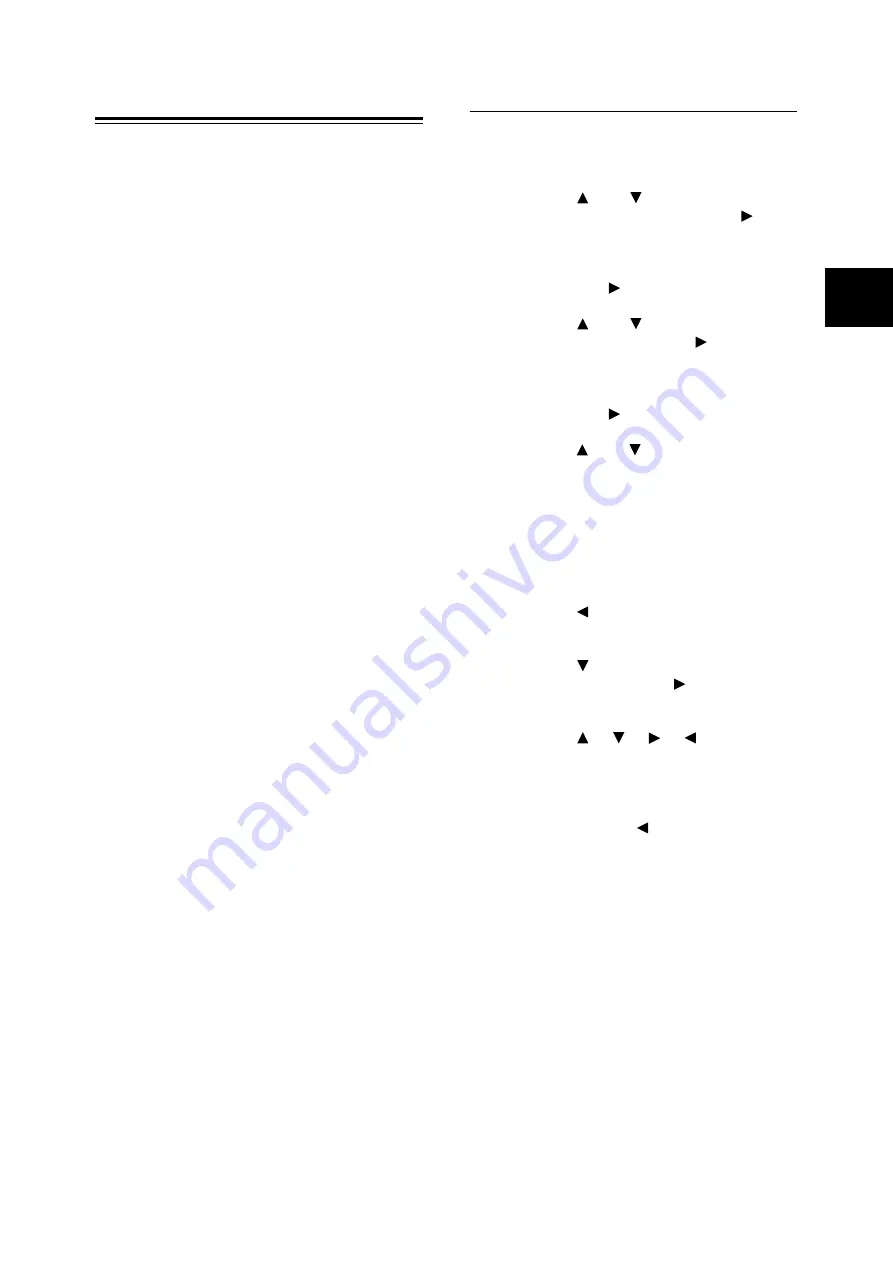
Setting IP Address
15
IE
IE
Setting IP Address
When the printer is connected to the network, it
retrieves the IP address automatically from the
DHCP server once it is switched on.
If the DHCP server is not available or not in use,
use one of the following methods to retrieve and
set the IP address.
• Set the IP address from the control panel
• Use the IP Address Setting Tool in the Driver
CD Kit CD-ROM bundled with this printer.
Important
• When using the DHCP server, the IP address may be
changed so you need to check the IP address on a
regular basis.
• The address information can also be retrieved
automatically via the BOOTP or RARP servers. For
such cases, change the [IP AddressSetup] selection on
the control panel to [BOOTP] or [RARP].
• The IP address is controlled by the whole network
system. Setting an incorrect IP address may have an
adverse affect on the whole network system. Please
check with your network administrator if you have any
questions concerning your network environment.
Note
• You can change the IP address using the CentreWare
Internet Services.
• You can check the current IP address, subnet mask and
gateway address settings from the [Printer Settings]
report. Refer to the Setup Guide on how to print the
[Printer Settings] report.
Refer to
• Details on retrieving IP address: User Guide
4.2
Description of Menu ltems
• IP Address Setting Tool: CD-ROM Documentation
(HTML) on the Driver CD Kit CD-ROM
• CentreWare Internet Services: “Setting Printer
Configurations via CentreWare Internet Services”
(P. 16)
This section explains how to set the IP address
from the control panel.
Note
• If you have made a mistake when operating the control
panel, press the <Menu> button to restart.
Setting IP Address
1.
Press the <Menu> button to display the
Menu screen.
2.
Press the < > or < > button until [Admin
Menu] is displayed, then press the < > or
<Eject/Set> button.
3.
Check that [Wired Network] is displayed,
then press the < > or <Eject/Set> button.
4.
Press the < > or < > button until [TCP/IP]
is displayed, then press the < > or <Eject/
Set> button.
5.
Check that [Get IP Address] is displayed,
then press the < > or <Eject/Set> button.
6.
Press the < > or < > button until [Panel] is
displayed, then press the <Eject/Set> button.
7.
After “Reboot to apply settings” is displayed
for three seconds, return to the setting
screen.
After you complete setting the gateway
address, turn on the printer. Then continue.
8.
Press the < > button to return to [Get IP
Address].
9.
Press the < > button to display [IP
Address], then press the < > or <Eject/Set>
button.
10. Press the < > < > < > < > buttons to
enter the IP address, then press the <Eject/
Set> button.
11. To set the subnet mask and gateway
address, press the < > button and proceed
to “Setting Subnet Mask/Gateway Address”
(P. 16).
Содержание DocuPrint C2100
Страница 1: ...DocuPrint C2100...
Страница 2: ......
Страница 3: ...IE IE DocuPrint C2100 Product ID KEB 1 Quick Reference Guide...
Страница 6: ...4 Features in Brief Features in Brief...
Страница 52: ......
Страница 53: ...DocuPrint C2100...
Страница 55: ...3 DocuPrint C2100 A Class I 57 B TV TV Fuji Xerox NEMKO IEC60950 1 Edition 1 2001 ISO9001...
Страница 56: ...4...
Страница 58: ...6 26kg 100mm...
Страница 59: ...7 10 110 127Vac 10 50 60 Hz 220 240 V 50 60 Hz 600mm 100mm 100mm 150mm...
Страница 60: ...8 IEC60825 1 Class 1 Class 1...
Страница 61: ...9 CD ROM CD 30...
Страница 65: ...13 5 Enter Adjust Number 6 7 8 6 7 9 10 11 Y M C 0 0...
Страница 71: ...19 3 1 I 2 Diagnosing Please wait Ready to print P 41 1 2 3 2 5 Ready Standby 3 60 2 120 9 W 30 5 P 28 4 2...
Страница 72: ...20 3 Windows 1 2 Windows OS A B A B PCL...
Страница 73: ...21 Windows Delete...
Страница 77: ...25 1 2 Letter Legal 8 5 8 5 3 4 5 6 7...
Страница 78: ...26 4 OHP 150 15 mm 60 g m2 216 g m2 76 2 mm 220 0 mm 98 0 mm 355 6 mm 355 6 mm P 22 1 2 3 4...
Страница 79: ...27 P 22 1 2 Tray Settings 3 4 Paper Type 5 6 P 22 1 2 Tray Settings 3 4 Paper Size 5 Custom Size X Y 6...
Страница 83: ...31 6 550 1 2 P 34 P 31 P 33 P 32 P 35...
Страница 84: ...32 6 3 4 5 6 7 8 1 2...
Страница 85: ...33 3 4 5 6 7 1 2...
Страница 86: ...34 6 3 4 5 1 2 3 4 5 6...
Страница 87: ...35 1 2 3 4 5 6...
Страница 88: ...36 6 CD CD ROM CD ROM HTML I P 19 1 1 P 41 CentreWare Internet Services 4 2 CentreWare Internet Services P 41...
Страница 89: ...37 P 25 4 2 OHP P 25 P 25 P 22 P 25...
Страница 90: ...38 6 P 6 P 22 P 22 P 22...
Страница 91: ...39 P 22 P 22 P 22 P 22 1 P 12 30 mm...
Страница 92: ...40 6 P 22 P 22 P 25 P 22 6 8 6 9...
Страница 104: ......
Страница 105: ...DocuPrint C2100...
Страница 107: ...3 DocuPrint C2100 CNS13438 Class B NEMKO IEC60950 1 Edition 1 2001 ISO9001...
Страница 108: ...4...
Страница 110: ...6 26 kg 2 100 mm 100 mm...
Страница 111: ...7 10 110 127 Vac 10 50 60 Hz 220 240 V 50 60 Hz 110V 15A 600mm 100mm 100mm 150mm...
Страница 112: ...8 IEC60825 1 Class 1...
Страница 113: ...9 Fuser Safety 30...
Страница 117: ...13 5 Enter Adjust Number 6 7 8 6 7 9 10 11 Y M C 0 0...
Страница 123: ...19 3 1 I 2 Diagnosing Please wait Ready to print P 41 1 2 3 2 Ready Standby 3 60 2 120 9 W 30 5 P 28 4 2...
Страница 124: ...20 3 Windows 1 2 Windows A B A B PCL...
Страница 125: ...21 Windows Delete...
Страница 129: ...25 1 2 8 5 Letter Legal 8 5 3 4 5 6 7...
Страница 130: ...26 4 OHP 150 15mm 60 g m2 216 g m2 76 2 mm 220 0 mm 98 0 mm 355 6 mm 355 6 mm P 22 1 2 3 4...
Страница 131: ...27 P 22 1 2 Tray Settings 3 4 Paper Type 5 6 P 22 1 2 Tray Settings 3 4 Paper Size 5 Custom Size X Y 6...
Страница 135: ...31 6 550 1 2 P 34 P 31 P 33 P 32 P 35...
Страница 136: ...32 6 3 4 5 6 7 8 1 2...
Страница 137: ...33 3 4 5 6 7 1 2...
Страница 138: ...34 6 3 4 5 1 2 3 4 5 6...
Страница 139: ...35 1 2 3 4 5 6...
Страница 140: ...36 6 Driver Kit CD CD ROM CD ROM HTML I P 19 1 1 P 41 CentreWare Internet Services 4 2 CentreWare Internet Services P 41...
Страница 141: ...37 P 25 4 2 OHP P 25 P 25 P 22 P 25...
Страница 142: ...38 6 P 6 P 22 P 22 P 22...
Страница 143: ...39 P 22 P 22 P 22 P 22 1 P 12 30 mm...
Страница 144: ...40 6 P 22 P 22 P 25 P 22 6 8 6 9...
Страница 149: ...45 Tray is open Push in xxxx xxxx xxxx xxx Wrong Paper Size Reload xxxx Set xxxx XXXX xxxx xxxx XXXX xxx P 25 NNN...
Страница 154: ......
Страница 155: ...DocuPrint C2100...
Страница 157: ...3 DocuPrint C2100 I GB5294 B NEMKO IEC60950 1 1 2001 GB4943 2001 GB9254 1988 GB17625 1 2003 ISO9001...
Страница 158: ...4...
Страница 160: ...6 26 kg 2 100 mm 100 mm 100 mm...
Страница 161: ...7 10 110 127Vac 10 50 60 Hz 220 240 V 50 60 Hz 600mm 100mm 100mm 150mm...
Страница 162: ...8 IEC60825 1 CLASS 1...
Страница 163: ...9 CD ROM CD Fuser Safety 30...
Страница 167: ...13 5 Enter Adjust Number 6 7 8 6 7 9 10 11 Y M C 0 0...
Страница 173: ...19 3 1 I 2 Diagnosing Please wait Ready to print P 41 1 2 3 2 Ready Standby 3 60 2 120 9 W 30 5 P 28 4 2...
Страница 174: ...20 3 Windows 1 2 Windows A B A B PCL...
Страница 175: ...21 Windows Delete...
Страница 179: ...25 1 2 8 5 Letter Legal 8 5 3 4 5 6 7...
Страница 180: ...26 4 150 15mm 60 g m2 216 g m2 76 2 mm 220 0 mm 98 0 mm 355 6 mm 355 6 mm P 22 1 2 3 4...
Страница 181: ...27 P 22 1 2 Tray Settings 3 4 Paper Type 5 6 P 22 1 2 Tray Settings 3 4 Paper Size 5 Custom Size X Y 6...
Страница 185: ...31 6 550 1 2 P 34 P 31 P 33 P 32 P 35...
Страница 186: ...32 6 3 4 5 6 7 8 1 2...
Страница 187: ...33 3 4 5 6 7 1 2...
Страница 188: ...34 6 3 4 5 1 2 3 4 5 6...
Страница 189: ...35 1 2 3 4 5 6...
Страница 190: ...36 6 Driver Kit CD CD ROM CD ROM HTML I P 19 1 1 P 41 CentreWare Internet Services 4 2 CentreWare Internet Services P 41...
Страница 191: ...37 P 25 4 2 P 25 P 25 P 22 P 25...
Страница 192: ...38 6 P 6 P 22 P 22 P 22...
Страница 193: ...39 P 22 P 22 P 22 P 22 1 P 12 30mm...
Страница 194: ...40 6 P 22 P 22 P 25 P 22 6 8 6 9...
Страница 199: ...45 Tray is open Push in xxxx xxxx xxxx xxx Wrong Paper Size Reload xxxx Set xxxx XXXX xxxx xxxx XXXX xxx P 25 NNN...
Страница 204: ......
Страница 206: ...July 2006 604E23141 DE3642Z4 2...






























