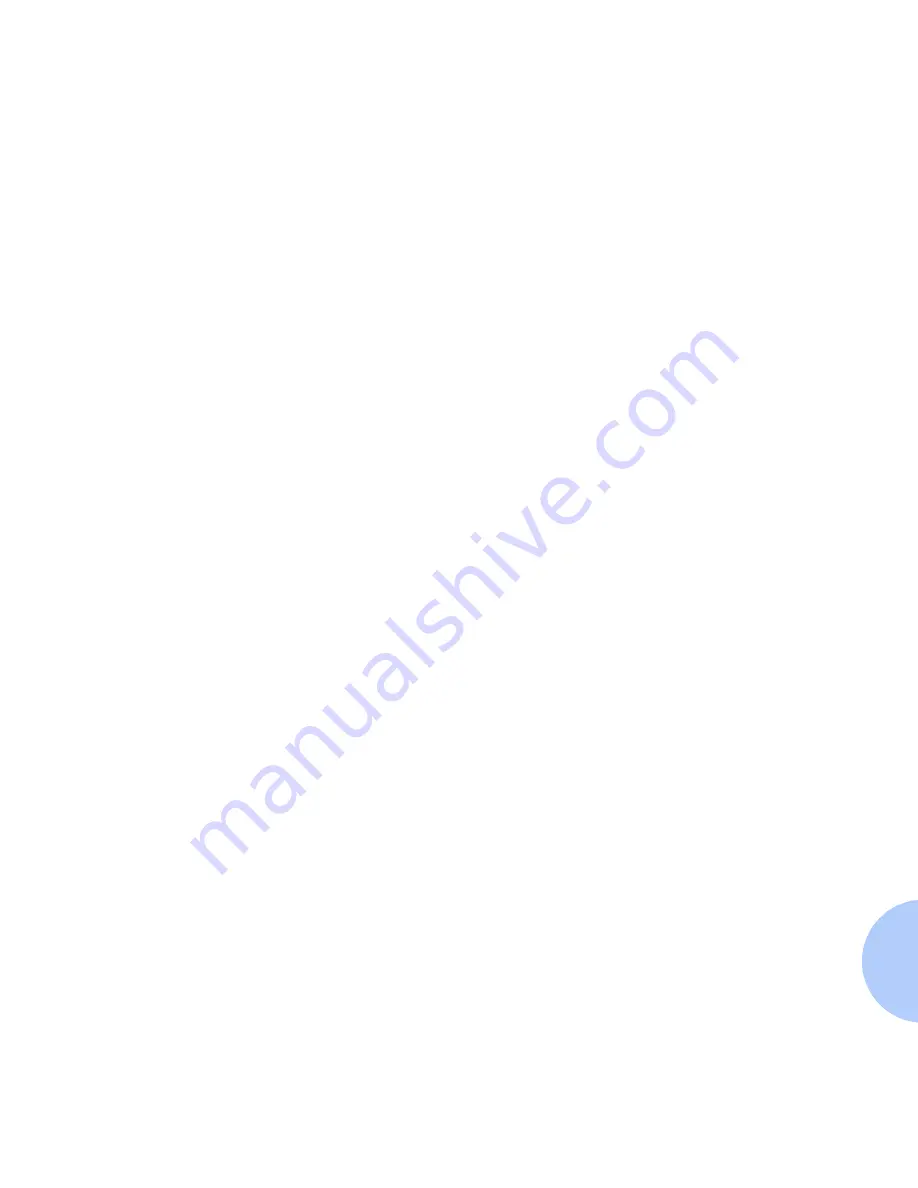
Electronic Emission Notices
Appendix B: Notices and Certifications
❖
B-3
If this equipment does cause harmful interference to radio
or television reception, which can be determined by
turning the equipment off and on, the user is encouraged
to try to correct the interference by one or more of the
following measures:
• Reorient or relocate the receiving antenna.
• Increase the separation between the equipment and
receiver.
• Connect the equipment into an outlet on a circuit
different from that to which the receiver is connected.
• Consult your point of purchase or service
representative for additional suggestions.
The manufacturer is not responsible for any radio or
television interference caused by using other than
recommended cables or by unauthorized changes or
modifications to this equipment. Unauthorized changes
or modifications could void the user's authority to operate
this equipment.
To assure compliance with FCC regulations on
electromagnetic interference for a Class B computing
device, use a properly shielded and grounded cable. Use of
a substitute cable not properly shielded and grounded
may result in a violation of FCC regulations.
Содержание DocuPrint C15
Страница 1: ...The Xerox DocuPrint C15 Color Inkjet Printer User Guide Version 1 0...
Страница 6: ...TOC 4 Xerox DocuPrint C15 Color Inkjet Printer User Guide...
Страница 67: ...Appendix A Printer Specifications A 1 Printer Specifications A p p e n d i x A...
Страница 71: ...Appendix B Notices and Certifications B 1 Notices and CertificationsA p p e n d i x B...










































