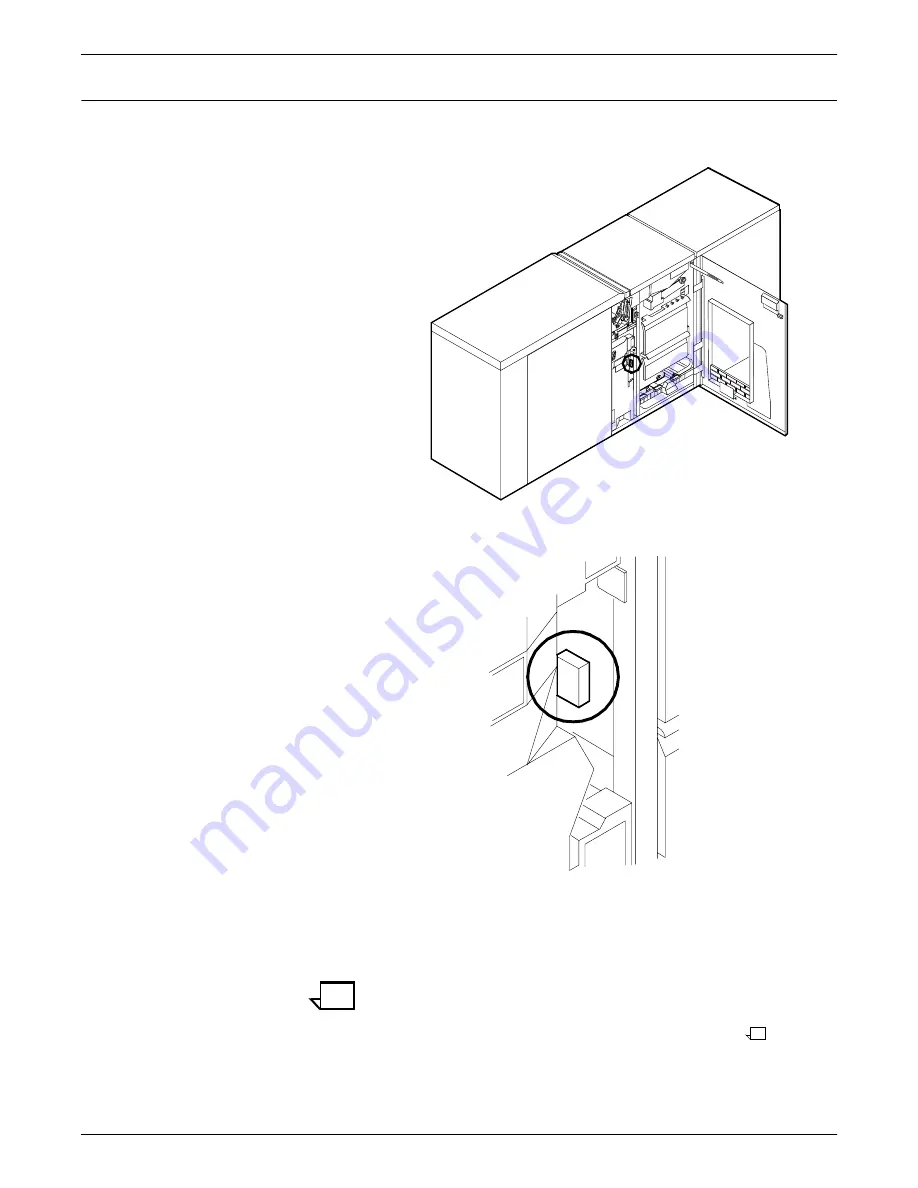
CLEARING PAPER MISFEEDS AND JAMS
4-12
XEROX DOCUPRINT 92C NPS TROUBLESHOOTING GUIDE
Clearing paper jams from area 3
Follow these steps to clear jams in area 3.
1. Open the middle door and locate area 3.
2. Push and hold the green handle to the right (in the direction of
the arrow marked on it).
3. Remove and discard any paper you find in this area.
4. Release the handle, close the door, and press the Continue
button to resume printing.
Note:
When paper jams occur in areas 3 through 5, three extra
blank sheets are sent through the printer to ensure that the fuser
is clean. These sheets are sent to the top tray and should be
discarded. You are not charged for these sheets.
Содержание DocuPrint 92C NPS
Страница 10: ...INTRODUCTION x XEROX DOCUPRINT 92C NPS TROUBLESHOOTING GUIDE...
Страница 18: ...TROUBLESHOOTING A NOVELL IMPLEMENTATION 3 4 XEROX DOCUPRINT 92C NPS TROUBLESHOOTING GUIDE...
Страница 44: ...CLEARING PAPER MISFEEDS AND JAMS 4 26 XEROX DOCUPRINT 92C NPS TROUBLESHOOTING GUIDE...
Страница 48: ...USING SAMPLE DOCUMENTS 5 4 XEROX DOCUPRINT 92C NPS TROUBLESHOOTING GUIDE...
Страница 62: ...CORRECTING STACKING PROBLEMS 7 2 XEROX DOCUPRINT 92C NPS TROUBLESHOOTING GUIDE...
Страница 64: ...SYSTEM UNRESPONSIVE 8 2 XEROX DOCUPRINT 92C NPS TROUBLESHOOTING GUIDE...
Страница 68: ...INDEX INDEX 4 XEROX DOCUPRINT 92C NPS TROUBLESHOOTING GUIDE...






























