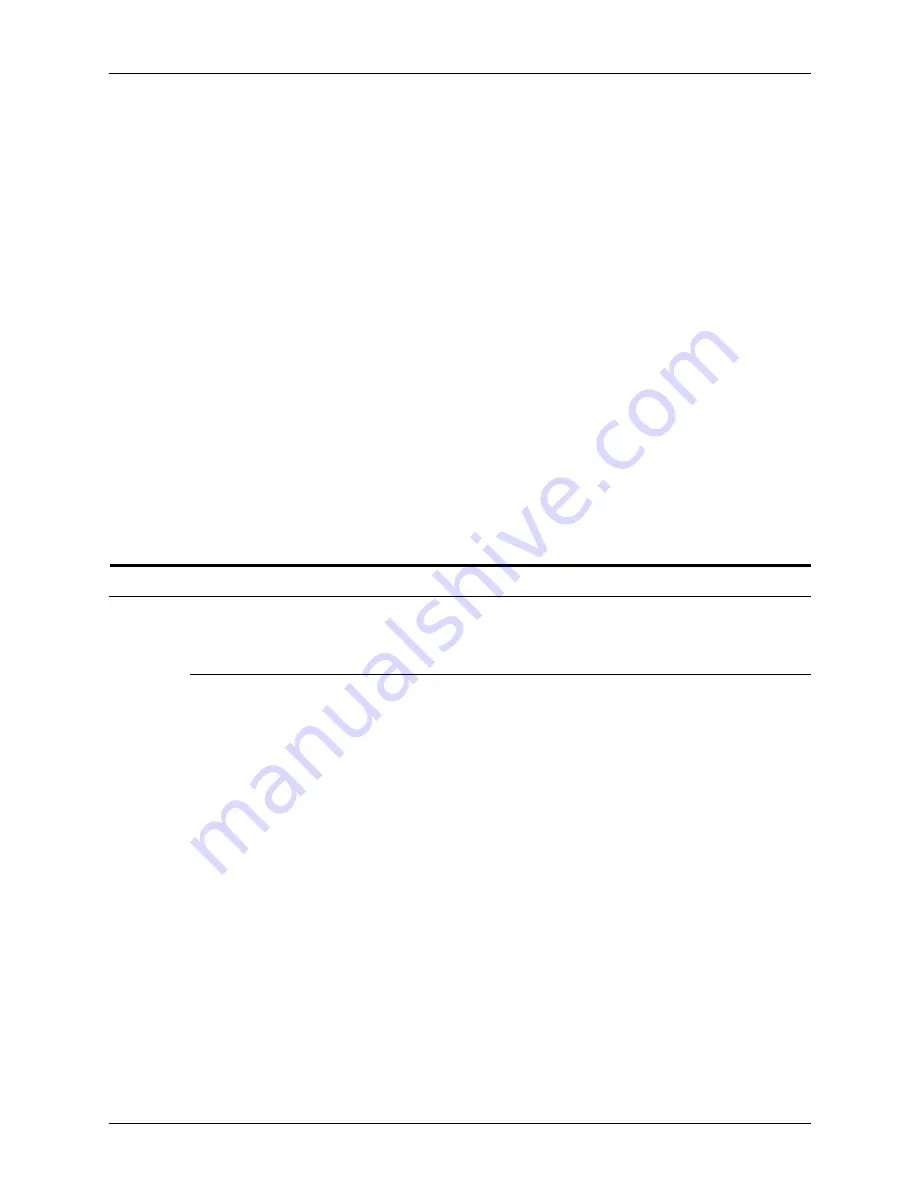
Introduction
Installation Planning Guide
1-4
DocuTech/DocuPrint 75/90 and DocuPrint 75 MX
3. Users should ensure for their own protection that the
electrical ground connections of the power utility, telephone
lines and internal metallic water pipe system, if present, are
connected together. This precaution may be particularly
important in rural areas.
CAUTION
Users should not attempt to make such connections themselves,
but should contact the electric inspection authority, or electrician,
as appropriate.
4. The Load Number (LN) assigned to each terminal device
denotes the percentage of the total load to be connected to a
telephone loop that is used by the device, to prevent
overloading. The termination on a loop may consist of any
combination of devices subject only to the requirement that
the total of the Load Numbers of all the devices does not
exceed 100.
For service in Canada call (800) 939-3769
Electromagnetic Compatibility
United States
This equipment has been tested and found to comply with the
limits for a Class A digital device, pursuant to part 15 of the FCC
Rules. These limits are designed to provide reasonable
protection against harmful interference when the equipment is
operated in a commercial environment. This equipment
generates, uses, and can radiate radio frequency energy and, if
not installed and used in accordance with the instruction manual,
may cause harmful interference to radio communications.
Operation of this equipment in a residential area is likely to
cause harmful interference, in which case the user will be
required to correct the interference at his own expense.
Changes or modifications to this equipment not specifically
approved by the Xerox Corporation may void the user’s authority
to operate this equipment.
Shielded cables must be used with this equipment to maintain
compliance with FCC regulations.
Содержание Docuprint 75
Страница 6: ...TABLE OF CONTENTS iv INSTALLATION PLANNING GUIDE...
Страница 12: ...Introduction Installation Planning Guide 1 6 DocuTech DocuPrint 75 90 and DocuPrint 75 MX...
Страница 26: ...Safety notes Installation Planning Guide 2 14 DocuTech DocuPrint 75 90 and DocuPrint 75 MX...
Страница 32: ...Planning for the installation Installation Planning Guide 3 6 DocuTech DocuPrint 75 90 and DocuPrint 75 MX...
Страница 48: ...Installation Installation Planning Guide 4 16 DocuTech DocuPrint 75 90 and DocuPrint 75 MX...
Страница 68: ...Maintenance and support services Installation Planning Guide 6 12 DocuTech DocuPrint 75 90 and DocuPrint 75 MX...











































