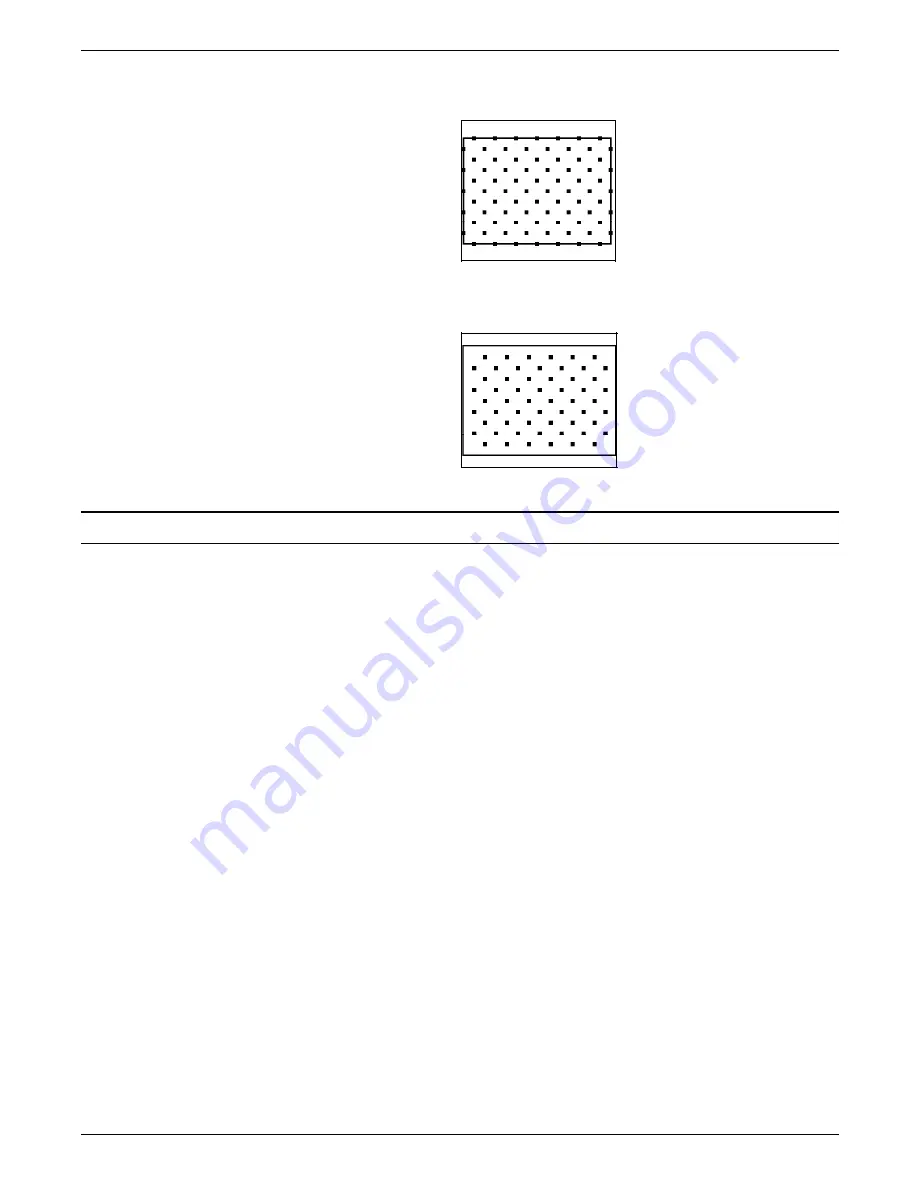
FORMS LAYOUT CONSIDERATIONS
Figure 5-6.
Normal shading—using the same coordinates
and sizes as the box
The early termination of the shading is shown in Figure 5-7:
Figure 5-7.
Early termination—using a smaller box for
shading
Sections
To duplicate identical information on a page, create sections.
However, form image buffer limitations and potential line density
problems should be taken into account whenever this feature is
used.
A form comprised of many sections often takes up more space in
the form image buffer than a form created without sections. This
occurs because a single long line requires less buffer space than
numerous short lines. When you create a form by invoking
defined sections, there is a tendency to begin and end lines at
section boundaries, even when they are continuous through a
series of sections. This is a much less efficient form creation
technique than taking the long lines out of the sections and
drawing them as continuous lines.
A less obvious inefficiency of using the form image buffer may
occur when there is a line that switches from solid to dotted and
vice versa. The common method of creating this type of line is
to draw short segments of solid and dotted lines. (This is
inefficient use of the form image buffer even if a SOLID 0 line is
drawn first. A SOLID 0 line is useful in saving space in the line
tables, but cannot help save buffer space.)
To save form image buffer space efficiently, draw a continuous
dotted line and overlay a series of short, solid line segments. This
technique makes best use of the form image buffer space, but
does not reduce the load on the imaging section of the system.
(Refer to the “Scan line density” section in this chapter.) In a
form where there is a problem with exceeding both form image
buffer and line density restrictions, you may have to use logos or
a specialty form font.
XEROX 4850/4890 HIGHLIGHT COLOR LPS FORMS CREATION REFERENCE
5-11
















































