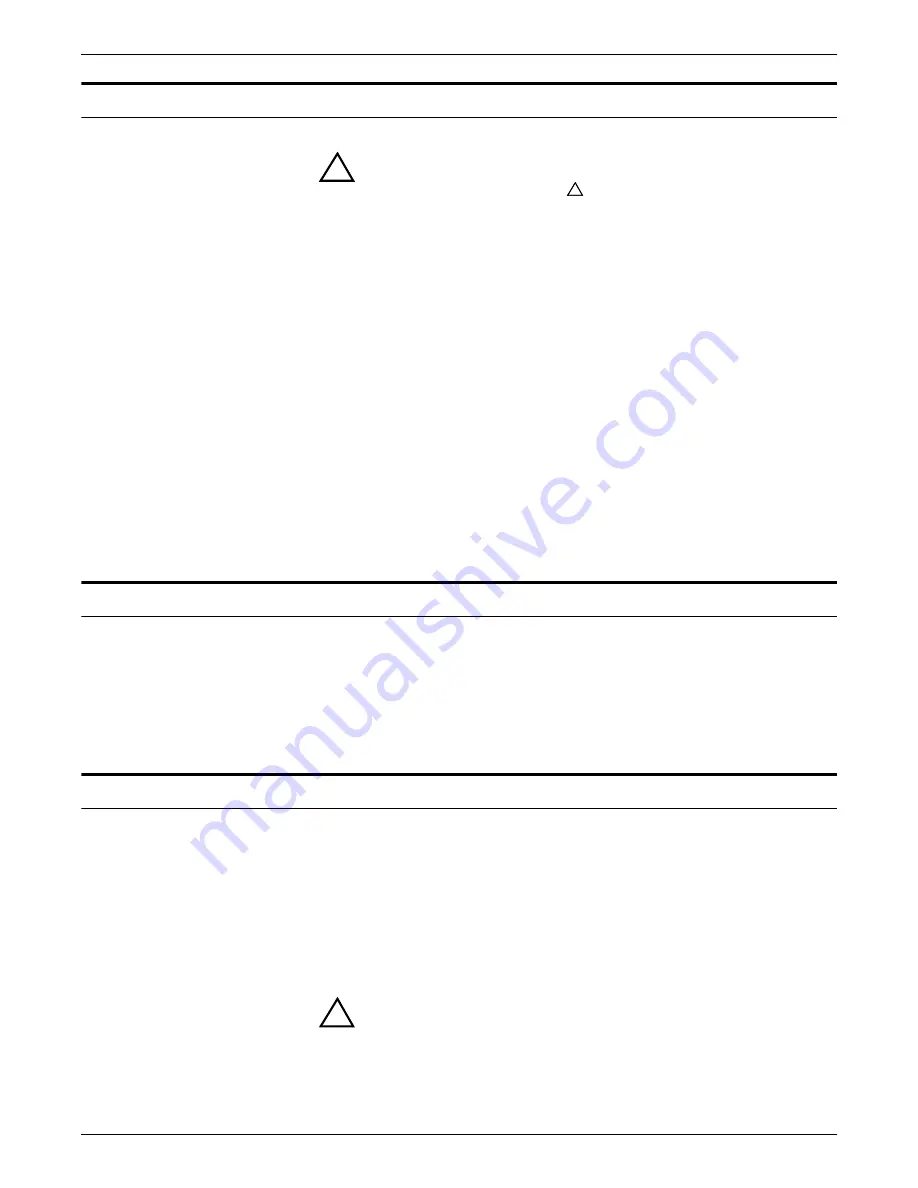
XEROX DOCUPRINT 4850/4890 NPS TROUBLESHOOTING GUIDE
iii
Laser safety
!
Warning:
Adjustments, use of controls, or performance of
procedures other than those specified herein may result in
hazardous light exposure.
The Xerox DocuPrint printers are certified to comply with the
performance standards of the U.S. Department of Health, Education,
and Welfare for Class 1 laser products. Class 1 laser products do not
emit hazardous radiation. The DocuPrint printers do not emit
hazardous radiation because the laser beam is completely enclosed
during all modes of customer operation.
The laser danger labels on the system are for Xerox service
representatives and are on or near panels or shields that must be
removed with a tool.
DO NOT REMOVE LABELED PANELS OR
PANELS NEAR LABELS. ONLY XEROX SERVICE
REPRESENTATIVES HAVE ACCESS TO THESE PANELS.
Ozone information
This product produces ozone during normal operation. The amount
of ozone produced depends on copy volume. Ozone is heavier than
air. The environmental parameters specified in the Xerox installation
instructions ensure that concentration levels are within safe limits. If
you need additional information concerning ozone, call 1-800-828-
6571 to request the Xerox publication 600P83222,
OZONE
.
Operation safety
Your Xerox equipment and supplies have been designed and tested
to meet strict safety requirements. They have been approved by
safety agencies, and they comply with environmental standards.
Please observe the following precautions to ensure your continued
safety.
•
Always connect equipment to a properly grounded electrical
outlet. If in doubt, have the outlet checked by a qualified
electrician.
!
Warning:
Improper connection of the equipment grounding
conductor may result in risk of electrical shock.
•
Never use a ground adapter plug to connect equipment to an
electrical outlet that lacks a ground connection terminal.
Содержание DocuPrint 4850 NPS
Страница 10: ...INTRODUCTION x XEROX DOCUPRINT 4850 4890 NPS TROUBLESHOOTING GUIDE...
Страница 18: ...TROUBLESHOOTING A NOVELL IMPLEMENTATION 3 4 XEROX DOCUPRINT 4850 4890 NPS TROUBLESHOOTING GUIDE...
Страница 44: ...CLEARING PAPER MISFEEDS AND JAMS 4 26 XEROX DOCUPRINT 4850 4890 NPS TROUBLESHOOTING GUIDE...
Страница 48: ...USING SAMPLE DOCUMENTS 5 4 XEROX DOCUPRINT 4850 4890 NPS TROUBLESHOOTING GUIDE...
Страница 60: ...ADJUSTING PRINT QUALITY AND SPEED 6 12 XEROX DOCUPRINT 4850 4890 NPS TROUBLESHOOTING GUIDE...
Страница 62: ...CORRECTING STACKING PROBLEMS 7 2 XEROX DOCUPRINT 4850 4890 NPS TROUBLESHOOTING GUIDE...
Страница 64: ...SYSTEM UNRESPONSIVE 8 2 XEROX DOCUPRINT 4850 4890 NPS TROUBLESHOOTING GUIDE...
Страница 68: ...INDEX INDEX 4 XEROX DOCUPRINT 4850 4890 NPS TROUBLESHOOTING GUIDE...




































