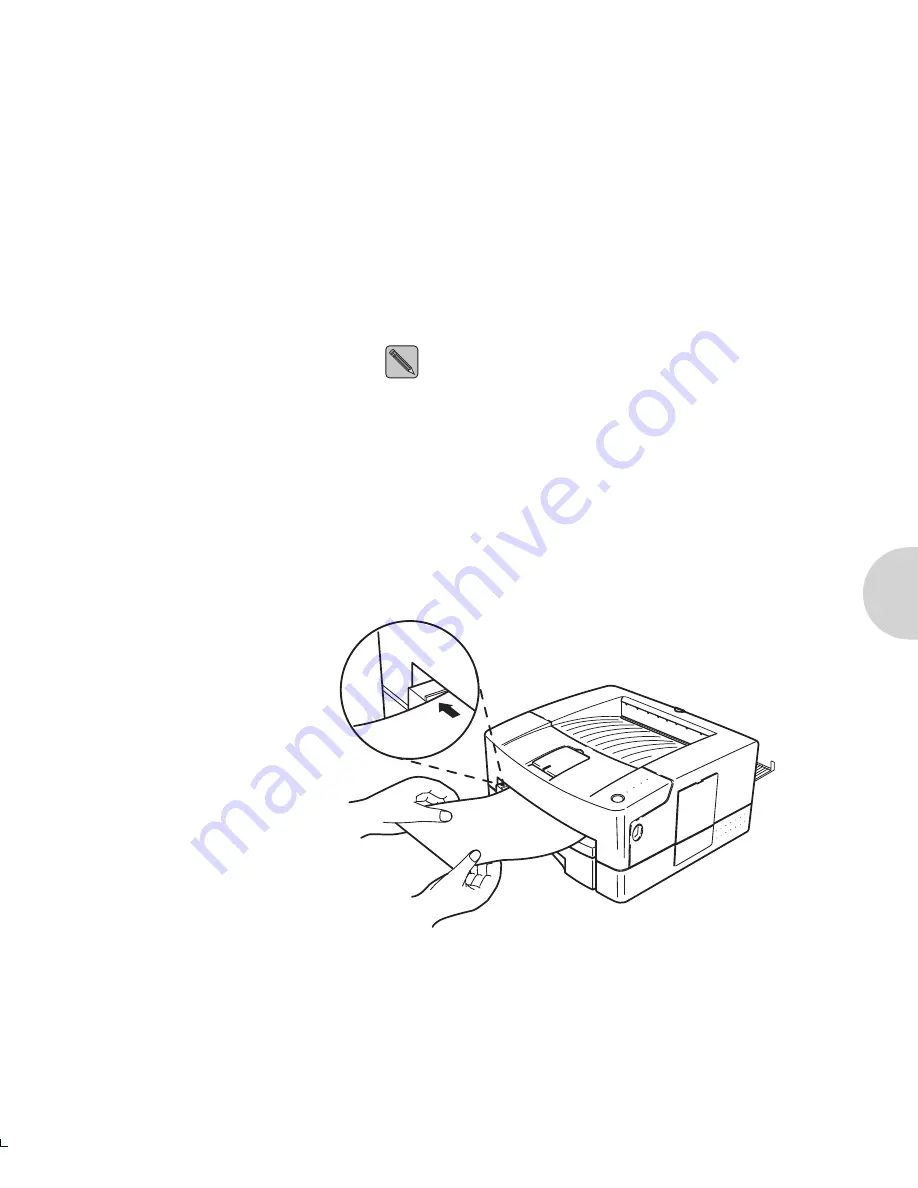
U s i n g M a n u a l F e e d
C h a p t e r 4 : P r i n t i n g D o c u m e n t s
❖
4-9
Setting Up
the Printer
1
If you want to use the faceup paper path, push down the exit
cover latch.
2
While aligning the paper to the left, gently insert the paper
face up into the manual feed slot until you feel resistance on
the left corner.
3
Leave the other end of the paper resting on the table.
Manual feeding of materials such as C5 envelopes will
require you to physically support the trailing edge of
the document to prevent bending/folding of the
envelope.
Through your software, send the job to the printer. After a
moment, the printer prints the page.
4
If necessary, close the exit cover to use the facedown paper
path for your next print job.
Figure 4.6
Using the Manual Feed
Содержание DocuPrint 4508
Страница 6: ...iv D o c u P r i n t 4 5 0 8 U s e r G u i d e 4508 toc Page iv Thursday June 6 1996 12 01 PM...
Страница 54: ...5 16 D o c u P r i n t 4 5 0 8 U s e r G u i d e 4508 c05 frm Page 16 Wednesday May 22 1996 7 09 AM...
Страница 76: ...7 6 D o c u P r i n t 4 5 0 8 U s e r G u i d e 4508 c07 frm Page 6 Wednesday May 22 1996 7 47 AM...
Страница 82: ...8 6 D o c u P r i n t 4 5 0 8 U s e r G u i d e 4508 c08 frm Page 6 Wednesday May 22 1996 7 52 AM...
Страница 100: ...A 18 D o c u P r i n t 4 5 0 8 U s e r G u i d e 4508 apa frm Page 18 Wednesday May 22 1996 8 25 AM...
Страница 112: ...B 12 D o c u P r i n t 4 5 0 8 U s e r G u i d e 4508 apb frm Page 12 Wednesday May 22 1996 8 30 AM...
Страница 113: ...Appendix C A p p e n d i x C O r d e r i n g I n f o r m a t i o n C 1 Ordering Information A p p e n d i x C...






























