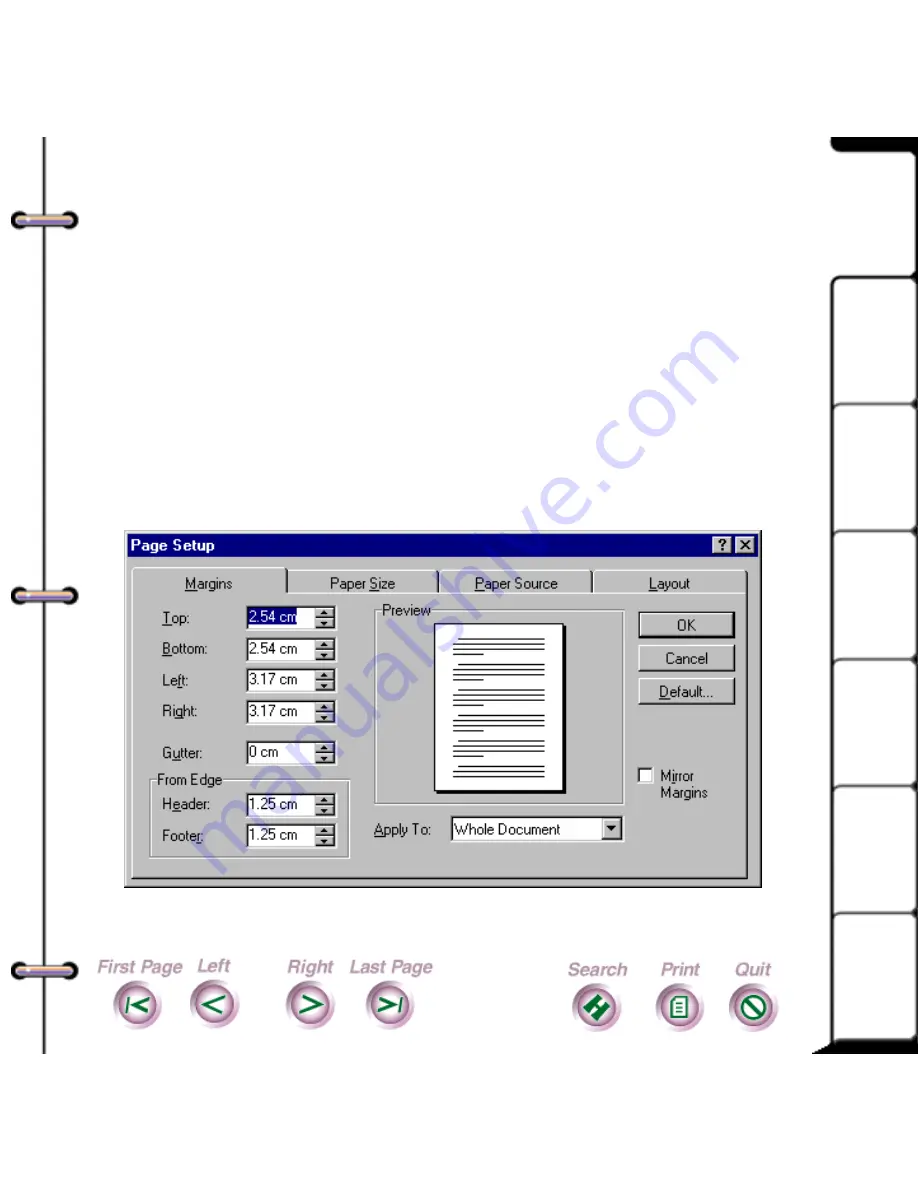
10
Intro
Install
Copy
Scan
Maint
Help
Changing your printer settings
You can change your printer settings from the Windows
Printer driver dialog. You access the HomeCentre printer
driver in one of two ways:
• From a Windows application, select Print or Print
Setup from the File menu, then select Setup.
• From Windows 95 select Start, Settings, then
Printers. Highlight the HomeCentre printer and
select Properties, Details, then Setup.
Содержание Document HomeCentre
Страница 1: ...Intro Install Print Copy Scan Maint Help...
Страница 76: ...76 Intro Install Print Copy Scan Maint Help The Scanner Tab in Pagis...
Страница 86: ...86 Intro Install Print Copy Scan Maint Help 3 Grasp each green tab and push straight down to lock into place...
Страница 91: ...91 Intro Install Print Copy Scan Maint Help 3 Select Next on the Calibrate HomeCentre screen...

























