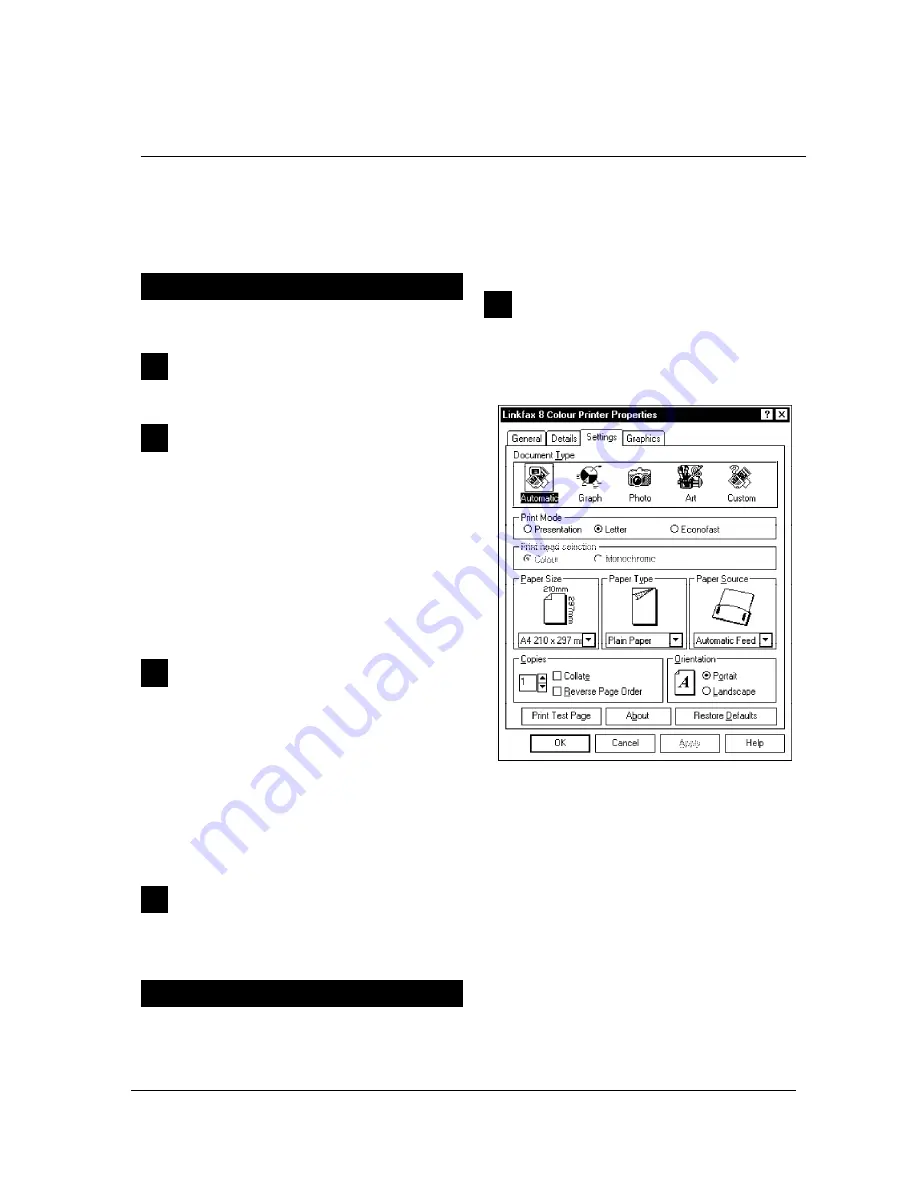
XEROX DFC165 & DWC165c Service Manual
12-3
2
USING THE FACSIMILE MACHINE AS A PRINTER
Once the
Printer driver
of the LinkFax 8 module
has been installed (
LinkFax 8 Colour Printer
),
the facsimile machine automatically becomes the
default printer
.
SELECTING THE PRINTER DRIVER
To select the LinkFax 8 printer driver, proceed as
follows:
1
Double click on the
Control Panel
icon and then
double click on the
Printers
icon.
2
Select
LinkFax 8 Colour Printer
from the list of
Installed Printers
, then:
•
click on
Set as Default Printer
to setup the
facsimile machine as the
default printer
,
therefore taking priority over any other print-
ers installed;
•
if you wish to
optimise the sharing of re-
sources
, disable the
Use Print Manager
func-
tion, by clicking on the appropriate box until
the cross disappears
.
3
Click on
Connect
and select the name of the
parallel port of the PC
(
LPT1
or
LPT2
) to which
the facsimile machine is connected. Then:
•
if you wish to
optimise the printing speed
of
the facsimile machine, check that the
Fast
Printing Direct to Port
function is enabled
by clicking on the appropriate box until the
cross appears
. Then
disable automatic re-
ception
, as described in the section entitled
Receiving a Document
.
4
Click on
OK
to confirm and then click on
Close
,
to close the
Printers
dialogue box.
SETTING THE PRINTING PARAMETERS
Once the
LinkFax 8 Colour Printer
has been
installed, you can set the
printing parameters
for the images or documents that you wish to print
from the application of your choice.
The driver
Properties
can be accessed either via
the
Status Monitor
(see section entitled
Check-
ing the Printer
), or by following the instructions
set out below:
1
Select
Print Setup
from the
File
menu and enter
the basic printing parameters: page
Orientation
(portrait or landscape),
Paper size,
paper
Feed
(manual or automatic). Then click on
Options
:
... and select the following:
•
Document Type
:
-
Automatic
,
to set up
automatic detec-
tion
of the document to be printed:
black
and white
,
colour
, or
mixed
(part black
and white and part colour);
-
Graph
, to print documents created using
computer graphics
;
-
Photo
, to print
photographic images
;
-
Art
, to print
drawings
;
-
Custom
, to print special documents
cre-
ated by you
.
Содержание Document FaxCentre 165c
Страница 1: ...DocumentFaxCentre165 and DocumentWorkCentre165c SERVICE MANUAL PartNumber 602E48370 XEROX...
Страница 2: ......
Страница 20: ...2 8 XEROX DFC165 DWC165c Service Manual speaker Fig 2 7Locatingthespeaker 2 2 3Speaker...
Страница 85: ...XEROX DFC165 DWC165c Service Manual 6 3 Fig 6 1 Fig 6 2...






























