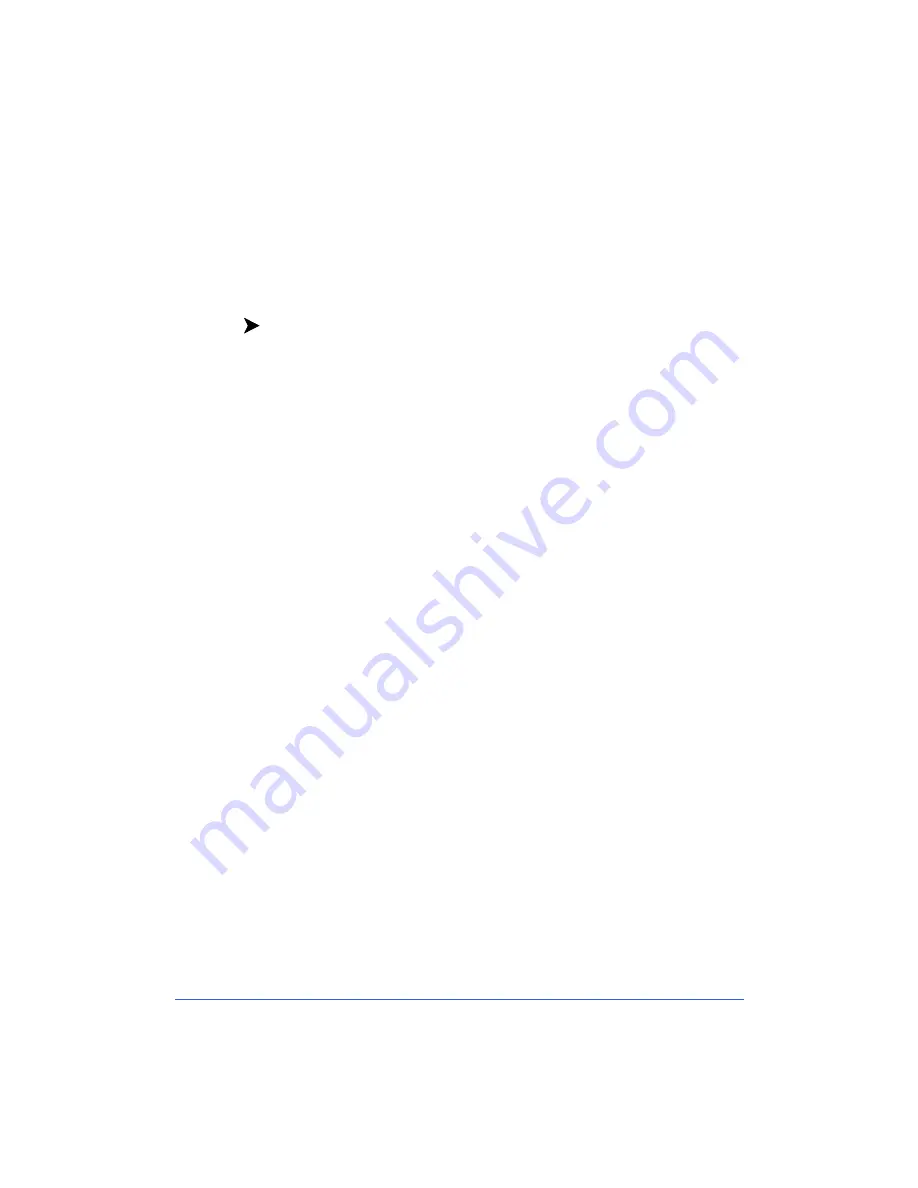
9-10
Troubleshooting
TCP/IP Networks
This procedure addresses a basic TCP/IP communication problem, and
assumes that the printer is powered on and connected to a properly functioning
network port using the correct cabling.
To troubleshoot a TCP/IP Network:
1
Print a Configuration Report from your printer using CentreWare Internet
Services or CentreWare Printer Admin Services and check the TCP/IP
parameters. See Chapter 2 Network Software for details on printing
Configuration, and other, reports.
Note:
If you are not able to print a Configuration Report from your workstation,
power off and power on the copier/printer. Allow at least 30 seconds between
powering off and powering on the printer. A Configuration Report will print.
2
Review the TCP/IP area of the Configuration Report.
3
Verify that the following information is set correctly:
Host Name (if you are using a UNIX network, the Host Name is case
sensitive)
IP Address
Subnet Mask
Default Gateway
Broadcast Address.
4
Any one of these TCP/IP parameters, if set incorrectly, can cause TCP/IP
communication problems. The Subnet Mask and Default Gateway are
critical on multi-network segment LANs or WANs.
Содержание Document Centre 50
Страница 1: ...Xerox Document Centre ColorSeries 50 LP ST Digital Copier Printer Printer Installation Guide...
Страница 52: ...1 10 Network Printer Features...
Страница 66: ...3 14 Novell NetWare Network Installation...
Страница 80: ...4 14 Microsoft SMB Network Installation...
Страница 86: ...5 6 AppleTalk Network Installation...
Страница 141: ......






























