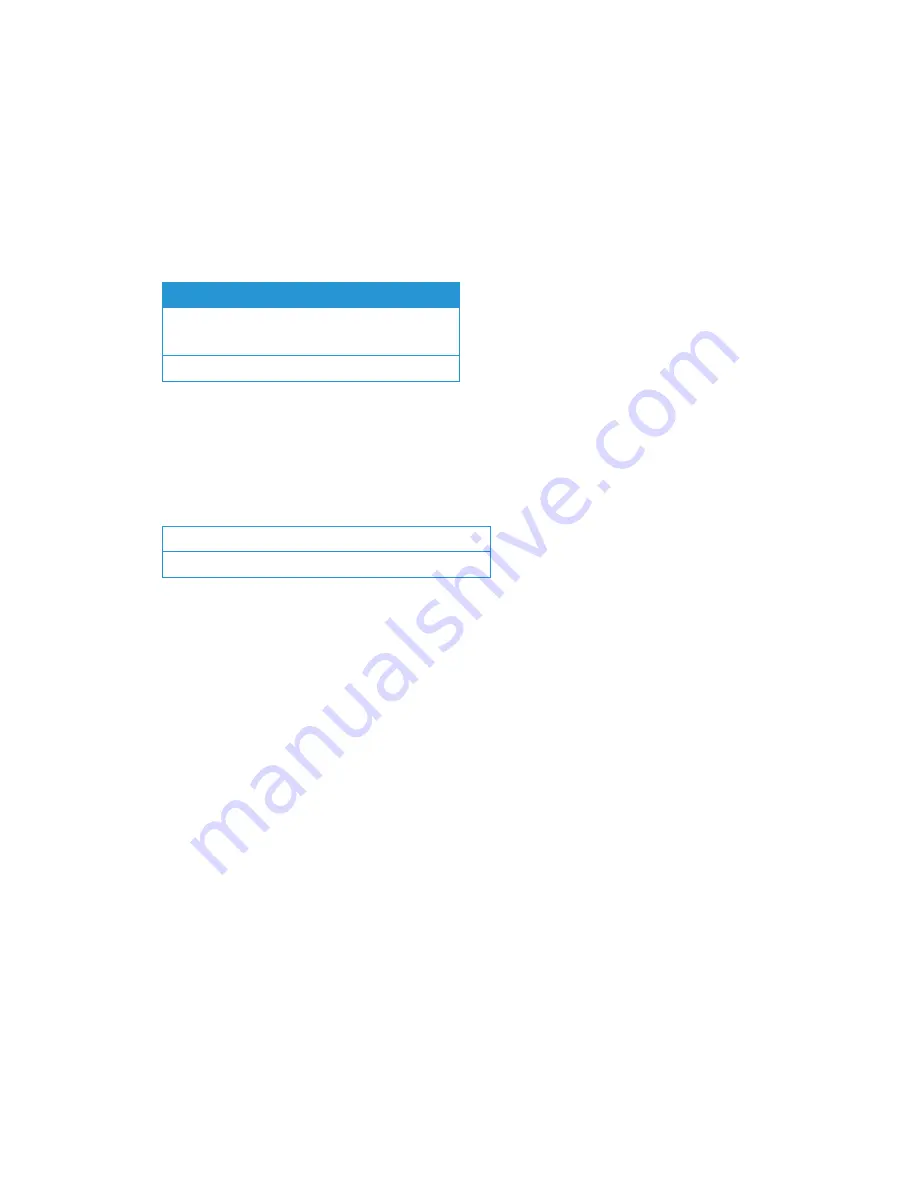
Xerox
®
DocuMate
®
6710
Safety
1-4
User Guide
5.
Do not remove covers or guards that are fastened with screws. There are no parts behind
these covers that you can maintain or service.
6.
Do not perform any maintenance procedures unless you have been trained to do them by an
authorized local dealer or unless a procedure is specifically described in the user manuals.
Product Safety Certification
This product is certified by the following Agency using the Safety standards listed:
Environmental Health and Safety Contacts
Contact Information
For more information on Environment, Health, and Safety in relation to this Xerox
®
product and
supplies, please contact the following customer help lines:
Standard
UL60950-1 (USA)
CSA 22.2 No. 60950-1 (Canada)
IEC 60950-1
North America & Europe (Phone):
1-800-ASK-XEROX
North America & Europe (Fax):
1-585-422-8217
Содержание DocuMate 6710
Страница 1: ...05 0969 100 August 2018 Xerox DocuMate 6710 Scanner Scanner User Guide for Microsoft Windows...
Страница 7: ...Xerox DocuMate 6710 Table of Contents User Guide...
Страница 21: ...Xerox DocuMate 6710 Scanner Setup 3 6 User Guide...
Страница 33: ...Xerox DocuMate 6710 Installation 4 12 User Guide...
Страница 76: ......


























