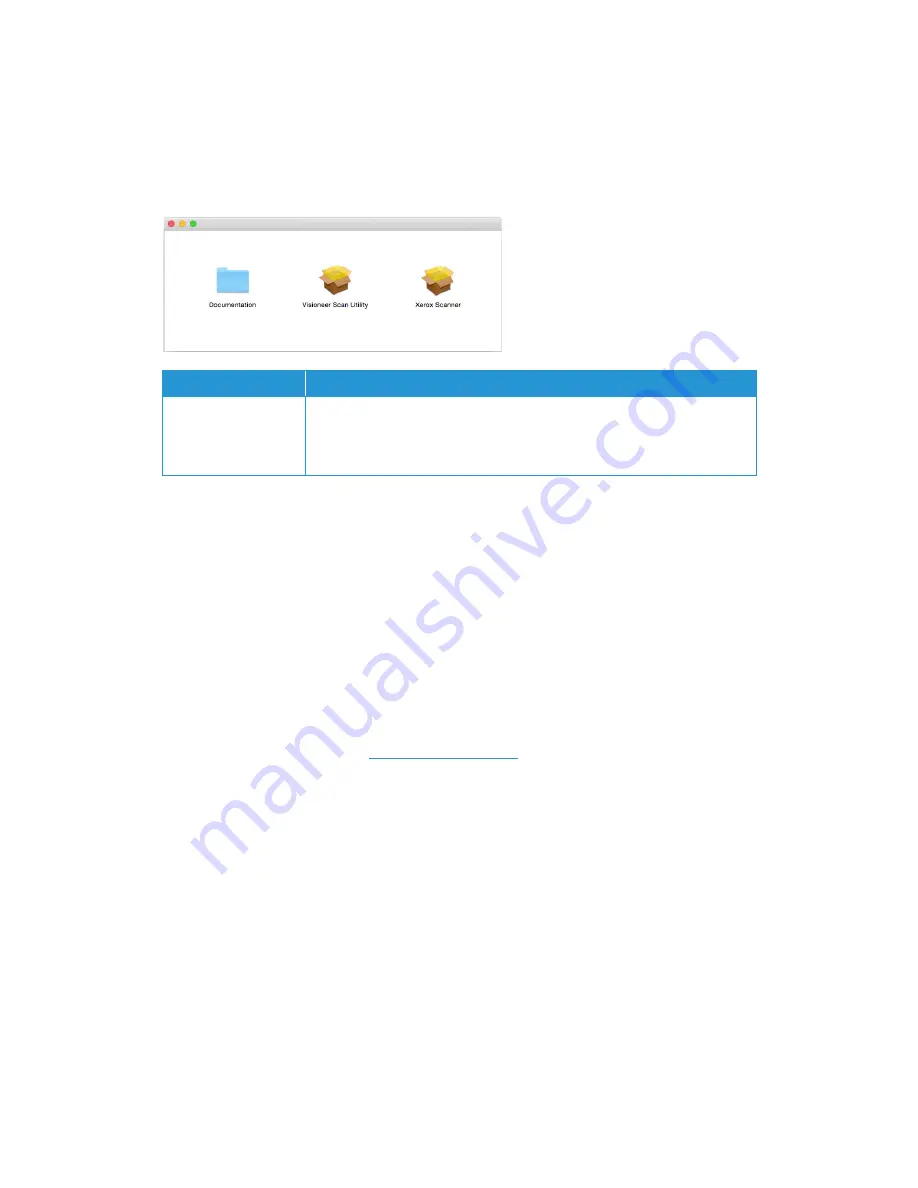
Xerox
®
DocuMate
®
152i
Installation
10
User Guide
Visioneer Scan Utility
From the Finder window for the installation disc, double-click on the installer package for the
Visioneer Scan Utility
. Follow the instructions on the screen to install the application.
Register Your Scanner
Registering your scanner is important as it provides you with access to our free telephone support
service. Registration also gives you free access to software updates for your scanner.
You will need an active internet connection to register your scanner. If you do not have internet
access you can contact our customer service department to register the scanner. Please refer to
the Technical Support Card, that you received with the scanner, for our customer service contact
information.
1.
Open Safari or any other Internet browser you have installed on your computer.
2.
In the web address field type
www.xeroxscanners.com
.
3.
Press Enter on your computer’s keyboard or click the option on screen to go to the web
address.
4.
When the Xerox
®
scanners web page loads click on
Register Your Product
.
5.
Fill in the registration form, all required fields have an asterisk (*).
A valid email address is required for registration.
6.
You will be asked to enter the serial number for the scanner, it is located on the back or
underside of the scanner.
7.
After filling in the form, click on
Submit Your Registration
to complete the registration.
Software
About the Software
Visioneer Scan Utility
This utility uses the scanner’s TWAIN interface for scanning. You can select a
destination folder on your computer and save the image as any one of several
popular image file formats (PNG, JPG, TIF, Multi-Page TIF, PDF, Multi-Page PDF,
etc...).
Содержание DocuMate 152i
Страница 1: ...October 2015 05 0915 000a Xerox DocuMate 152i Scanner User Guide Mac Users...
Страница 12: ...Xerox DocuMate 152i Welcome 4 User Guide...
Страница 41: ......






























