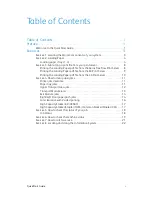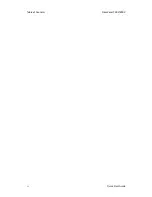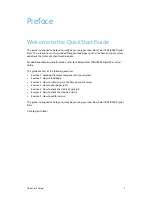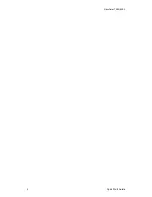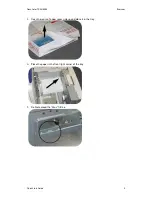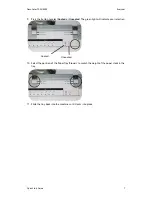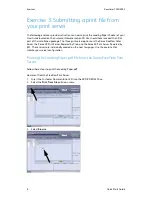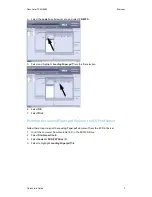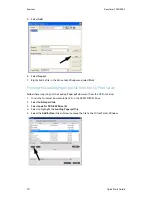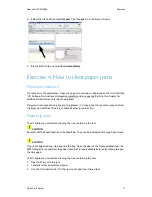Quick Start Guide
1
Preface
Welcome to the Quick Start Guide
This guide is designed to help you quickly begin using your new DocuColor 7002/8002 Digital
Press. The information in this guide will help you load paper, print a file from your print server
and check the status of critical machine data.
For additional details and information, refer to the DocuColor 7002/8002 Digital Press User
Guide.
This guide consists of the following exercises:
•
Exercise 1. Locating the major components of your system
•
Exercise 2. How to load paper
•
Exercise 3. How to submit a print file from your print server
•
Exercise 4. How to clear paper jams
•
Exercise 5. How to check the status of your job
•
Exercise 6. How to check the machine status
•
Exercise 7. How to call for service
This guide is designed to help you quickly begin using your new DocuColor 7002/8002 Digital
Press.
Time to get started!
Содержание DocuColor 7002
Страница 1: ...DocuColor 7002 8002 Quick Start Guide Version 1 0 August 2009 701P49827...
Страница 4: ...Table of Contents DocuColor 7002 8002 ii Quick Start Guide...
Страница 6: ...DocuColor 7002 8002 2 Quick Start Guide...
Страница 27: ......
Страница 28: ......