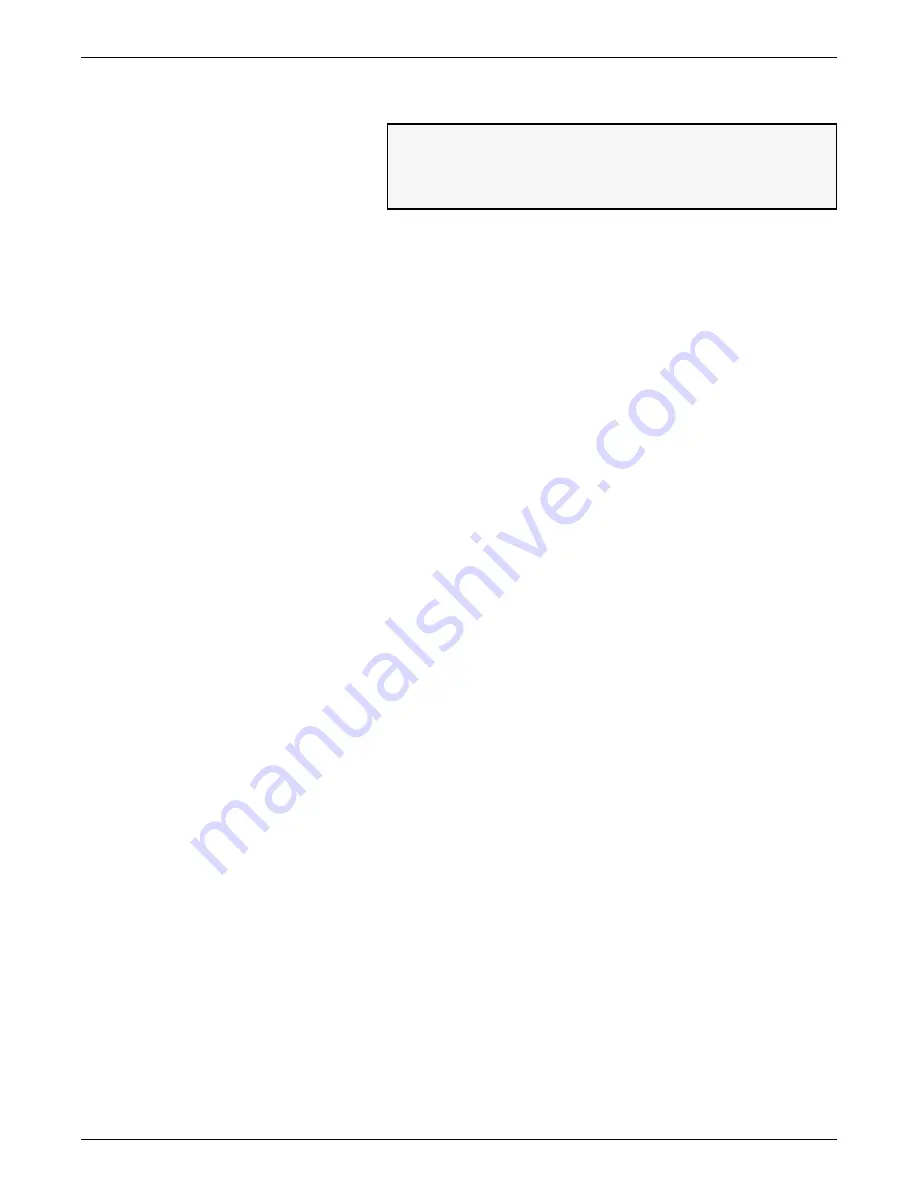
1 TOOLS MODE
5750 SYSTEM ADMINISTRATION GUIDE
1-33
4
Enter the value for magenta and press
Start
.
5
Press the * key and repeat steps 2 through 4 to change the values
for cyan and yellow.
6
After entering values for the three dry ink (toner) colors, press the *
key until the Tools Program Number screen is displayed.
You can now exit the Tools Mode or continue with Program
Number 212 to print the new color palettes.
Input value and press Start
(Range 0 - 100%)
Magenta content =
%
* Previous
Содержание DocuColor 5750
Страница 16: ...CONTENTS xvi 5750 SYSTEM ADMINISTRATION GUIDE...
Страница 17: ...5750 SYSTEM ADMINISTRATION GUIDE 1 1 1 Tools Mode...
Страница 52: ...1 TOOLS MODE 1 36 5750 SYSTEM ADMINISTRATION GUIDE...
Страница 53: ...5750 SYSTEM ADMINISTRATION GUIDE 2 1 2 Maintenance and Supplies...
Страница 66: ...2 MAINTENANCE AND SUPPLIES 2 14 5750 SYSTEM ADMINISTRATION GUIDE...
Страница 67: ......
















































