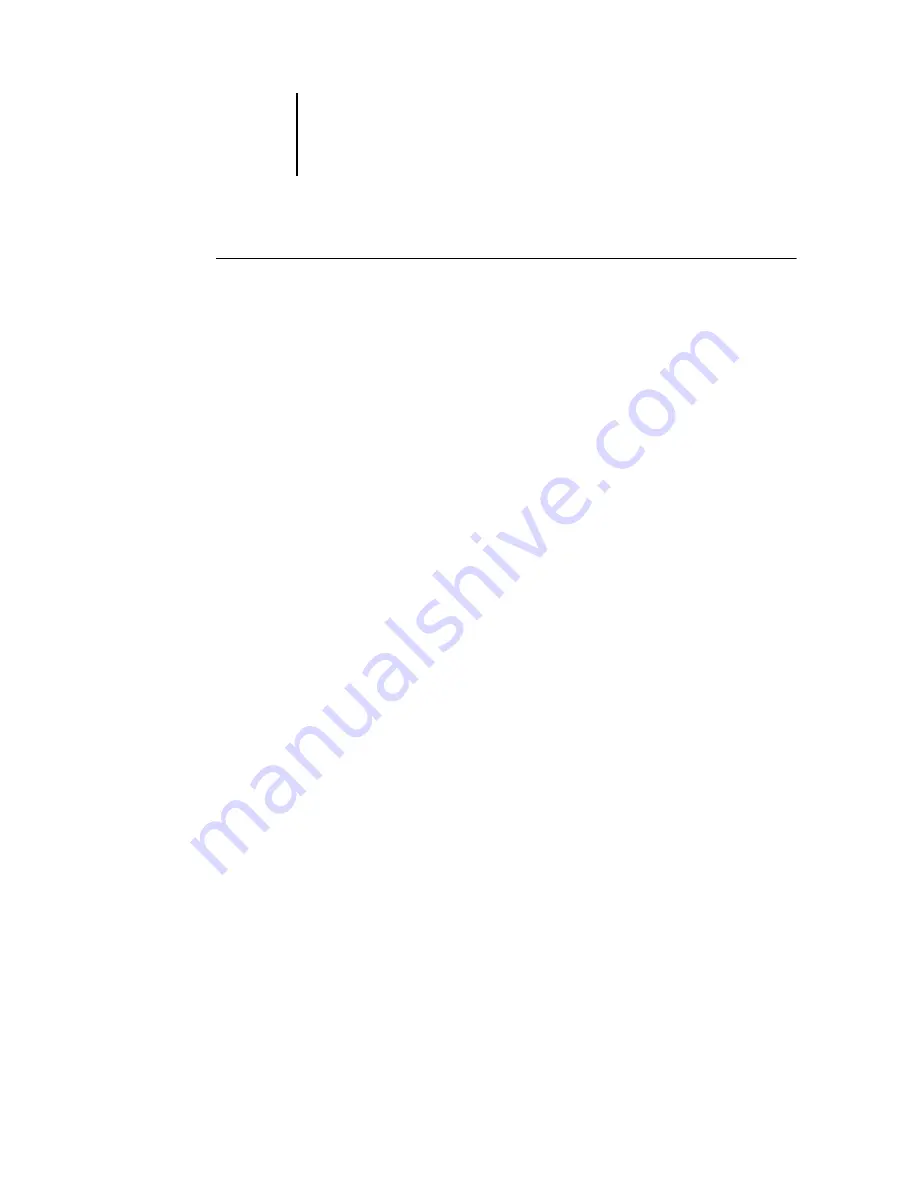
3
3-7
Profile Manager
T
O
DELETE
PROFILES
FROM
THE
F
IERY
1.
Start ColorWise Pro Tools and click Profile Manager.
2.
Select the profile you want to delete and click Delete.
A Warning dialog box asks you to confirm the deletion.
N
OTE
:
You cannot delete preset profiles, profiles that are currently set as default, or
profiles that are linked to any of the predefined custom names, for example
Simulation-1.
3.
Click Yes to delete the profile.
4.
To delete a profile currently set as the default or associated with a custom name,
click Profile Settings and clear the default option.
Defining profiles
For Windows 2000/XP and Mac OS computers, before you apply any downloaded or
edited profile to a print job, that profile must be linked to one of the predefined
custom names, or you can set the profile as the default for all print jobs (see
on page 3-3). Ten names are available for custom profiles—
Source-1 through Source-10 for RGB Source, Simulation-1 through Simulation-10 for
Simulation, or Output-1 through Output-10 for Output.
For Windows 9x/Me/NT computers, all profiles appear by their actual names in the
printer driver. These fixed names are used in the printer driver, so you can select
profiles per job even if your driver does not have the capability to obtain an updated
list from the Fiery.
N
OTE
:
A custom simulation profile is used to illustrate this procedure. The same steps
apply for defining output profiles.






























