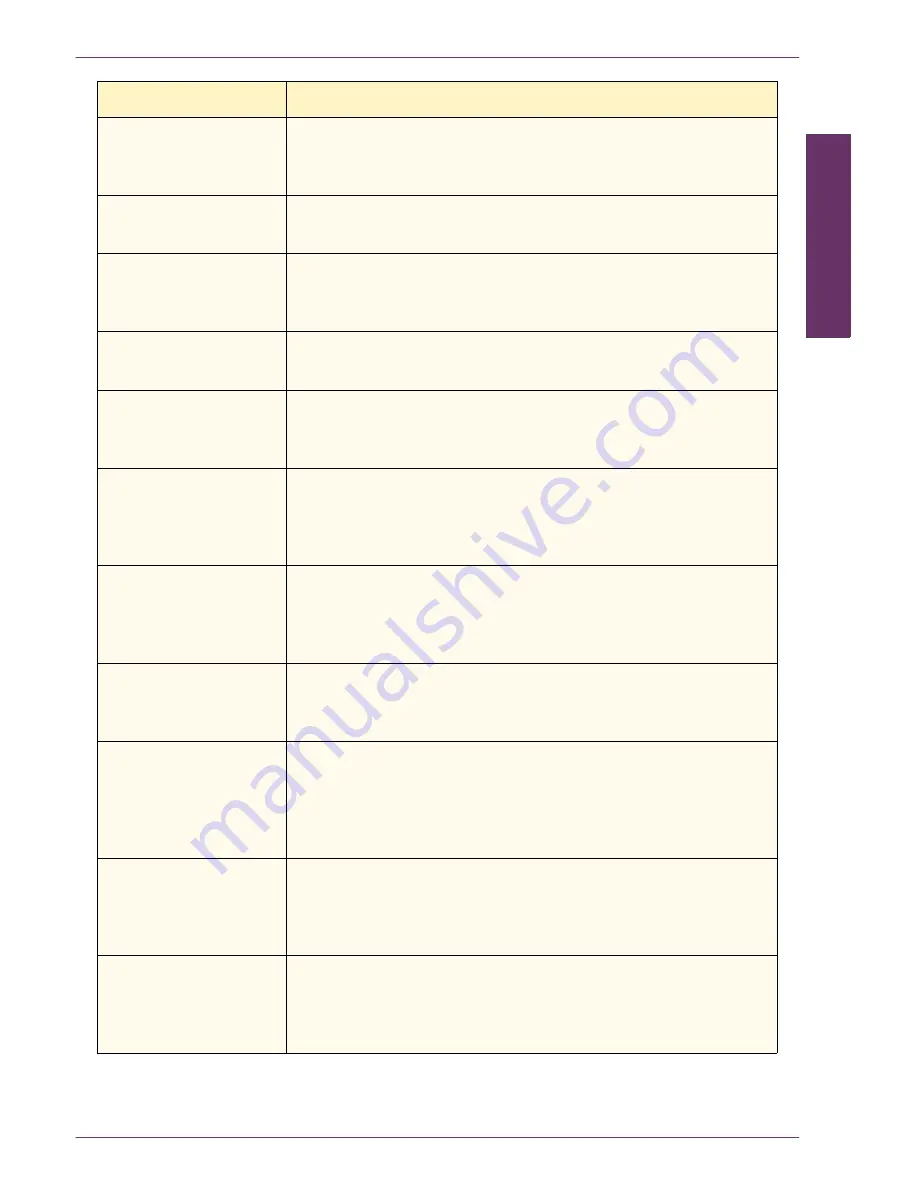
USER GUIDE
(T
ROUBLESHOOTING)
5–23
U
S E R
G
U I D E
(T
R O U B L E S H O O T I N G
)
016-749
•
Cause
- A JCL command syntax error occurred.
•
Remedy
- Confirm the print settings, or correct the JCL
command.
016-757
•
Cause
- The entered password is wrong.
•
Remedy
- Enter the correct password.
016-758
•
Cause
- The account is not registered as an authorized copy
user.
•
Remedy
- Contact the System Administrator.
016-759
•
Cause
- The maximum number of copies has been reached.
•
Remedy
- Contact the System Administrator.
016-760
•
Cause
- An error occurred during PostScript processing.
•
Remedy
- Set Print Mode to Print Priority, or increase the
size of the print page buffer, or increase PostScript memory.
016-761
•
Cause
- An error occurred during image processing.
•
Remedy
- Set Print Mode to Speed Priority and instruct
printing again. If this does not remedy the problem, print
using Ensure Print.
016-778
•
Cause
- Conversion of the scanned image was discontinued
due to insufficient hard disk space.
•
Remedy
- Delete unwanted data from the hard disk to
increase hard disk space.
016-779
•
Cause
- An error occurred during conversion processing of
the scanned image.
•
Remedy
- Instruct scanning again.
016-780
•
Cause
- An error occurred on the hard disk during conversion
processing of the scanned image.
•
Remedy
- A probable cause is hard disk malfunction. For
information about replacing hard disks, contact your Xerox
Customer Support Center.
016-781
•
Cause
- Could not connect to the server during file
forwarding by Scan Services.
•
Remedy
- Ask the network administrator to check the
network environment or server environment.
016-782
•
Cause
- Could not login to the server during file forwarding by
Scan Services.
•
Remedy
- Check the login user name, password, and other
information.
Fault Code
Cause/Remedy
















