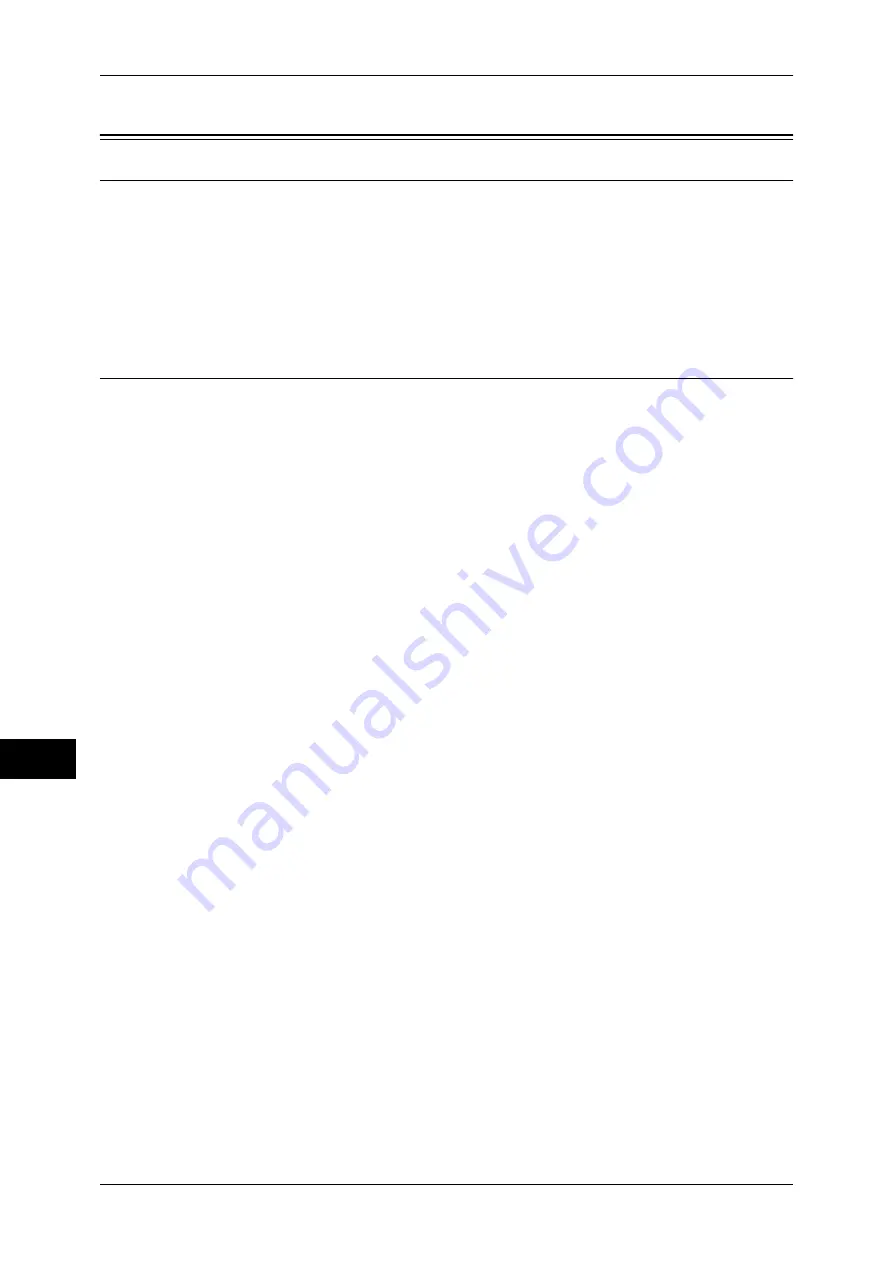
10 Using the Internet Fax Service
264
Usin
g
t
h
e I
n
te
rn
e
t F
ax
Ser
vice
10
Installation Procedure
Installation Overview
This section describes the configuration procedure to use the Internet Fax feature on
the machine.
The following shows the reference section for the configuration procedure.
Step 1 Enabling the Port and Setting TCP/IP ...........................................................................264
Step 2 Configuring the E-mail Environment ............................................................................265
Step 3 Testing Internet Fax .......................................................................................................268
Step 1 Enabling the Port and Setting TCP/IP
First enable the ports for the e-mail feature, then set the IP address. The procedure for
setting the machine is as follows.
Note
•
The configuration can also be performed using CentreWare Internet Services.
•
For information on how to use CentreWare Internet Services, refer to "Setting Items Using
CentreWare Internet Services" (P.219).
1
Display the [Tools] screen.
1) Press the <Log In/Out> button.
2) Enter the user ID with the numeric keypad, and select [Enter].
When a passcode is required, select [Next Input] and enter the system
administrator’s passcode, then select [Enter].
Note
•
The default user ID is "11111".
•
The default passcode is "x-admin".
3) Select [Tools].
2
Enable the ports which are used for e-mail.
1) Select [Connectivity & Network Setup].
2) Select [Port Settings].
3) Select [Receive E-mail] and then select [Change Settings].
4) Select [Port Status] and then select [Change Settings].
5) Select [Enabled] and then select [Save].
6) Select [Close].
7) Enable [Send E-Mail] in the [Send E-Mail - Port Status] screen as above.
8) Select [Close] repeatedly until the [Tools] screen is displayed.
3
Set the IP address and the others.
If an IP address is already set, this step is not necessary.
If DHCP or BOOTP is available in your environment, configure the method for
obtaining the addresses. If an IP address cannot be obtained automatically, or if
manual configuration is preferred, manually enter an IP address, subnet mask, and
gateway address.
For information on how to set an IP address, refer to "Protocol Settings" (P.137).
4
Select [Close].
The machine automatically reboots.
Содержание DocuCentre-III C4100
Страница 1: ...DocuCentre III C4100 C3100 Administrator Guide...
Страница 12: ......
Страница 40: ...2 Paper and Other Media 38 Paper and Other Media 2 14 Select Close to return to the All Services screen...
Страница 72: ......
Страница 216: ......
Страница 224: ......
Страница 250: ......
Страница 262: ......
Страница 276: ......
Страница 292: ......
Страница 320: ......
Страница 444: ......






























