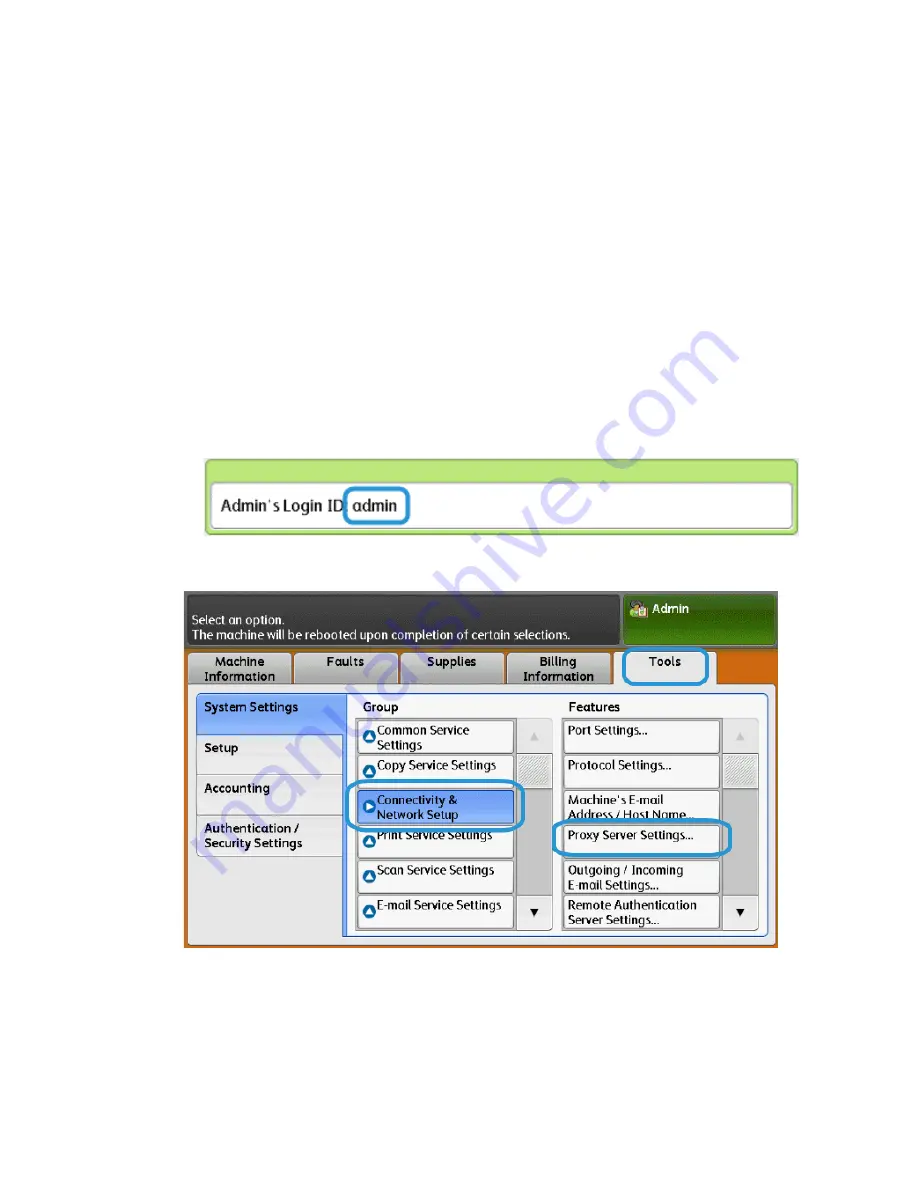
How to Set Up Your Device
Network Access
Verify the device is connected to your network and is allowed internet access. If the
equipment is not network connected, contact the customer’s System Administrator to
provide connectivity.
Set Up the Proxy Server
Proxy Settings updates can be done through the User Interface (UI) or via CentreWare
®
Internet Services (CWIS). Follow the steps below for the desired method.
Update Proxy Server Through UI
1. Log in as a system administrator:
a) At the printer control panel, press Log In/Out.
b) Type the administrator password (admin is the default) and tap Enter.
2. Press Machine Status.
3. Tap Tools > Connectivity & Network Setup > Proxy Server Settings.
8-3
Xerox
®
D95/D110/D125/D136 Copier/Printer
System Administration Guide
Remote services
Содержание D95
Страница 1: ...Xerox D95 D110 D125 D136 Copier Printer System Administration Guide Version 3 1 January 2014 701P33181...
Страница 20: ...Xerox D95 D110 D125 D136 Copier Printer xviii System Administration Guide Table of Contents...
Страница 30: ...Xerox D95 D110 D125 D136 Copier Printer 2 6 System Administration Guide Configuration...
Страница 58: ...Xerox D95 D110 D125 D136 Copier Printer 4 8 System Administration Guide E mail...
Страница 84: ...Xerox D95 D110 D125 D136 Copier Printer 6 8 System Administration Guide Mailbox Folder backup and restore...
Страница 90: ...Xerox D95 D110 D125 D136 Copier Printer 7 6 System Administration Guide Software applications and options...
Страница 100: ...Xerox D95 D110 D125 D136 Copier Printer 8 10 System Administration Guide Remote services...
Страница 104: ...Xerox D95 D110 D125 D136 Copier Printer 9 4 System Administration Guide Tools...
Страница 176: ...Xerox D95 D110 D125 D136 Copier Printer 10 72 System Administration Guide System Settings...
Страница 186: ...Xerox D95 D110 D125 D136 Copier Printer 11 10 System Administration Guide Setup...
Страница 248: ...Xerox D95 D110 D125 D136 Copier Printer iv System Administration Guide Index...
Страница 249: ......
Страница 250: ......






























