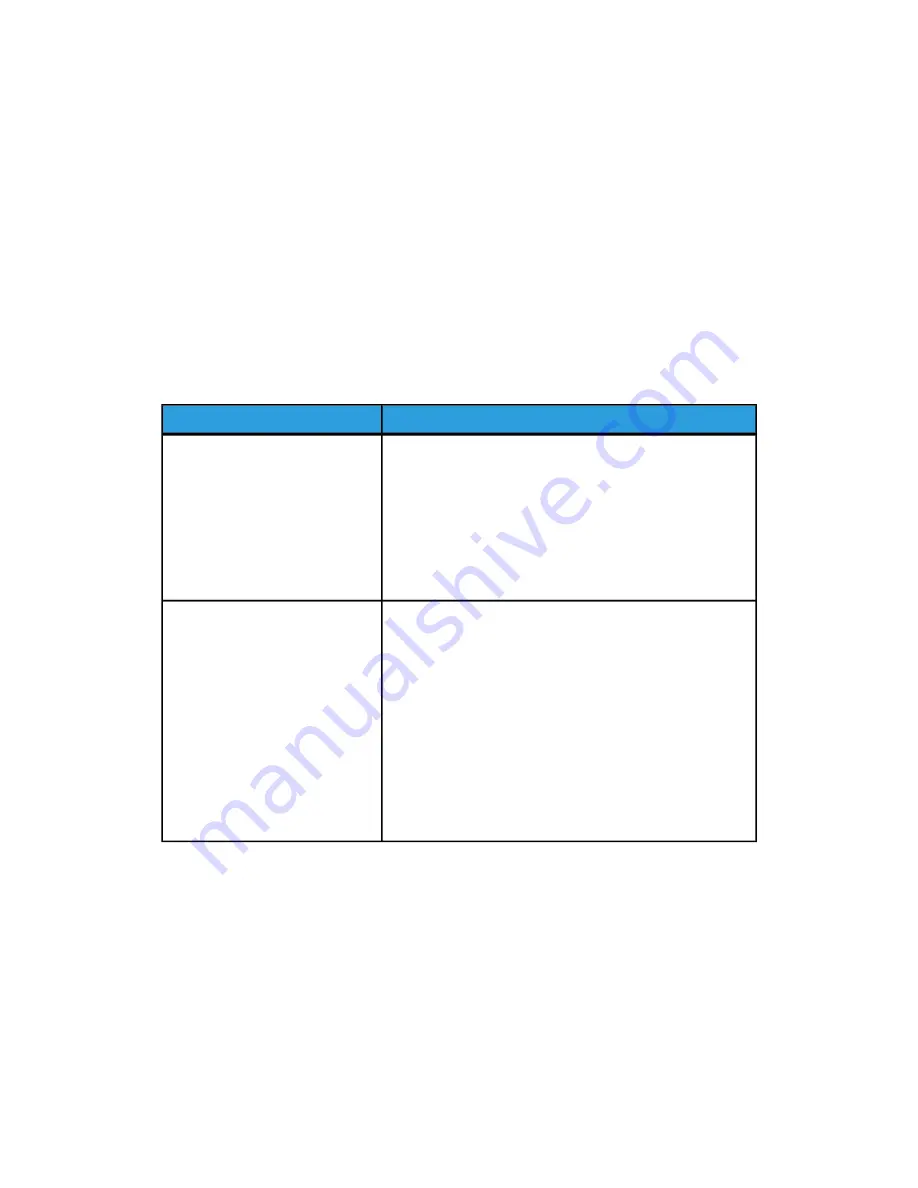
Note
Unlike in
, you cannot select a quantity of test pattern frames to
be printed. The CiPress
™
will continue to print until you select the Stop print button located
in the command button bar.
Software Tab
The Software tab provides details on the current software installed on the CiPress
™
. You
may need to report this information to Xerox Support when troubleshooting printer
problems.
Note
Key Operators can only verify installed software. The Change Software and Reactivate
buttons are unavailable because they are for use by the service engineer.
The Software tab has two sub-tabs:
Description
Sub-tab
On this sub-tab, you can verify the following information
for installed software:
Installer
• Name
• Version
• Install Date
• Internet Updates
The Licenses sub-tab shows all installed and enabled licenses,
as well as any licenses that have expired.
On this sub-tab, you can verify the following:
Licenses
• License Information
• Status
• State
• Expiration Date
Note
The system does not automatically update expired licenses.
System Information
The following system information can be found in the Administration view on the Licenses
sub-tab of the Software tab:
• Host ID
• Serial Number
4-55
Xerox
®
CiPress™ 325 / 500 Production Inkjet System
Customer Help Information
Operating the CiPress™ User Interface
Содержание CiPress 325
Страница 1: ...Xerox CiPress 325 500 Production Inkjet System Customer Help Information 5 0 Software August 2012...
Страница 16: ...Xerox CiPress 325 500 Production Inkjet System 1 8 Customer Help Information CiPress System...
Страница 28: ...Xerox CiPress 325 500 Production Inkjet System 2 12 Customer Help Information Power Management...
Страница 30: ...Xerox CiPress 325 500 Production Inkjet System 3 2 Customer Help Information Web Setup...
Страница 102: ...Xerox CiPress 325 500 Production Inkjet System 4 72 Customer Help Information Operating the CiPress User Interface...
Страница 191: ......
Страница 192: ......
















































