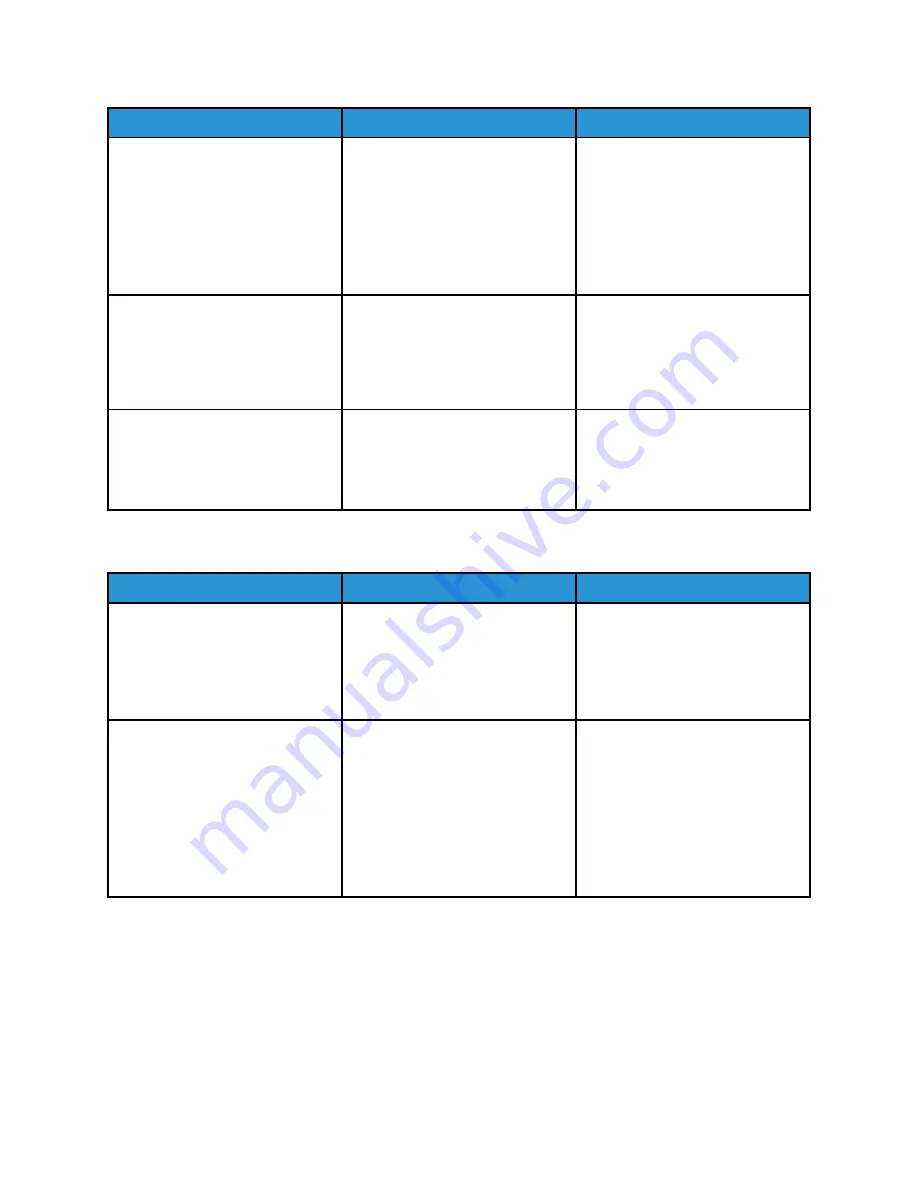
Action
Yes
No
Make sure that the cable
connections to the printer and
print server are secure.
For more information, see the
setup documentation that came
with the printer.
Are the cable connections secure?
Step 6
Check if the web proxy servers are
disabled.
Are the web proxy servers
disabled?
Go to step 7.
Contact your administrator.
Step 7
Access the Embedded Web Server.
Did the Embedded Web Server
open?
The problem is solved.
Contact
U
Unnaabbllee ttoo RReeaadd tthhee FFllaasshh D
Drriivvee
Action
Yes
No
Step 1
Check if the printer is not busy
processing another print, copy,
scan, or fax job.
Is the printer ready?
Go to step 2.
Wait for the printer to finish
processing the other job.
Step 2
Check if the flash drive is inserted
into the front USB port.
The flash drive does not work
when it is inserted into the rear
USB port.
Is the flash drive inserted into the
correct port?
Go to step 3.
Insert the flash drive into the
correct port.
188
Xerox
®
C310 Color Printer
User Guide
Содержание C310
Страница 1: ...Version 1 1 November 2021 702P08626 Xerox C310 Color Printer User Guide...
Страница 8: ...8 Xerox C310 Color Printer User Guide India E Waste notice 225 Table of Contents...
Страница 16: ...16 Xerox C310 Color Printer User Guide Safety...
Страница 60: ...60 Xerox C310 Color Printer User Guide Secure the Printer...
Страница 220: ...220 Xerox C310 Color Printer User Guide Regulatory Information...
Страница 226: ...226 Xerox C310 Color Printer User Guide Recycling and Disposal...
Страница 227: ......
Страница 228: ......
















































