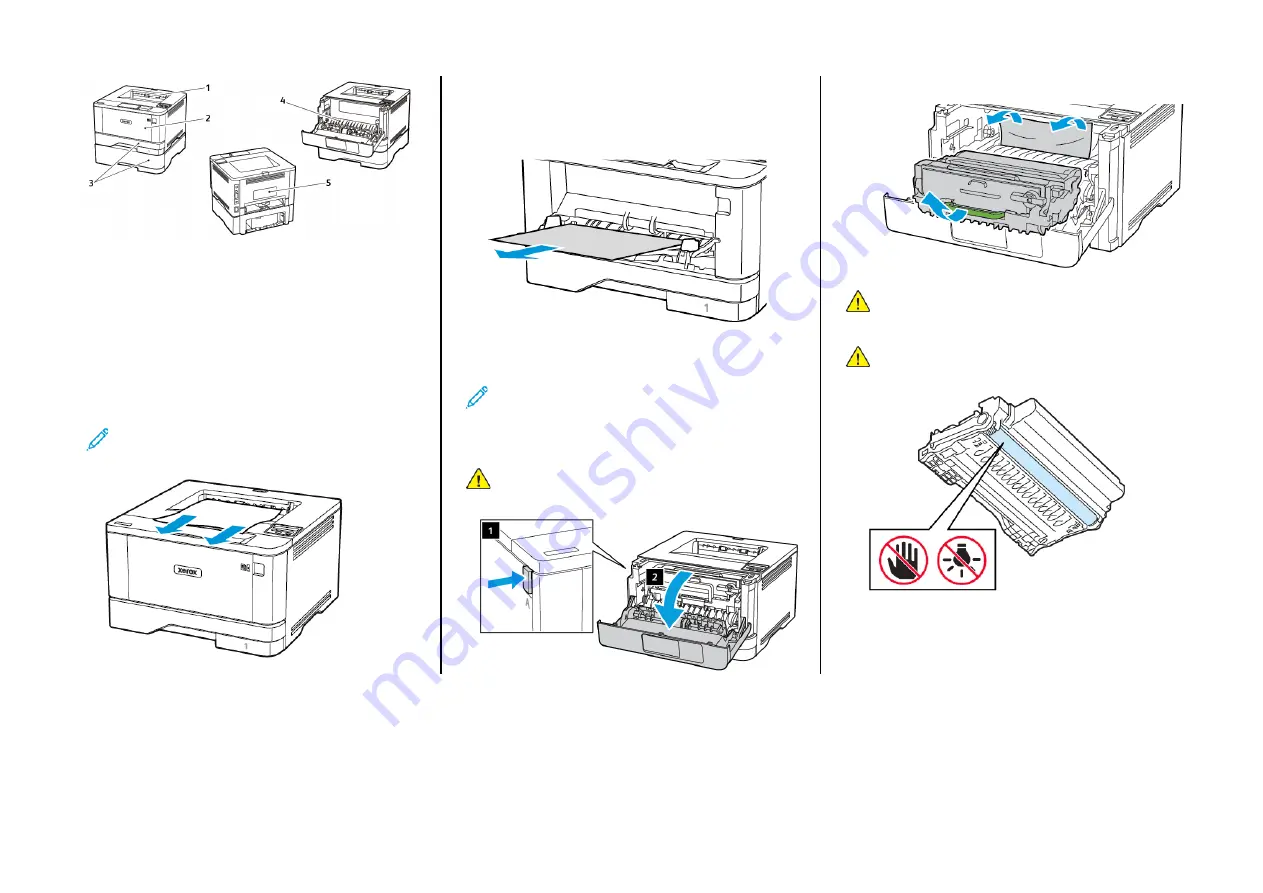
1. Standard output tray
2. Multipurpose feeder
3. Trays
4. Duplex unit
5. Rear door
PPaappeerr JJaam
m iinn tthhee SSttaannddaarrdd O
Ouuttppuutt TTrraayy
Remove the jammed paper.
Note:
Make sure that all paper fragments are removed.
PPaappeerr JJaam
m iinn tthhee M
Muullttiippuurrppoossee FFeeeeddeerr
1.
Remove paper from the multipurpose feeder.
2.
Remove the jammed paper.
Note:
Make sure that all paper fragments are removed.
3.
Close the multipurpose feeder.
4.
Open the front door.
Warning:
To prevent damage from electrostatic discharge,
touch any exposed metal frame of the printer before
accessing or touching interior areas of the printer.
5.
Remove the imaging unit.
Warning:
Do not expose the imaging unit to direct light for
more than 10 minutes. Extended exposure to light may cause
print quality problems.
Warning:
Do not touch the photoconductor drum. Doing so
may affect the quality of future print jobs.
5
Содержание B310
Страница 11: ...11...





























