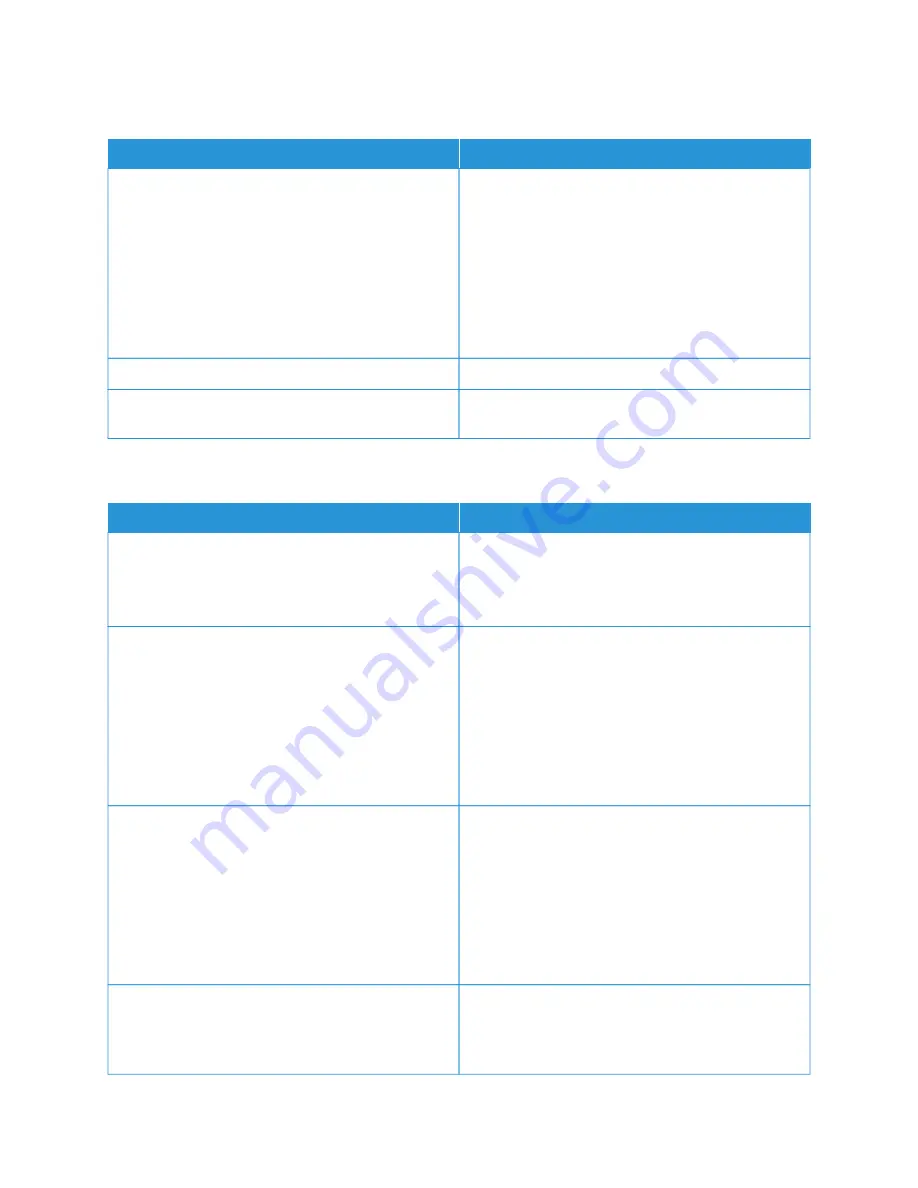
C E RT I F I C AT E M A N A G E M E N T
M
MEEN
NU
U IITTEEM
M
M
MEEN
NU
U IITTEEM
M
C
Coonnffiigguurree C
Ceerrttiiffiiccaattee D
Deeffaauullttss
• Common Name
• Organization Name
• Unit Name
• Country/Region
• Province Name
• City Name
• Subject Alternate Name
Set the default values for generated certificates.
Device Certificates
Generate, delete, or view device certificates.
Manage CA Certificates
Load, delete, or view Certificate Authority (CA)
certificates.
C O N F I D E N T I A L P R I N T S E T U P
M
MEEN
NU
U IITTEEM
M
D
DEESSC
CRRIIPPTTIIO
ON
N
M
Maaxx IInnvvaalliidd PPIIN
N
2–10 (0*)
Set the number of times an invalid PIN can be entered.
• A value of zero turns off this setting.
• When the limit is reached, the print jobs for that
user name and PIN are deleted.
C
Coonnffiiddeennttiiaall JJoobb EExxppiirraattiioonn
Off*
1 Hour
4 Hours
24 Hours
1 Week
Set the expiration time for confidential print jobs.
• If this menu item is changed while confidential
print jobs reside in the printer memory, then the
expiration time for those print jobs does not
change to the new default value.
• If the printer is turned off, then all confidential jobs
held in the printer memory are deleted.
RReeppeeaatt JJoobb EExxppiirraattiioonn
Off*
1 Hour
4 Hours
24 Hours
1 Week
Set the expiration time for a print job that you want to
repeat.
V
Veerriiffyy JJoobb EExxppiirraattiioonn
Off*
1 Hour
Set the expiration time that the printer prints a copy
for the user to examine its quality, before printing the
remaining copies.
190
Xerox
®
B225/B235 Multifunction Printer User Guide
Содержание B235
Страница 1: ...VERSION 2 1 AUGUST 2022 702P08892 Xerox B225 B235 Multifunction Printer User Guide...
Страница 10: ...10 Xerox B225 B235 Multifunction Printer User Guide Contents...
Страница 18: ...18 Xerox B225 B235 Multifunction Printer User Guide Safety...
Страница 32: ...32 Xerox B225 B235 Multifunction Printer User Guide Learn about the printer...
Страница 72: ...72 Xerox B225 B235 Multifunction Printer User Guide Set up install and configure...
Страница 100: ...100 Xerox B225 B235 Multifunction Printer User Guide Copy...
Страница 104: ...104 Xerox B225 B235 Multifunction Printer User Guide Email...
Страница 116: ...116 Xerox B225 B235 Multifunction Printer User Guide Fax...
Страница 198: ...198 Xerox B225 B235 Multifunction Printer User Guide Use printer menus...
Страница 294: ...294 Xerox B225 B235 Multifunction Printer User Guide Troubleshoot a problem...
Страница 314: ...314 Xerox B225 B235 Multifunction Printer User Guide Recycling and Disposal...
Страница 315: ......
Страница 316: ......
















































