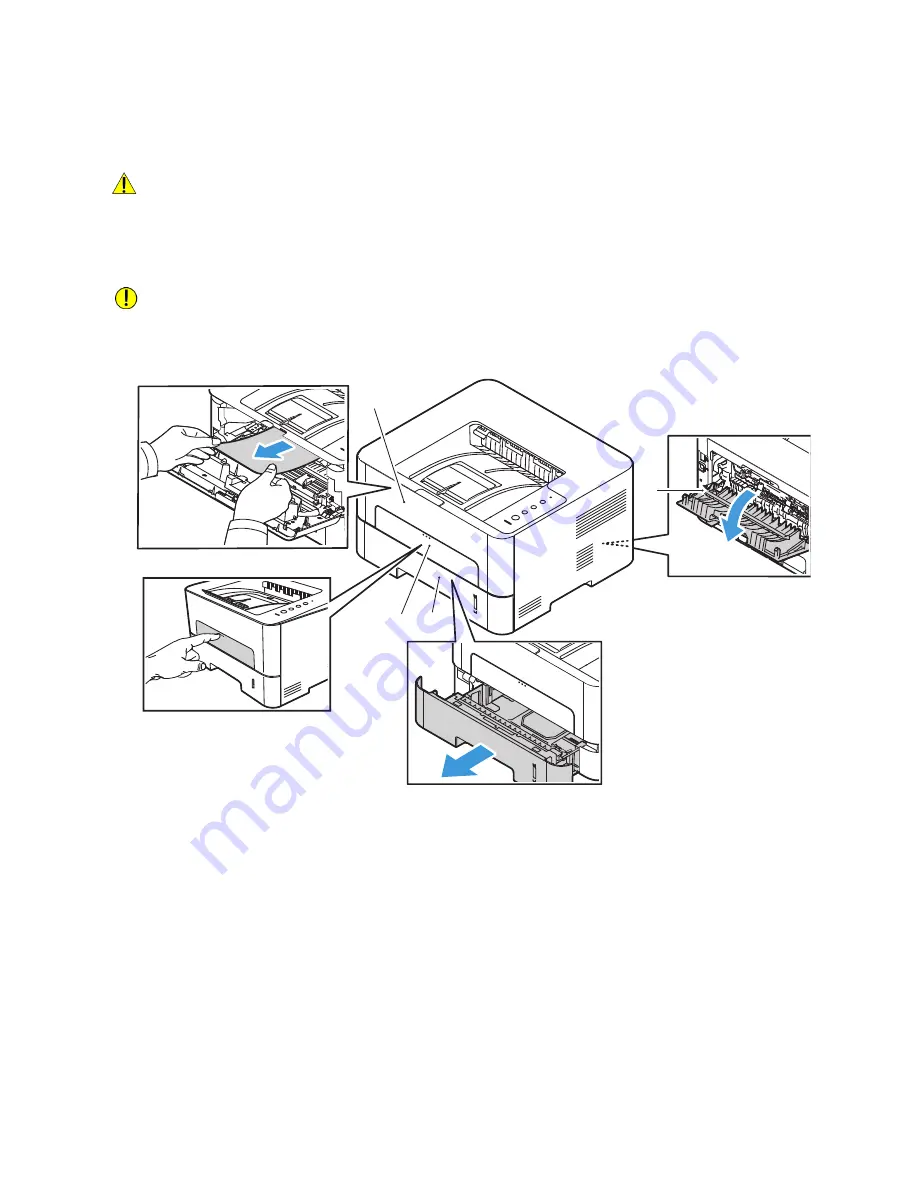
Paper Jams
Xerox
®
B210 Printer
User Guide
134
Locating Paper Jams
WARNING:
To avoid injury, never touch a labeled area on or near the heat roller in the fuser. If a
sheet of paper is wrapped around the heat roller, do not try to remove it immediately. Power off
the printer immediately, and wait 30 minutes for the fuser to cool. After the printer cools, try to
remove the jammed paper. If the error persists, contact a service representative.
CAUTION:
Do not attempt to clear any paper jams using tools or instruments. Using tools or
instruments can damage the printer permanently.
The following illustration shows where paper jams can occur:
1.
Paper Tray 1
3.
Inside the Printer
2.
Manual Feed Slot
4.
Duplex and Rear Exit Areas
4
1
2
3
Содержание B210
Страница 1: ...Version 1 0 august 2019 702P07620 Xerox B210 Printer User Guide...
Страница 3: ...Xerox B210 Printer User Guide 3...
Страница 22: ...Environmental Health and Safety Contact Information Xerox B210 Printer User Guide 22...
Страница 37: ...More Information Xerox B210 Printer User Guide 37...
Страница 74: ...Setting Up the Printing Service Xerox B210 Printer User Guide 74...
Страница 95: ...Printing Using Xerox CentreWare Internet Services Xerox B210 Printer User Guide 95...
Страница 156: ...Getting Help Xerox B210 Printer User Guide 156...
Страница 182: ...Environmental Specifications Xerox B210 Printer User Guide 182...
Страница 198: ...Other Countries Xerox B210 Printer User Guide 198...
Страница 199: ......
















































