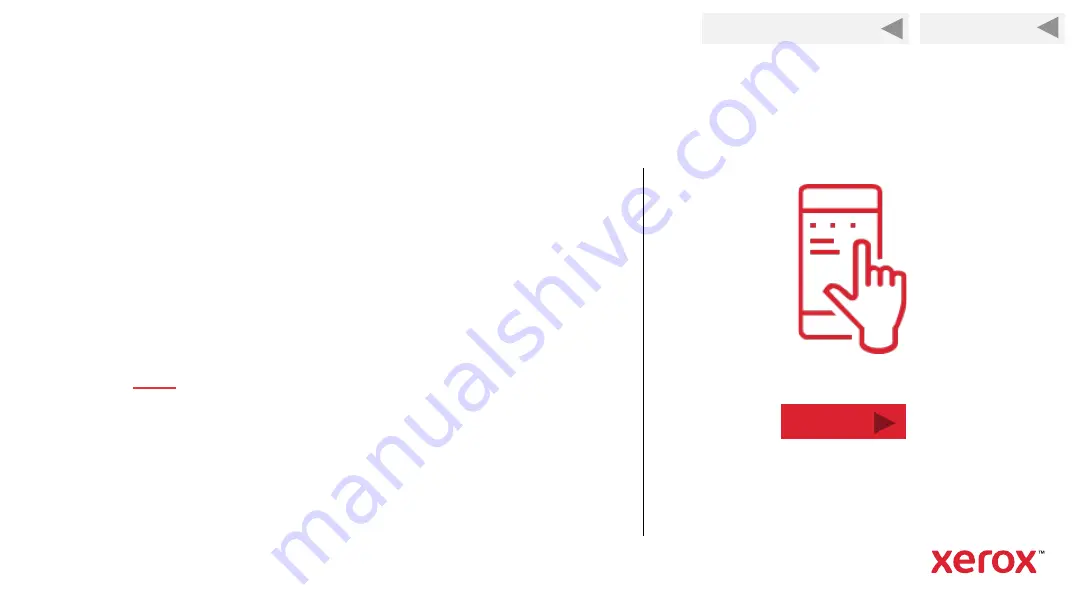
54
Printing with an iOS Device
Use the imbedded iOS technology to
discover and connect to your printer.
The printer will be discovered if it is on the Wi-Fi
network or has Wi-Fi direct enabled.
➢
to watch a video on mobile printing from an
iOS device
➢
Refer to your iOS device’s user guide for more detail
Next
Back to Previous Page
Back to Start
















































