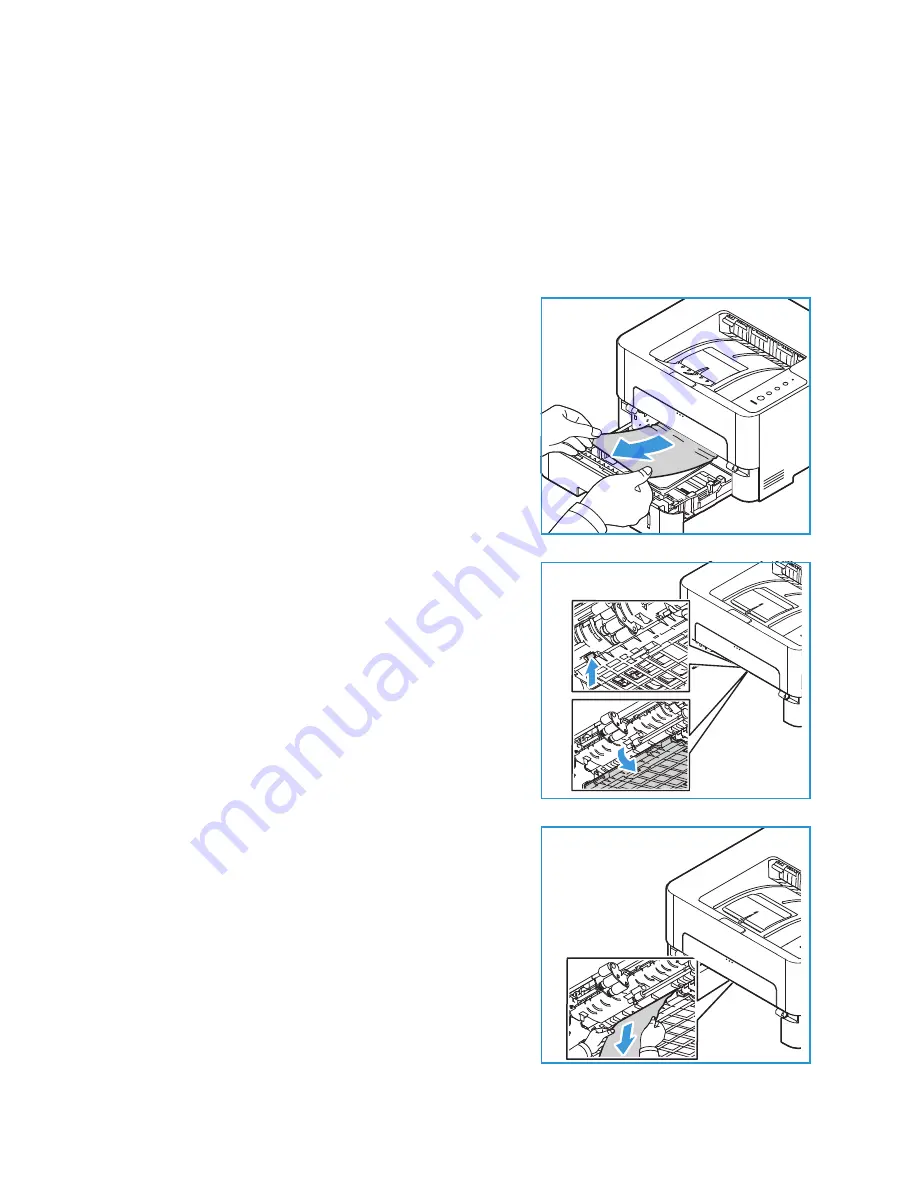
Paper Jams
Xerox
®
B210 Printer
User Guide
135
Clearing Paper Jams
Clearing Paper Jams from Tray 1
To resolve the error, clear all paper from the paper path.
Note:
If you cannot clear the paper jam by following this procedure, refer to
1.
Pull out the paper tray.
2.
Remove any jammed paper by gently pulling it straight
out.
3.
Release the green latch positioned on the left side, above
where the paper tray sits.
4.
When the baffle drops down, remove any paper from
that area of the paper path.
Содержание B210
Страница 1: ...Version 1 0 august 2019 702P07620 Xerox B210 Printer User Guide...
Страница 3: ...Xerox B210 Printer User Guide 3...
Страница 22: ...Environmental Health and Safety Contact Information Xerox B210 Printer User Guide 22...
Страница 37: ...More Information Xerox B210 Printer User Guide 37...
Страница 74: ...Setting Up the Printing Service Xerox B210 Printer User Guide 74...
Страница 95: ...Printing Using Xerox CentreWare Internet Services Xerox B210 Printer User Guide 95...
Страница 156: ...Getting Help Xerox B210 Printer User Guide 156...
Страница 182: ...Environmental Specifications Xerox B210 Printer User Guide 182...
Страница 198: ...Other Countries Xerox B210 Printer User Guide 198...
Страница 199: ......






























