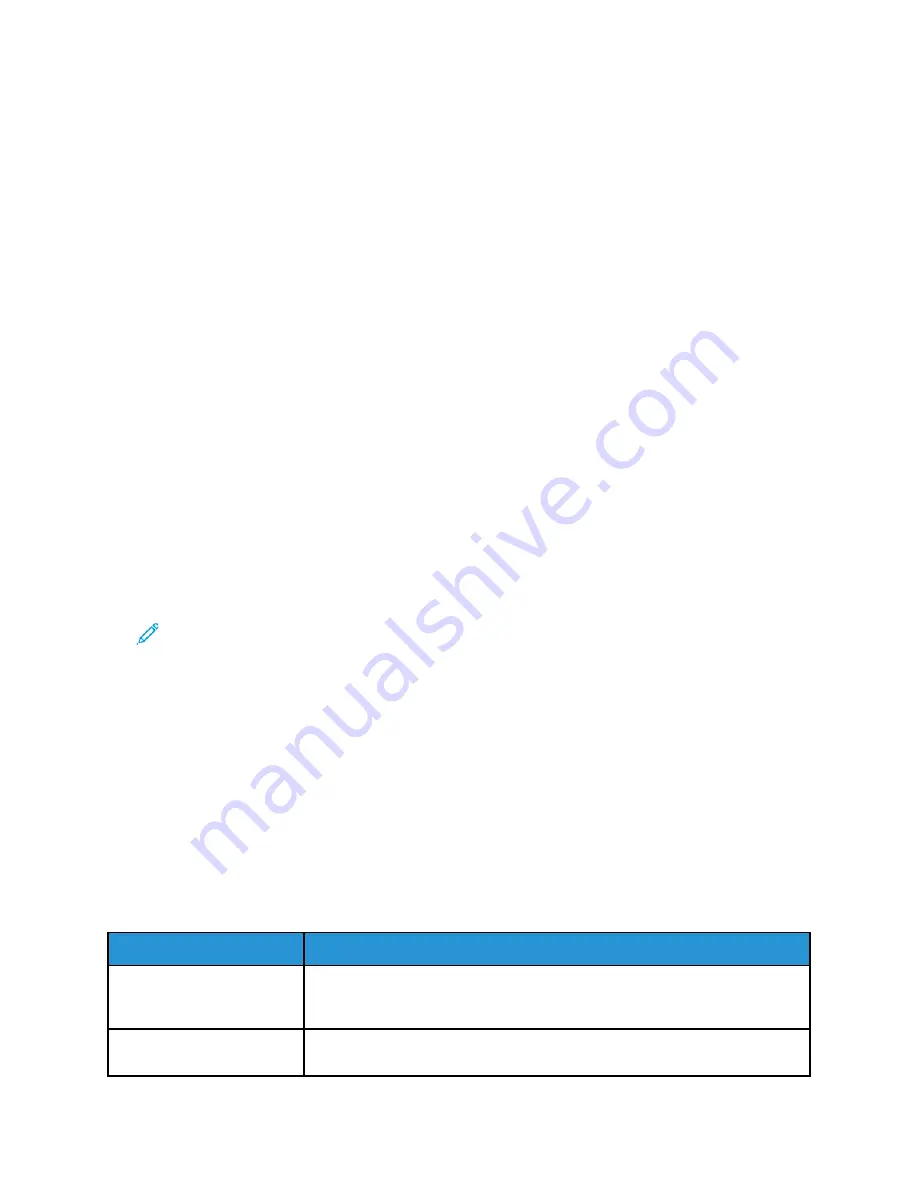
• Documents that include photos and text on photographic paper
•
Photo
: Use this setting for the following:
• Original photographs on photographic paper
• Photos printed on magazine paper
• Photocopied photos
6. To save the changes, press the
OK
button.
The Saved window appears.
SSeettttiinngg B
Baacckkggrroouunndd SSuupppprreessssiioonn
Adjust the background suppression for documents printed on thin paper or paper with text or images
visible on the back of the paper. To reduce the sensitivity of the printer for variations in light
background colors, select Auto Suppression or adjust the background suppression settings.
To set the background suppression:
1. At the printer control panel, press the
Copy
button.
2. Press the
Menu
button.
3. To select the Background Suppression option, on the Copy Features screen, press the
Down Arrow
button as many times as necessary.
4. Press the
OK
button.
5. To select a Background Suppression option, press the Down Arrow button as many times as
necessary to access the option, then press the
OK
button.
Note:
For details about each Background Suppression option, refer to
.
•
OFF
•
Auto
•
Enhance Level 1
•
Enhance Level 2
•
Erase Level 1
•
Erase Level 2
•
Erase Level 3
•
Erase Level 4
A Saved message appears with a check mark for the selected background suppression option.
6. To save the changes, press the
OK
button.
The Saved window appears.
Background Suppression Options
Options
Description
OFF
Indicates that the Background Suppression feature is not activated. When this
feature is OFF, the printer adjusts the image quality according to the Enhance
and Erase settings.
Auto
The printer examines a sample of the document that you are scanning
automatically, then adjusts the image quality. This setting can produce a
50
Xerox
®
B1022 Multifunction Printer
User Guide






























