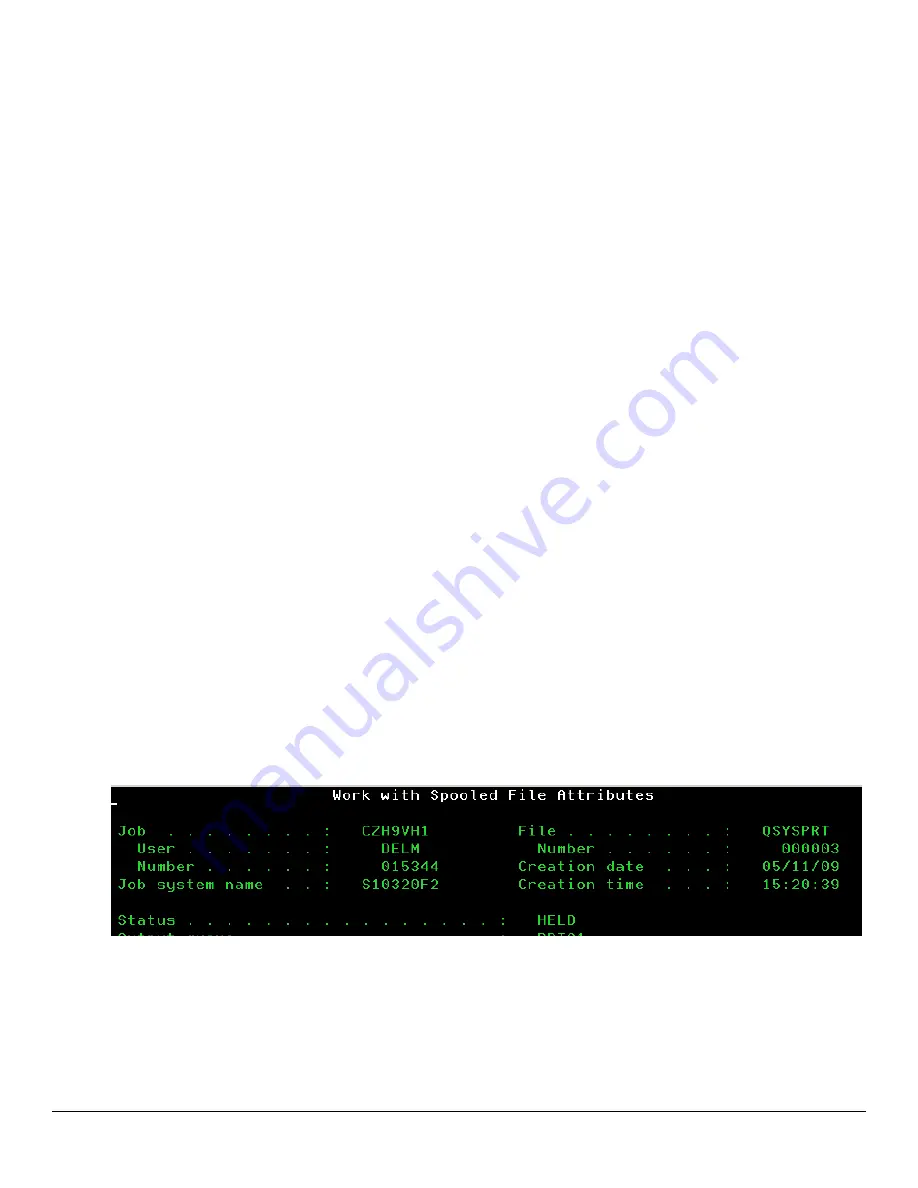
dc05cc0371
16
Appendix
Xerox Supplied Command Definitions
Commands 1-3 are front ends or pre-processing objects and invoke the IBM command to create each object.
Commands 4 and 5 are used to capture a spool file that allows Xerox technical support to re-create a problem for
troubleshooting. The commands adhere to the IBM SAA standard for AS/400. They support F5 for Refresh, F3 for
Exit and F12 for Cancel. They also support context sensitive online help via F1 and Prompting via F4. The source
code to these programs and commands are included and are in the files QCLSRC, QRPGSRC, QTXTSRC,
QCMDSRC, QPNLSRC and QCSRC.
1.
CRTXDEVPRT
This command creates a Device Description for a printer. The Xerox command only requires
the parameters that apply specifically to a Xerox printer. It also offers online help for each parameter and an
explanation of the choices. This command enables printing using either the SNMP or HPPJL protocol. This
command enables printing using one of two driver programs the IBM SNMP driver, the HP PJL Driver. The
IBM SNMP driver and the HP PJL driver are System Driver programs supplied by IBM.
2.
CRTXRMTQ
This command creates a Remote Output Queue and Remote Writer. This command enables
printing using the LPR protocol.
3.
CRTXWSC
This command creates the Work Station Customization Tables used in the two previous
commands. The host print transform uses these tables to convert the EBCDIC AFPDS (IBM
’s Advanced
Function Presentation Data Stream) or SCS (IBM
’s SNA Character String) data stream to ASCII PCL that
prints on Xerox devices.
4.
XRXGETSPLF
This command invokes the
XRXSAVSPLF
command, then automatically creates the save file
and invokes SAVOBJ to save the user space to the save file.
5.
XRXSAVSPLF
This command allows the capture of a spool file to a user space.
6.
CALL COLRTEST
Will create a spool file using the 6 colors available for printing in the default output queue.
Capturing a Spool File to Send to Xerox, Pre-v6.1 Systems
The command to use is
XRXGETSPLF.
The first step is to get the spool file characteristics.
To prepare a
“spool file” for email, open the print queue (
WRKOUTQ <queuename>
), select the spooled file and
press 8 to display the file attributes. The following shows the top of the screen:
Record the five items listed at the top of the page
– file Name, file Number, Job Name, User Name, and Job
number.
At a command line type
XRXGETSPLF
and press
F4
to list the fields that require data. Enter the data from the
previous screen as shown in the example below. Specify a Save File Name and Library QGPL. Press enter to
create a save file.






















