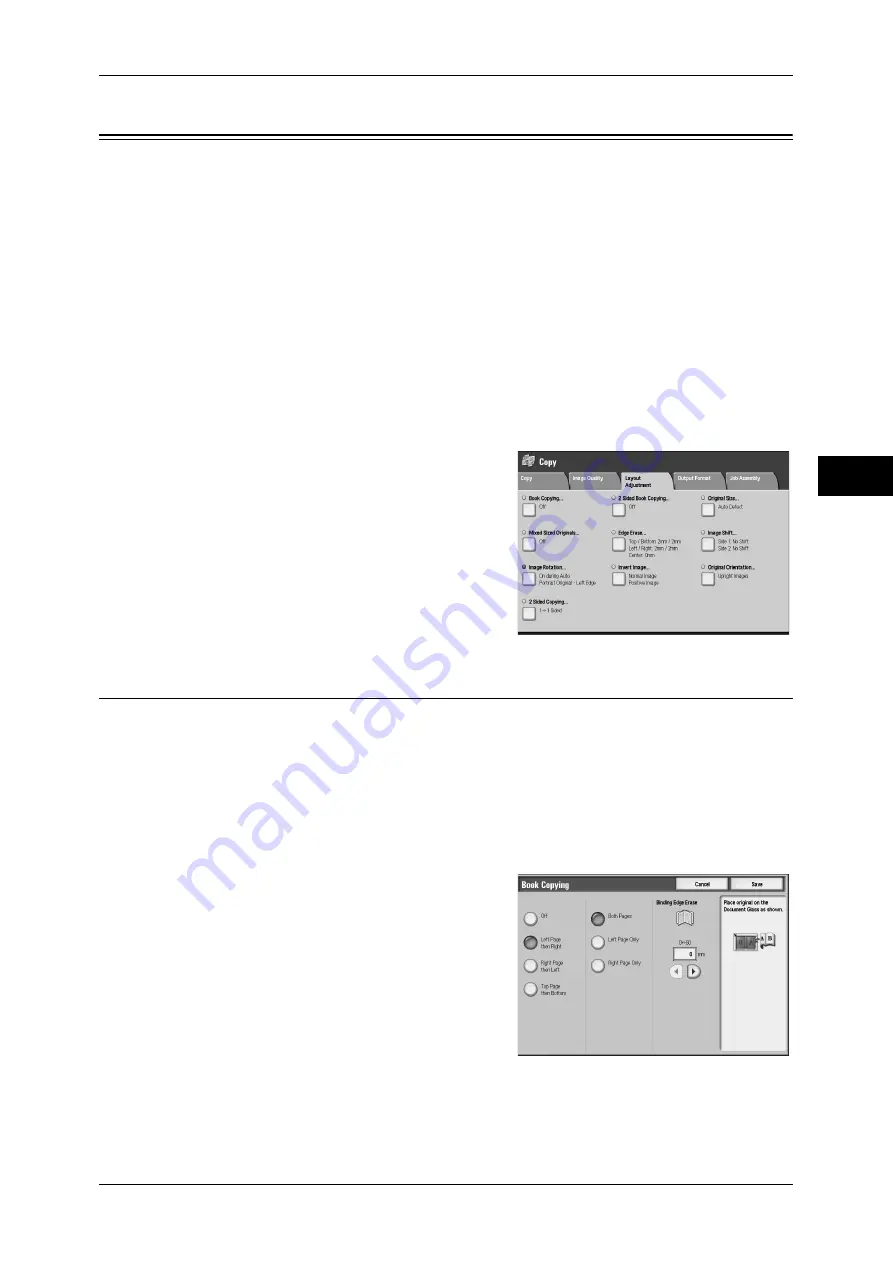
Layout Adjustment
85
Copy
3
Layout Adjustment
On the [Layout Adjustment] screen, you can configure features for scanning
documents.
The following shows the reference section for each feature.
Book Copying (Copying Facing Pages onto Separate Sheets) .................................................. 85
2 Sided Book Copying (Making 2 Sided Copies of Facing Pages) ........................................... 86
Original Size (Specifying the Scan Size for the Document)...................................................... 88
Mixed Sized Originals (Scanning Different Size Documents Simultaneously) ........................ 89
Edge Erase (Erasing Edges and Margin Shadows of the Document) ........................................ 90
Image Shift (Adjusting the Image Position)............................................................................... 91
Image Rotation (Changing the Orientation of Images).............................................................. 94
Invert Image (Making Reversed Copies of Images) .................................................................. 95
Original Orientation (Specifying the Orientation of Loaded Documents)................................. 95
2 Sided Copying (Making 2 sided Copies) ................................................................................ 96
1
On the [All Services] screen, select [Copy].
2
Select the [Layout Adjustment] tab, and then
select a feature on the [Layout Adjustment]
screen.
Book Copying (Copying Facing Pages onto Separate Sheets)
This feature allows you to copy facing pages of a document on separate sheets of
paper in page order.
It is useful if you need to make separate copies of facing pages of a bound document
such as a booklet.
Note
•
You cannot use the document feeder with this feature.
•
Non-standard sized documents will not be separated into two accurately.
•
If you want the sheets to be output in the page order, set [Face Up/Down Output] to [Face
Down] on the [Output Format] tab.
1
Select [Book Copying].
2
Select any item.
Off
Does not copy as a bound document.
Left Page then Right
Copies the left page and then the right page
of facing pages.
Содержание ApeosPort-III C7600
Страница 1: ...ApeosPort III C7600 C6500 C5500 DocuCentre III C7600 C6500 C5500 User Guide...
Страница 12: ......
Страница 28: ...1 Before Using the Machine 26 Before Using the Machine 1...
Страница 38: ......
Страница 58: ......
Страница 138: ......
Страница 208: ......
Страница 282: ......
Страница 298: ......
Страница 314: ......
Страница 334: ......
Страница 355: ...13 Appendix This chapter contains a list of terms used in this guide z Glossary 354...
Страница 362: ......






























