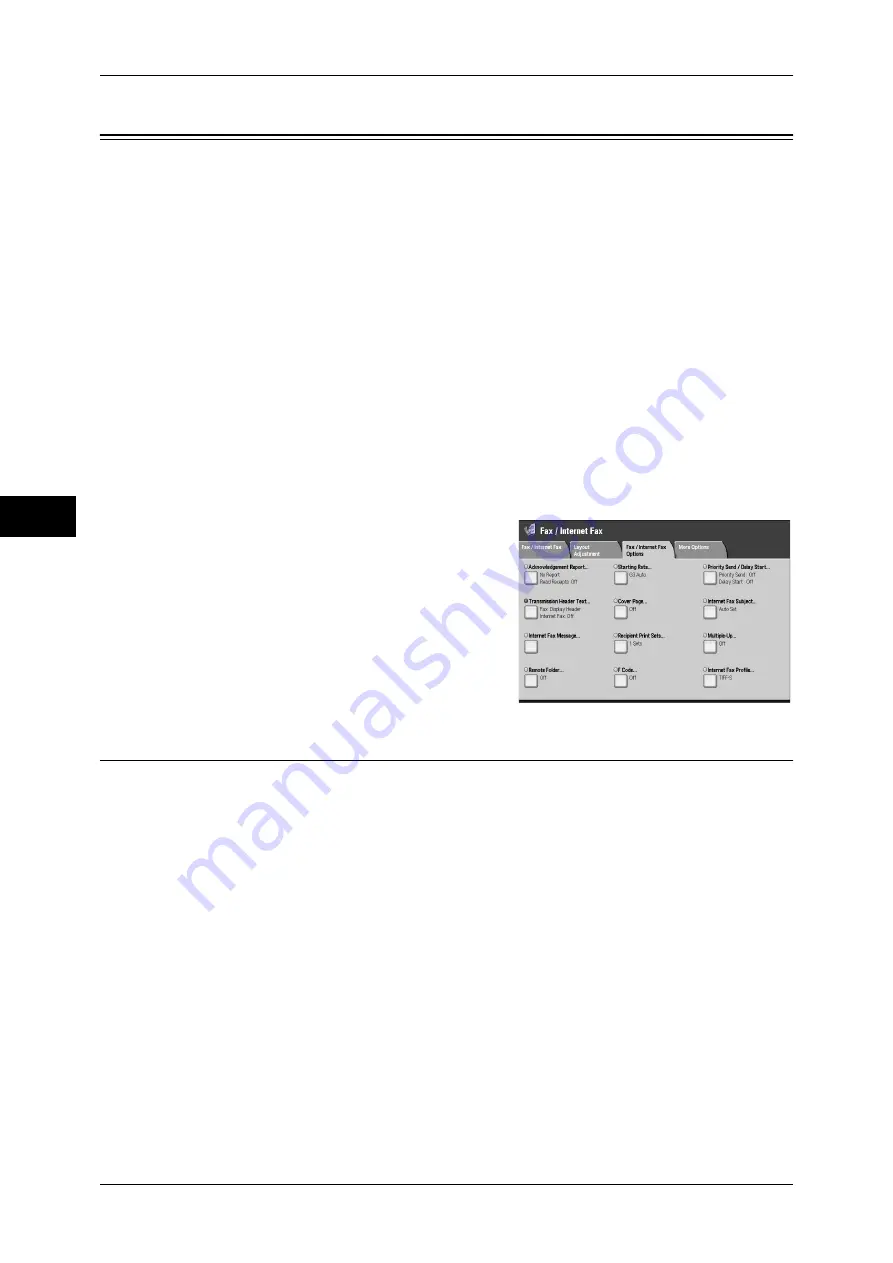
Fa
x
4
4 Fax
172
Fax/Internet Fax Options
You can specify fax transmission conditions in the [Fax/Internet Fax Options] screen.
The following shows the reference section for each feature.
Acknowledgement Report (Confirming Transmission Results)...............................................172
Starting Rate (Selecting a Communication Mode) ...................................................................174
Priority Send / Delay Start (Specifying Send Priority/Send Time) ..........................................175
Transmission Header Text (Adding Sender Name and Phone Number to Faxes)....................176
Cover Page (Transmitting Documents With a Cover Page) .....................................................177
Internet Fax Subject (Specifying the Internet Fax Subject)......................................................179
Internet Fax Message (Editing the Internet Fax Mail Contents)...............................................179
Recipient Print Sets (Printing Multiple Sets at the Destination Machine)................................180
Multiple-Up (Combining Multiple Pages into One Sheet) .......................................................181
Remote Folder (Using Remote Folder).....................................................................................181
F Code (Using F Code Transmission).......................................................................................183
Internet Fax Profile (Specifying Internet Fax Profiles) ............................................................186
Encryption (Sending Internet Fax Encrypted by S/MIME) ......................................................187
Digital Signature (Sending Internet Fax with a Digital Signature by S/MIME) ......................187
1
Select [Fax/Internet Fax] on the [All
Services] screen.
2
Select the [Fax/Internet Fax Options] tab,
and then select a feature on the [Fax/
Internet Fax Options] screen.
Note
•
Only [Delay Start] is available for the
Server Fax feature.
Acknowledgement Report (Confirming Transmission Results)
You can check fax and Internet Fax transmission results.
To receive fax transmission results, set [Confirmation Options] to [Print Report] under
[Acknowledgement Report]. By enabling this feature, the machine automatically prints
a transmission report when fax transmission completes successfully, and prints a
transmission report (undelivered) when fax transmission ends unsuccessfully.
To receive Internet Fax transmission results, select [Read Receipts]. There are two
types of [Read Receipts]: [Read Receipts] and [Delivery Receipts]. Each has different
items that you can confirm.
When selecting [Read Receipts], you can check whether or not the Internet Fax you
sent was delivered to the recipient’s folder successfully. When selecting [Delivery
Receipts], you can check whether or not the Internet Fax you sent was correctly
delivered and the attached files were correctly processed.
Note
•
The optional package is necessary to use the Read Receipts feature. For information,
contact our Customer Support Center.
•
The Read Receipts feature can be used when the recipient’s machine supports MDN. The
Delivery Receipts feature can be used when the recipient’s machine supports DSN.
•
You can select either [Read Receipts] or [Delivery Receipts] in the System Settings. Refer to
"5 Tools" > "Fax Service Settings" > "Internet Fax Control" > "Delivery Confirmation Method"
in the Administrator Guide.
Содержание ApeosPort-III C7600
Страница 1: ...ApeosPort III C7600 C6500 C5500 DocuCentre III C7600 C6500 C5500 User Guide...
Страница 12: ......
Страница 28: ...1 Before Using the Machine 26 Before Using the Machine 1...
Страница 38: ......
Страница 58: ......
Страница 138: ......
Страница 208: ......
Страница 282: ......
Страница 298: ......
Страница 314: ......
Страница 334: ......
Страница 355: ...13 Appendix This chapter contains a list of terms used in this guide z Glossary 354...
Страница 362: ......
















































