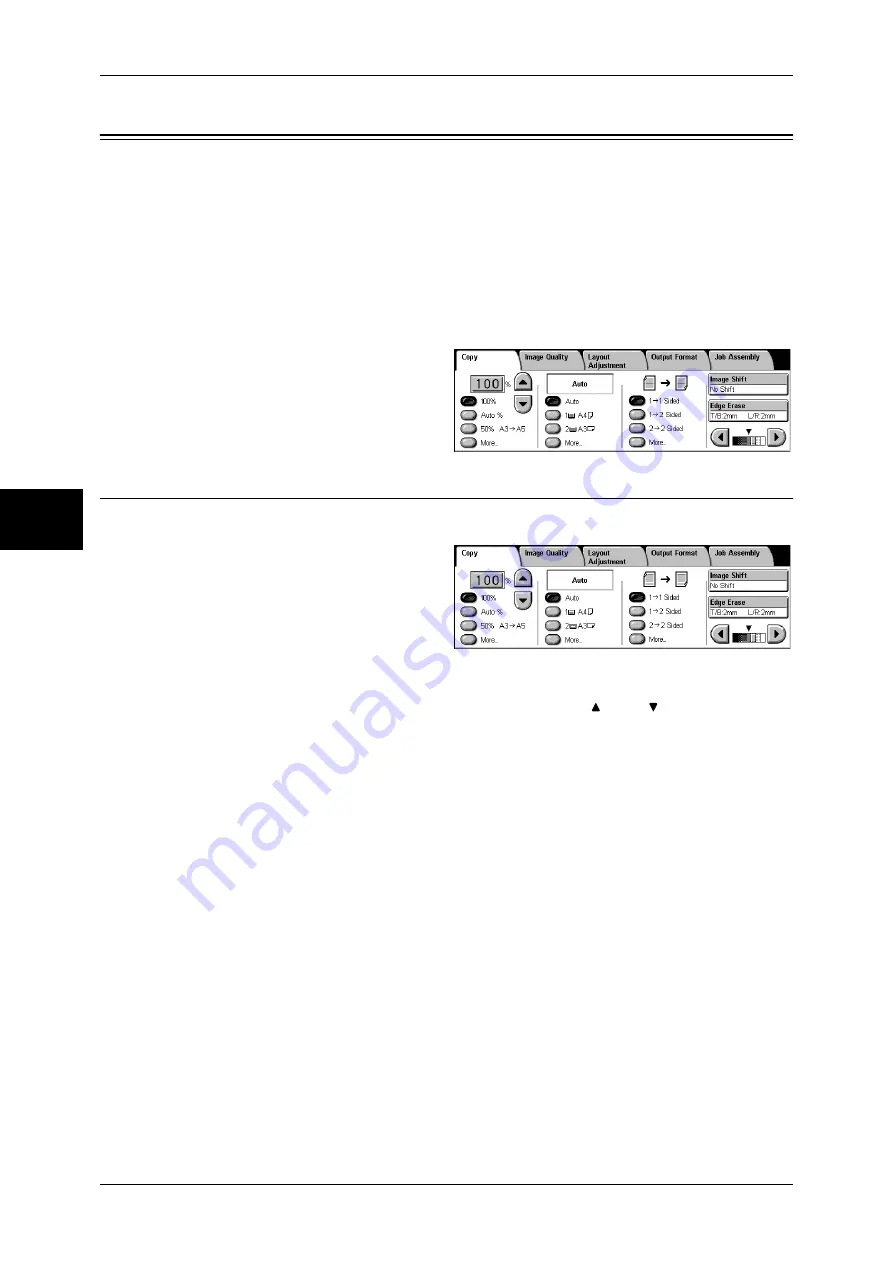
3 Copy
62
Copy
3
Copy
You can set the basic features on the [Copy] screen. The following shows the reference
section for each feature.
Reduce/Enlarge (Making Enlarged/Reduced Copies) ................................................................62
Paper Supply (Selecting the Paper for Copying) ........................................................................64
2 Sided Copying (Making 2 Sided Copies) ................................................................................66
Image Shift (Adjusting the Image Position) ...............................................................................67
Edge Erase (Erasing Edges and Margin Shadows in the Document) .........................................67
Lighten/Darken (Adjusting the Copy Density)...........................................................................67
1
On the [All Services] screen, select
[Copy].
2
Select a feature on the [General
Settings] screen.
Reduce/Enlarge (Making Enlarged/Reduced Copies)
This feature allows you to select a copy ratio to make enlarged or reduced copies.
1
Specify a copy ratio.
Copy ratio entry box
Allows you to enter a value between 25 and 400% in 1% increments, by touching the
entry box and then using numeric keys, or by using the [ ] and [ ] buttons.
100%
Copies at the same image size as the original document.
Auto %
Automatically determines the copy ratio based on the document size and the paper size
specified in [Paper Supply], and copies the document to fit into the paper.
Note
•
If you select [Auto %], select an option other than [Auto] in [Paper Supply].
Ratio (3rd button)
Displays the preset copy ratio.
You can change the copy ratio associated with the button. For information on the settings, refer to
"Reduce/Enlarge - Buttons 3 and 4" (P.288).
More...
Displays a pop-up window. Select a ratio from the options. Selecting [More] in the pop-
up window displays the [Reduce/Enlarge] screen.
Refer to "When [Proportional %] is Selected" (P.63), "When [Independent X-Y%] is Selected" (P.63),
or "When [Calculator %] is Selected" (P.64).
Содержание ApeosPort-II 3000
Страница 1: ...ApeosPort II 5010 4000 3000 DocuCentre II 5010 4000 User Guide...
Страница 14: ......
Страница 54: ......
Страница 139: ...Layout Adjustment 137 Fax 4 Off No stamp is added On A stamp is added...
Страница 254: ......
Страница 350: ......
Страница 406: ......
Страница 538: ......
Страница 599: ...17 Glossary This chapter contains a list of terms used in this guide z Glossary 598...
Страница 618: ......






























