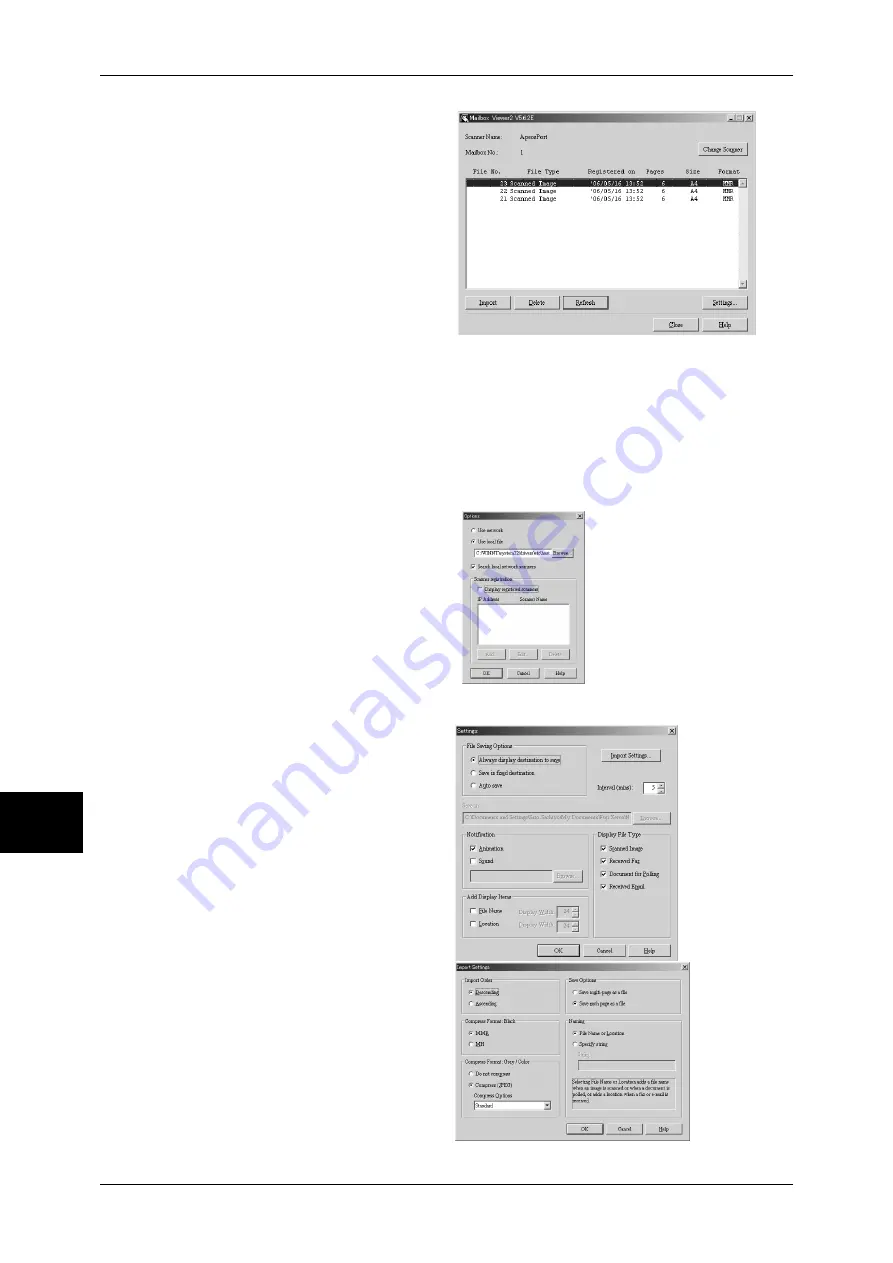
8 Computer Operations
236
Com
pute
r Ope
ra
tions
8
5
Select a document from the list, and
click [Import].
Note
•
One or more documents can
be selected.
For information on Mailbox Viewer2
settings, refer to "Import settings for
scanned documents" (P.236).
6
Clicking on the [Import] button
removes stored documents from the mailbox, and saves them in the specified
directory.
Changing Mailbox Viewer2 Settings
To learn about fields in the displayed dialog box, click [Help] to see the Mailbox Viewer2 online help.
Changing the display of scanner names
You can change the display of
scanner names listed.
To change the display of scanner
names, click [Change Display] in the
scanner selection dialog box.
To display scanners on other
subnetworks, register them in
[Scanner Registration].
Import settings for scanned documents
You can change the display and
the import settings for documents
scanned from a mailbox.
To change the import method,
click [Settings] in the document
select dialog box, and configure
the settings in the dialog box that
appears.
Import Settings
Set import method for scanned
documents.
Содержание ApeosPort-II 3000
Страница 1: ...ApeosPort II 5010 4000 3000 DocuCentre II 5010 4000 User Guide...
Страница 14: ......
Страница 54: ......
Страница 139: ...Layout Adjustment 137 Fax 4 Off No stamp is added On A stamp is added...
Страница 254: ......
Страница 350: ......
Страница 406: ......
Страница 538: ......
Страница 599: ...17 Glossary This chapter contains a list of terms used in this guide z Glossary 598...
Страница 618: ......






























