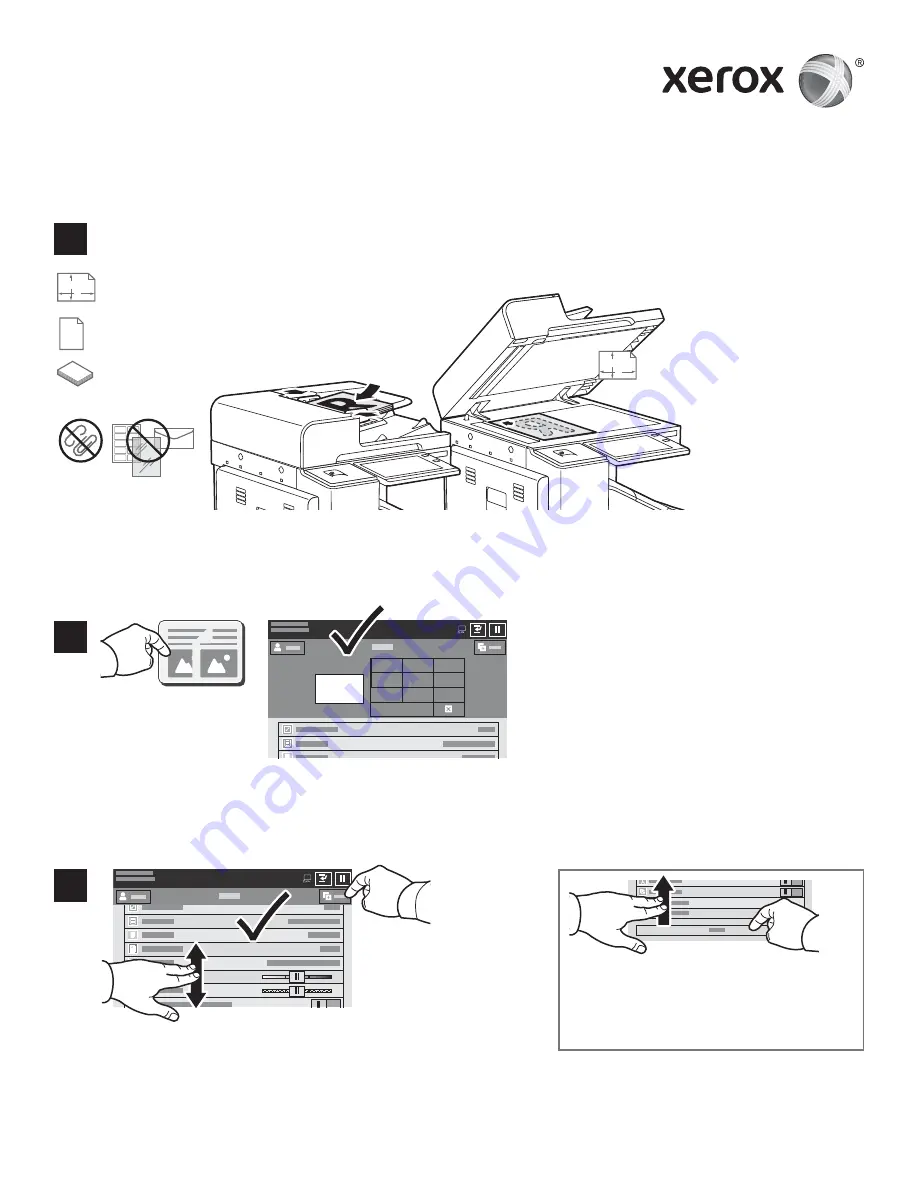
www.xerox.com/office/support
X
Y
X
Y
1
1
2
3
4
5
6
7
8
9
0
1
7
8
9
0
1
2
3
Copying
Touch
Copy
, then and select the number of copies.
Select feature settings from the list, then touch
Start
.
Load the original documents.
50–160 g/m
2
(13 lb.–43 lb. Bond)
≤200 (80 g/m
2
, 20 lb. Bond)
X: 128–432 mm (5.03–17 in.)
Y: 140–297 mm (5.51–11.69 in.)
X: 432 mm (17 in.)
Y: 297 mm (11.69 in.)
For details, refer to the
Copying
chapter in the
User Guide
.
© 2017 Xerox Corporation. All Rights Reserved. Xerox
®
, Xerox and Design
®
, and AltaLink
®
are trademarks of Xerox Corporation in the United States and/or other countries. BR20194
Note: Settings from previous users remain
onscreen for a short time. To restore the
default settings in an app, scroll to the
bottom of the feature list and touch
Reset
.
Xerox
®
AltaLink
®
B8045/B8055/B8065/B8075/B8090
Multifunction Printer













