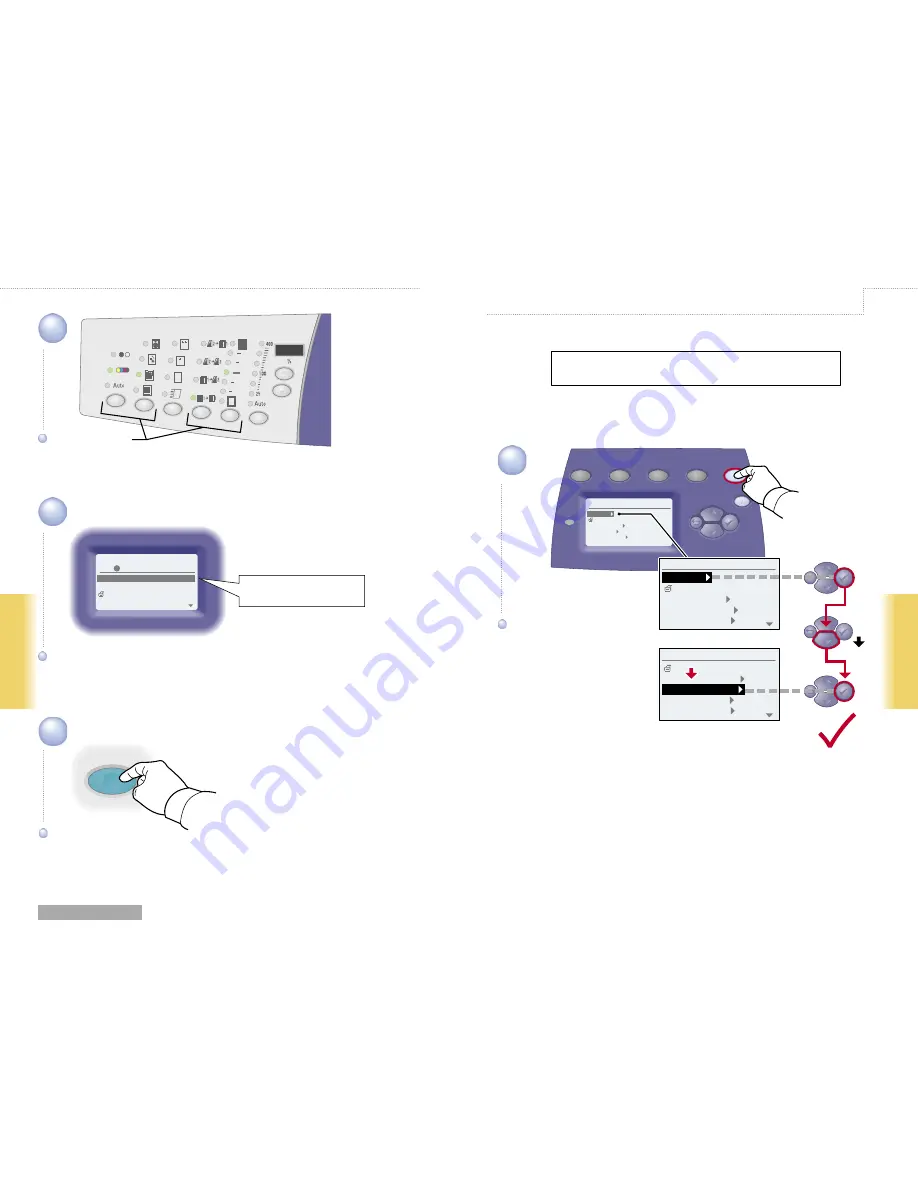
10
www.xerox.com/support
Scanning
Scanning
Color
Mode
Document
Type
Output
Quality
2 Sided
Lighten
Darken
Reduce
Enlarge
Copy
Scan
Fax
System
Information
Configuration Page
Connection Setup
General Setup
Job Defaults Setup
System Setup
3
5
Start
1
Information
Configuration Page
Connection Setup
General Setup
Job Defaults Setup
System Setup
4
Public Folder
100x100
Scan To...
Scan Resolution...
Scanning Guide
Original Size...
25% Full
Ready To Scan
Press
?
for help
Menu Map
Troubleshooting
System Identification
Information Pages
Supplies Info
Information
OK
OK
Select settings.
Select settings.
Select destination.
Select destination.
Press Start button.
Press Start button.
Get system IP Address.
Get system IP Address.
The Public Folder is on the
8560MFP/8860MFP hard drive.
CentreWare IS can retrieve scans from a networked 8560MFP/8860MFP
without installed drivers.
Retrieving Scans: CentreWare IS
















