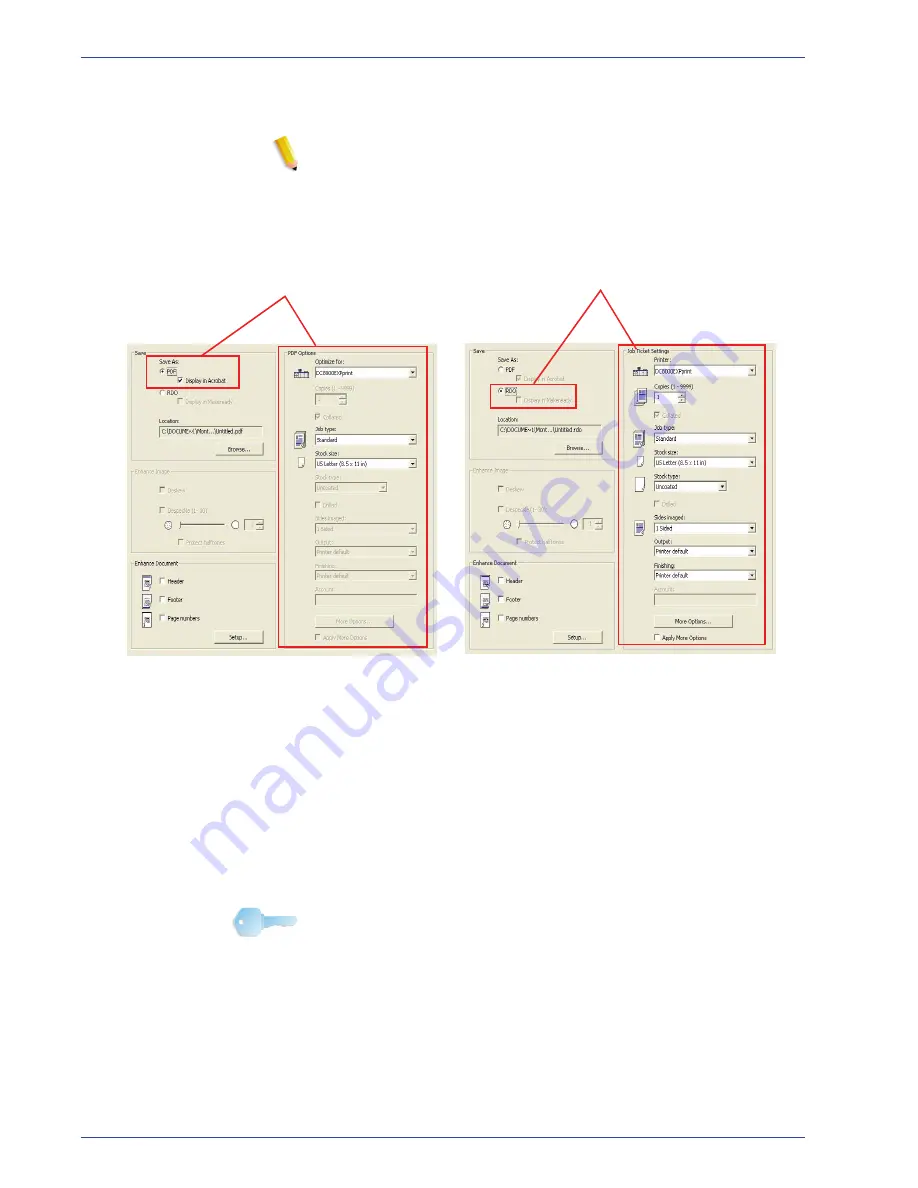
F reeFlow Scanner 665E Operator Manual
3-10
3. Scan and Print
8.
Select
PDF Files (*.pdf)
or
RDO Files (*.rdo)
from the
Save
as type
list box.
NOTE:
When
Save As: PDF
is selected from the
Save
section, the
section on the right side of the dialog box
changes to
PDF Options
. When
Save As: RDO
is selected,
this section changes to
Job Ticket Settings
. Refer to the
illustration below.
9.
Select
Save
or
OK
to close the
Save As
dialog box and
return to Scan and Print. The path for your job displays in the
Location box.
10.
Select a printer from the
Optimize for
or the
Printer
drop-
down list.
11.
Select any other appropriate options from this section.
12.
Select
Scan and Save
. Your file is saved to the specified
location.
13.
When you are finished, close the
Scan and Print
application.
KEY POINT:
This book uses illustrations showing a DocuColor
8000 Digital Press connected to a Fiery EXP8000 color
server. Your system may vary depending on the digital press and
color server for your work environment.
Save As: PDF
and PDF Options
Save As: RDO
and Job Ticket Settings
Содержание 701P44148
Страница 50: ...FreeFlow Scanner 665E Operator Manual 1 24 1 Overview...
Страница 90: ...FreeFlow Scanner 665E Operator Manual 3 30 3 Scan and Print...
Страница 146: ...FreeFlow Scanner 665E Operator Manual 5 18 5 Job Ticket Job Setup...
Страница 168: ...DocuColor 8000 7000 Operator Manual 8 2 8 Security Certification...
Страница 187: ......
Страница 188: ...701P44148...
















































