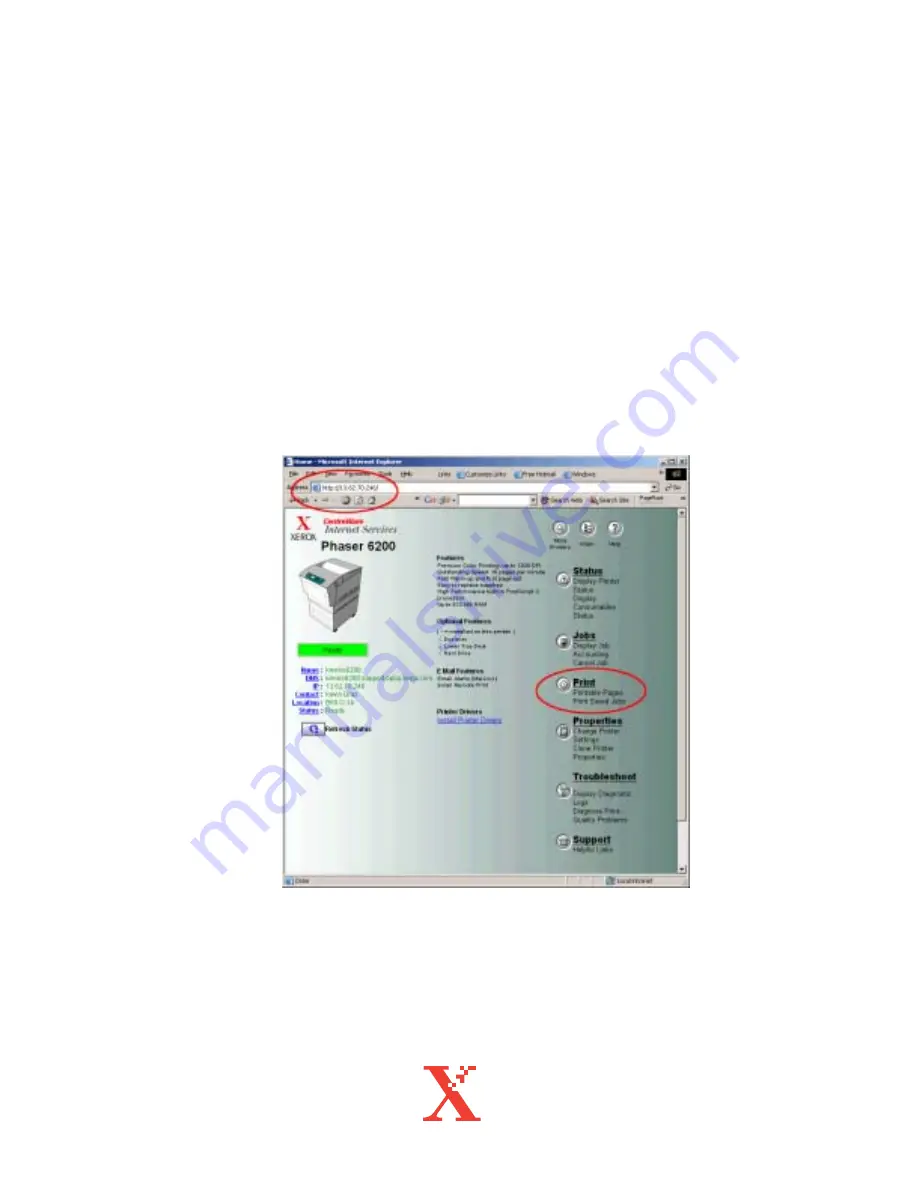
Xerox Phaser 6200 Color Laser Printer
Maintenance Firmware Release Installation Instructions
Page 3 of 12
II.
Updating a Phaser 6200N, Phaser 6200DP, or
Phaser 6200DX Configuration Using a TCP/IP
Network Connection
(Preferred Method)
1.
Launch your preferred web browser on your computer. Microsoft Internet
Explorer
, Netscape Navigator
, or most other popular web-browsers should
work.
2.
Enter the TCP/IP address of the printer or its DNS network name in the web
browser’s address bar, and open the page. The address bar is typically at the top
of a browser window.
Shown in the top-left red oval.
3.
Click on the “Print” button in the list of functions on the right side of the page.
Shown in the bottom-right red oval.












