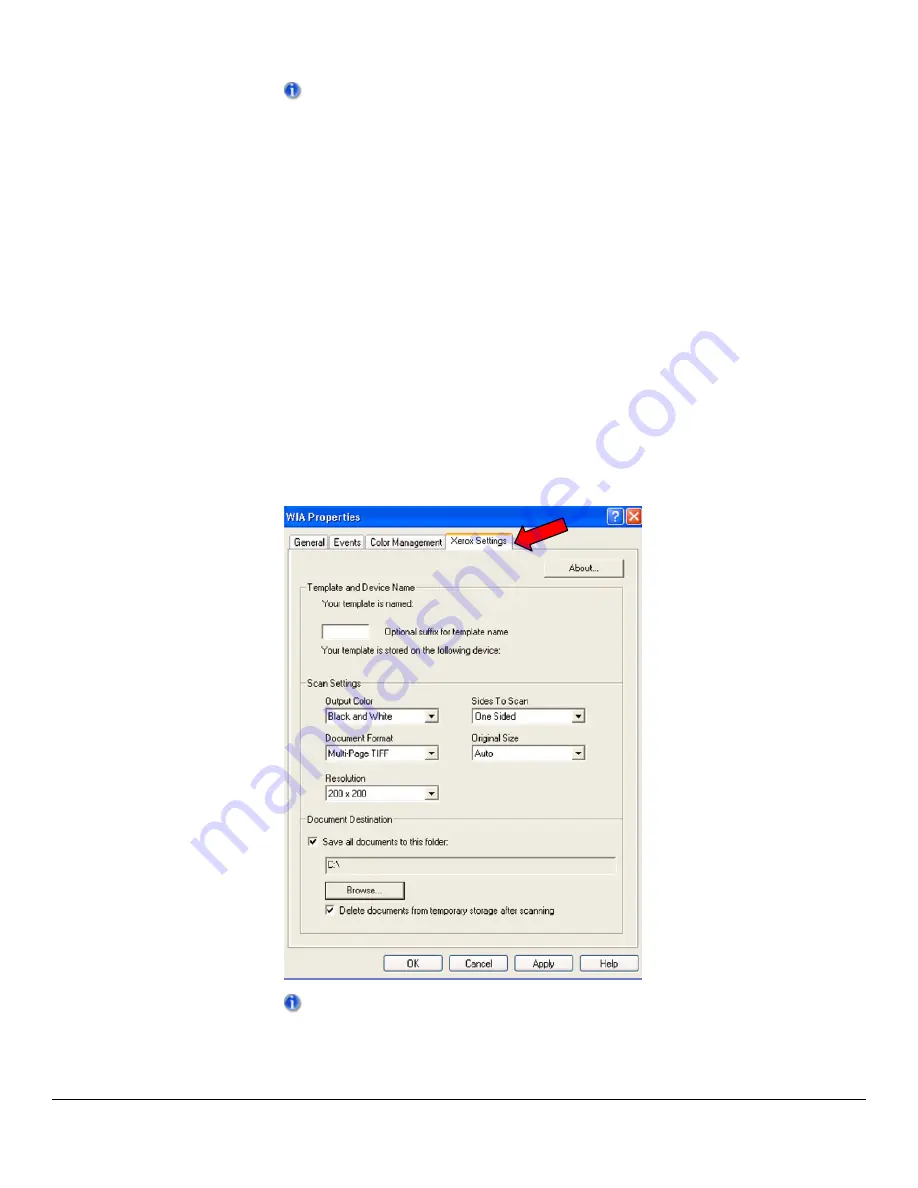
10. Enter the Host Name or IP Address of the desired scanner. Click
[Confirm]
.
If you do not identify a specific scanner at this time, you can select one on the
Device Settings tab in driver properties.
11. If prompted, select
[Yes]
to disable Simple File Sharing.
12. Click
[Next]
and then click
[Finish]
to complete the installation.
Configuring the WIA Driver
Once you install the driver, you must establish a user profile, which must have an
associated password. You should be logged onto the PC with your personal Windows
user account when you establish your profile. Common names such as Administrator
or Guest cannot be used.
To set your profile and access driver properties:
1. Logon to the workstation with your personal Windows users account.
2. Select
[Scanners and Cameras]
.
3. Right-click the scanning icon for the WorkCentre and choose
[Properties]
.
4. Select
the
[Xerox Settings]
tab. This tab displays the default settings for your scan
template. A scan template is automatically created on the device and is named
based on your Windows logon name. The template name begins with an "@"
symbol. Any existing templates of the same name will be overwritten.
If you would like an identifying suffix added to the template name, enter it in the
‘Optional suffix for template name’ field.
dc07cc0418
Customer Support
Page 6









