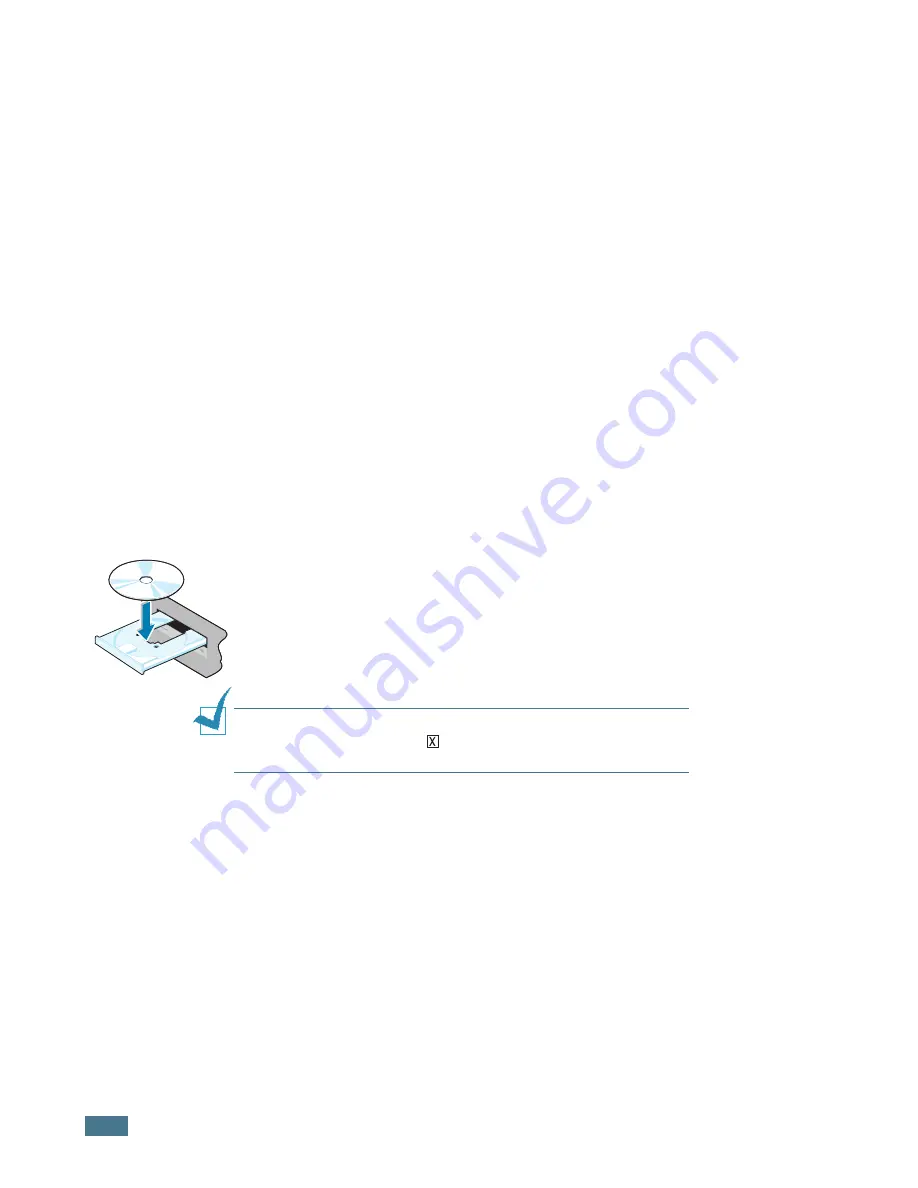
S
ETTING
U
P
Y
OUR
P
RINTER
1.
12
Step 8:
Installing Printer software in
Windows
System Requirements
Verify the following:
• At least
32 MB
(Windows 9x/Me),
64 MB
(Windows 2000/NT),
128 MB
(Windows XP) or more of RAM is installed on your PC.
• There is at least
200 MB
of free disk space on your PC.
• All applications are closed on your PC before beginning
installation.
• Windows 95, Windows 98, Windows Me, Windows NT 4.0,
Windows 2000 or Windows XP.
• At least Internet Explorer 5.0.
Installing Printer Software
1
Place the CD-ROM in the CD-ROM drive. Installation will
start automatically.
If the CD-ROM drive does not automatically run:
Select
Run
from the
Start
menu, and type
x:\cdsetup.exe
in the Open box (where
x
is the drive
letter for the CD-ROM drive), then click
OK
.
Note:
If the
New Hardware Found
window appears during the
installation procedure, click
in the upper right coner of the box,
or click
Cancel
.
2
When the language selection window appears, select the
appropriate language.
3
Click
Install the Print Driver
.
4
The Welcome window opens. Click
Next
.
5
Follow the instructions on the screen to complete the
installation.
Xe
rox P
haser 313
0
Содержание 3130 - Phaser B/W Laser Printer
Страница 1: ......
Страница 18: ...SETTING UP YOUR PRINTER 1 16 NOTE...


















