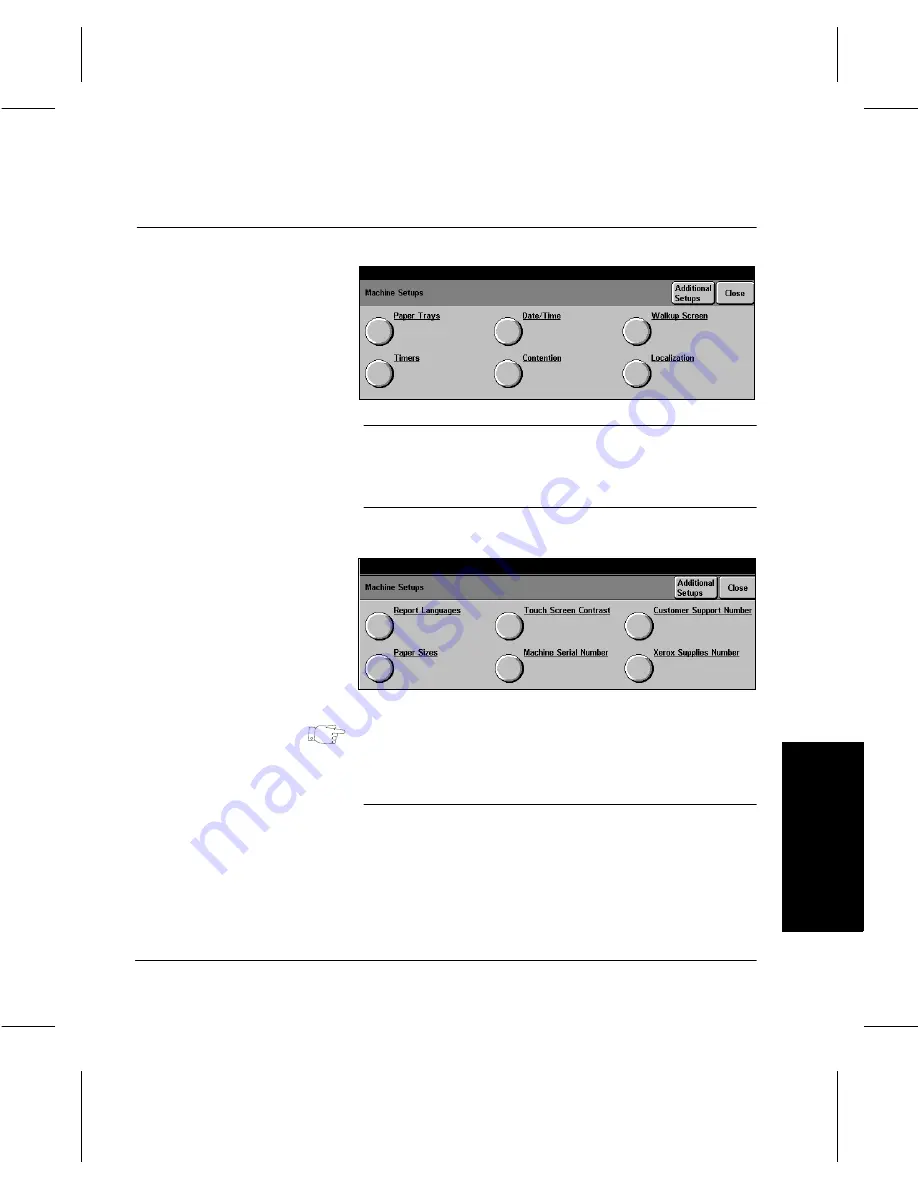
Xerox Document Centre 220/230/332/340 Setup Guide
Page 3-11
M
a
chine Set
ups
Machine Set
ups
Additional Setups
NOTE: The graphic representations of the user interface
screens in this chapter may differ slightly dependent on
model or configuration. However, feature descriptions and
functionality remain the same as described.
HINT: This screen may have a different appearance
depending on machine configuration.
Report Languages
Various language options can be made available for printed
reports. Please contact your Xerox representative for further
information.
À
Access Machine Setups as
described on Page 3-1.
À
If necessary, touch the
Additional Setups button.
À
Touch any button to change
the setting - a description of
each follows.
À
Make changes as required.
À
Touch Save to continue.
Содержание 220
Страница 1: ...About This Guide Xerox Document Centre 220 230 332 340 Setup Guide 602p35412 July 1999...
Страница 8: ...Page vi Table of Contents...
Страница 46: ...Page 3 26 Machine Setup...
Страница 58: ...Page 4 12 Copy Setups...
Страница 106: ...Page 6 16 Auditron Setups...






























