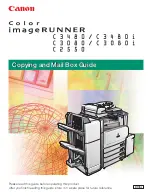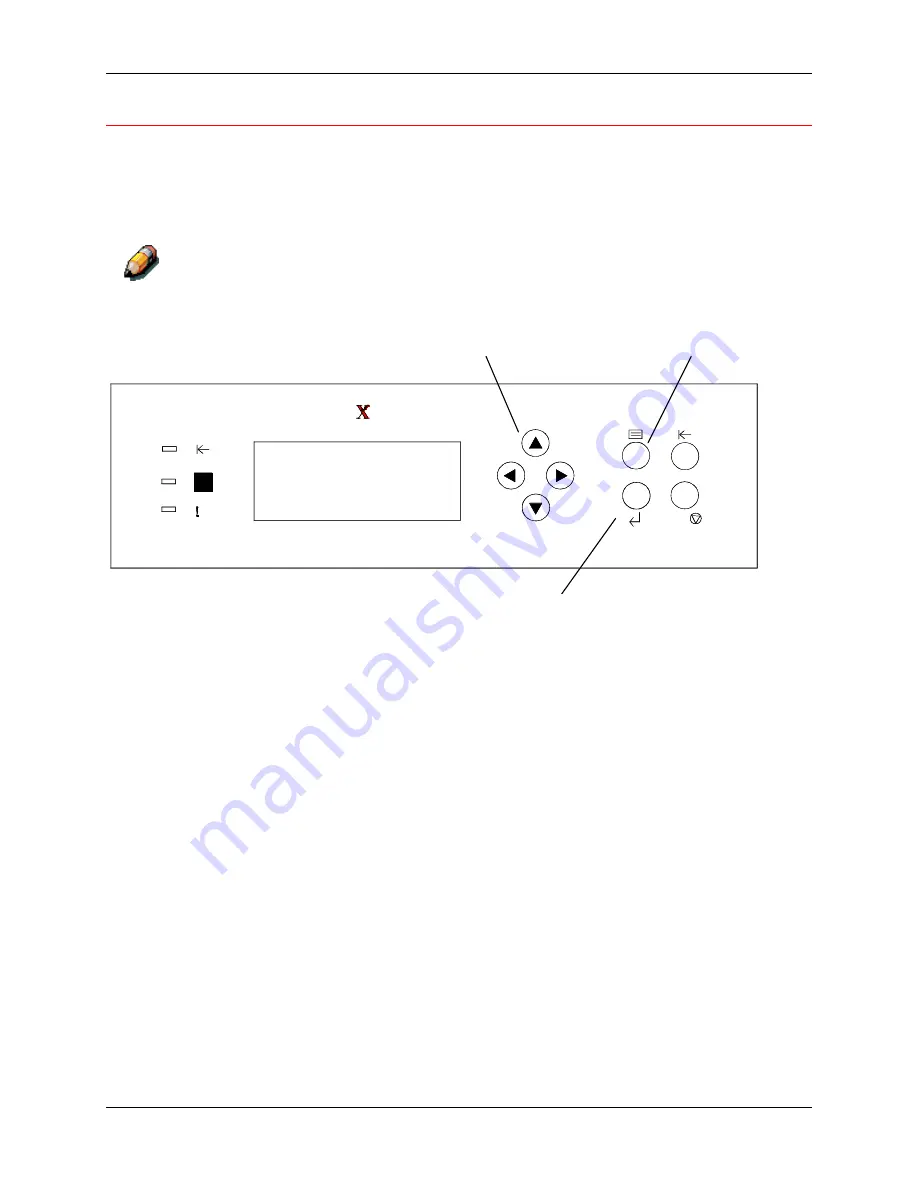
Printing the Test Page
1. Setting up the DocuColor 2006
Xerox DocuColor 2006
1-71
Printing a test page from the Printer Control Panel
Print the test page in order to ensure that the Printer is functioning. An
original document is not required. The test page can be generated from the
Printer Control Panel.
For a quick overview of the wordless Control Panel, refer to the
Getting to
know the DocuColor 2006
chapter.
C /
1010
0101
0010
301150a
1.
Ensure that READY is displayed on the Printer Control Panel screen
2.
Press the Printer
Menu
button repeatedly until the message PRINT
PAGES FROM LIST is displayed on the Control Pane screen.
3. Press
the
Item/Enter
button.
PRINT CONFIGURATION appears on the Control Panel.
4.
Press the up arrow button until PRINT TEST PAGE appears on the
Control Panel.
5. Press
the
Item/Enter
button.
PROCESSING JOB FROM TRAY 1 is displayed.
After a moment the test page is delivered to the Output Tray on the top
of the Printer.
UP Arrow button
Menu button
Item/Enter
button
Содержание 2006NPC - DocuColor Color Laser
Страница 1: ...DocuColor 2006 Getting Started The Document Company XEROX ...
Страница 18: ...1 Setting up the DocuColor 2006 Installing the 2 Tray Module 1 8 Xerox DocuColor 2006 ...
Страница 28: ...1 Setting up the DocuColor 2006 Unpacking the Printer 1 18 Xerox DocuColor 2006 ...
Страница 48: ...1 Setting up the DocuColor 2006 Loading paper in the paper tray 1 38 Xerox DocuColor 2006 ...