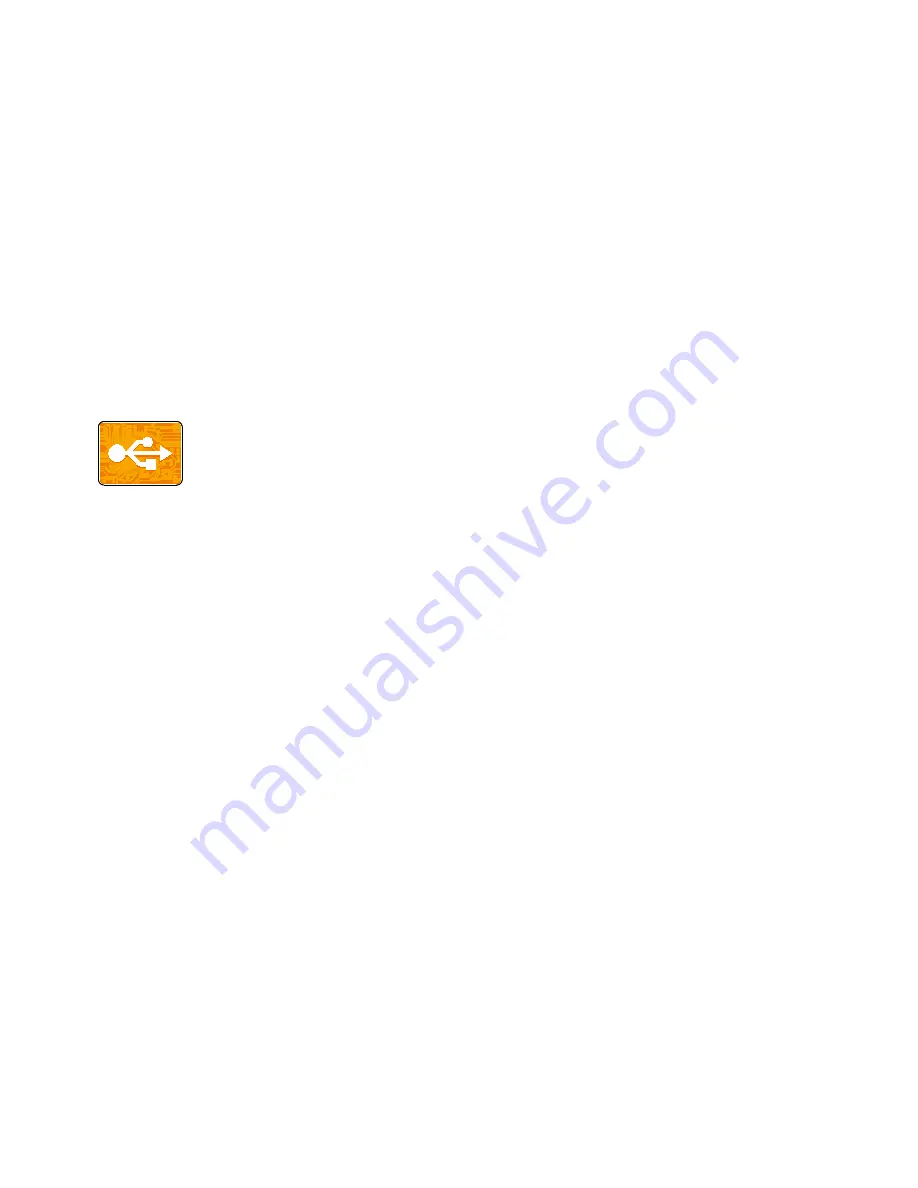
Xerox
®
Apps
110
Xerox
®
VersaLink
®
C405 Color Multifunction Printer
User Guide
USB
This section includes:
•
USB Overview .................................................................................................................................................................. 110
•
Scanning to a USB Flash Drive .................................................................................................................................. 110
•
Printing From a USB Flash Drive .............................................................................................................................. 111
USB Overview
Use the USB feature to save jobs to a USB Flash drive, or to print jobs already stored
on a USB Flash drive. Jobs in a print-ready format, for example PDF, TIFF or JPEG can
be printed.
To create a print-ready file, select the Print to File option when you print your documents from programs
such as Microsoft
®
Word. Many advanced publishing programs can provide additional methods to create
print-ready files.
Scanning to a USB Flash Drive
You can scan a document and store the scanned file on a USB Flash drive. The Scan to USB function
produces scans in .jpg, .pdf, .pdf (a), .xps, and .tif file formats.
Notes:
•
If the device is in Power Saver mode, before proceeding with the USB scan, to wake the device,
press the Power/Wake button.
•
Only USB Flash drives formatted to the typical FAT32 file system are supported.
To scan to a USB Flash drive:
1.
Load the original document on the document glass or in the duplex automatic document feeder.
2.
At the printer control panel, press the
Home
button.
3.
Insert your USB Flash drive into the USB memory port on the front of the printer.
4.
At the USB Drive has been detected screen, touch
Scan to USB
.
Note:
If this feature does not appear, enable the feature or contact the system administrator.
5.
To save the scanned file to a specific folder on the USB Flash drive, navigate to the directory where
you want to save your file, then touch
OK
.
6.
To save the scanned document as a specific file name, touch the attachment file name, then enter
a new name using the touch screen keypad. Touch
Enter
.
7.
To save the scanned document as a specific file format, touch the attachment file format, then
select the required format.
Содержание 095205841718
Страница 1: ...Xerox VersaLink C405 Color Multifunction Printer User Guide...
Страница 10: ......
Страница 52: ......
Страница 171: ...Maintenance Xerox VersaLink C405 Color Multifunction Printer 171 User Guide 6 Close the rear door...
Страница 244: ......
















































